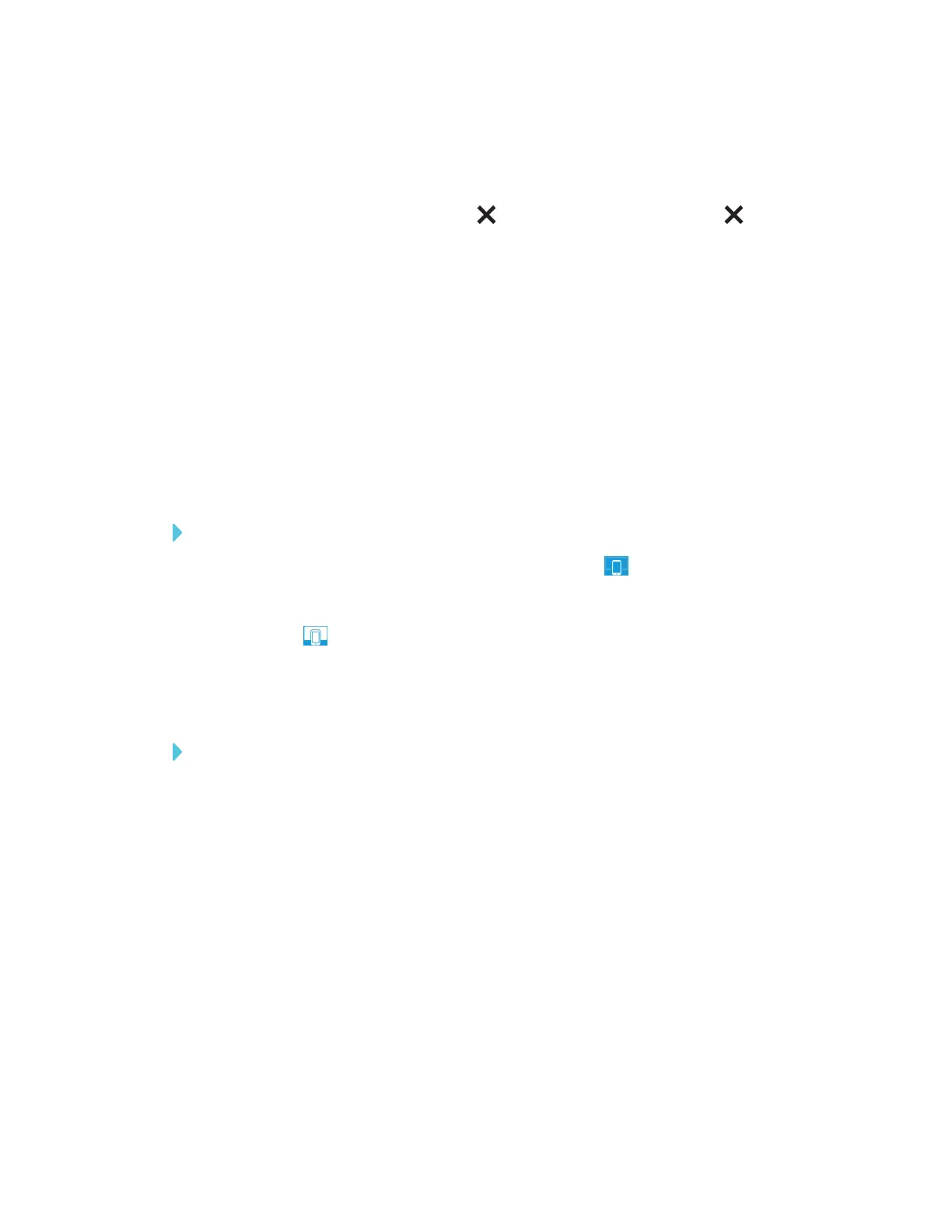CHAPTER 3
USING APPS ON THE DISPLAY
27 smarttech.com/kb/171166
Monster Quiz or Shout It Out!
l Activities appear full screen. Tap the image of the activity and wait while it loads.
l
To close a lab activity, tap the white in the top right corner. The white can be difficult to
see against a white background.
l To edit or configure lab activities, open them in SMARTNotebook software.
Installing SMARTNotebook Player on your mobile device
You can download and install the app by visiting the Apple App Store.
SMARTNotebook Player is currently available only for iPhone with iOS 10 or alter operating system
software.
Connecting SMARTNotebook Player to the display
To connect Notebook Player to the display
1.
On your mobile device, open Player and tap the Share button.
2. Select a display.
The Share button shows the app is connected to the display.
Using SMARTNotebook Player on your mobile device
To use Notebook Player
1. On your mobile device, open Player.
2. Connect to the display. See Connecting SMARTNotebook Player to the display above for
more information.
3. Tap a SMARTNotebook file to show it on the display.
4. To show a page, scroll to the page on the mobile device and tap it.
Frequently asked questions about SMARTNotebook Player
Is SMARTNotebook Player free?
Notebook Player is free to download. A subscription to SMARTLearning Suite is required to
access features like controlling the SMARTNotebook file from the mobile device.
