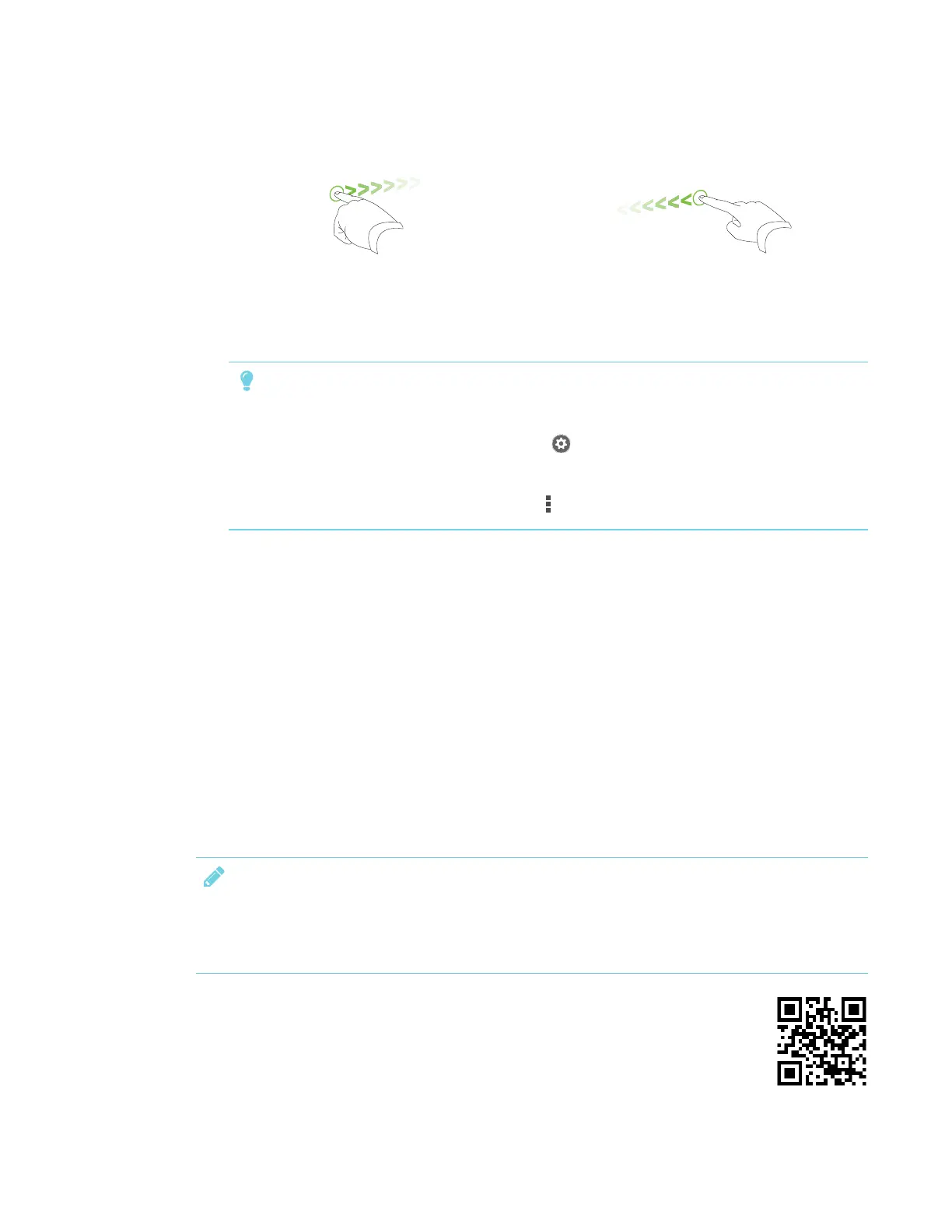APPENDIX A
USING THE SMARTKAPP APP
53 smarttech.com/kb/171166
2. Use the swipe gestures to progress through the screens of the tutorial.
Previous screen Next screen
3. Tap Close when you have completed the tutorial.
The app home screen appears.
TIP
If you want to see the tutorial again, do the following:
o
On an Apple mobile device, tap Settings on the app home screen and then select
Tutorial.
o
On an Android mobile device, tap Menu , select Settings, and then select Tutorial.
Connecting and disconnecting the app
The SMARTkapp app enables you to connect your mobile device to a display and then do the
following:
l View notes you write on the display on your mobile device
l Save and export your notes
l Start a session and invite others to join and collaborate
Connecting
Start a session by connecting your mobile device to a display.
NOTE
Make sure you have the latest version of the app on your mobile device to get the best
experience while using the SMARTkapp app and to access all the latest features. Some features
listed in this documentation may not be available with older versions of the app.
A QR code is a type of bar code. If your mobile device has a rear-facing camera
and a QRcode scanning app, you can scan QR codes like the one on the display.
Your mobile device then executes the QR codes’ commands. Typically, QR codes’
commands display messages or open web pages.
