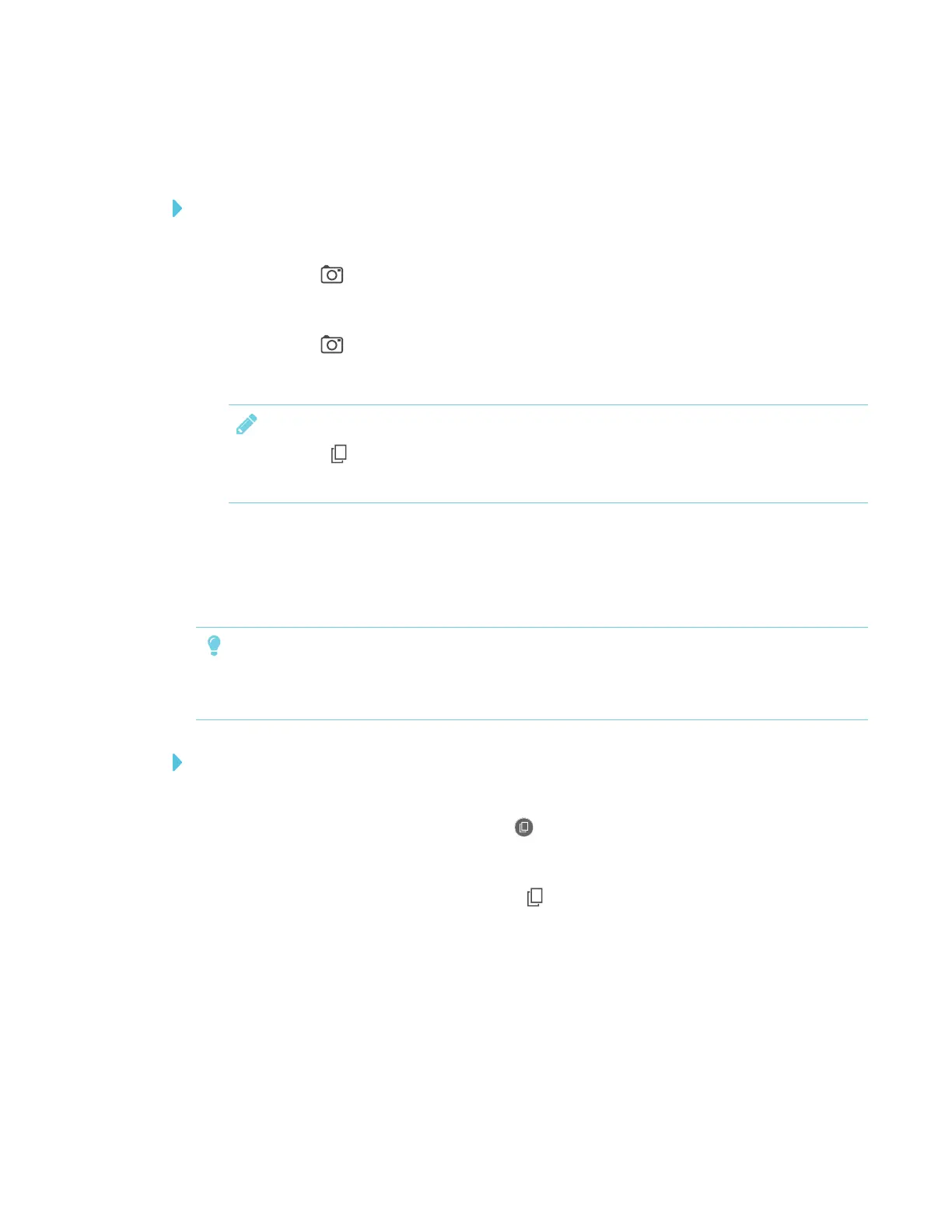APPENDIX A
USING THE SMARTKAPP APP
59 smarttech.com/kb/171166
Saving snapshots to the app
To save a snapshot
1. Start or connect to a session (see Connecting and disconnecting the app on page53).
2.
Tap Capture on the display.
OR
Tap Capture in the app.
The app saves a snapshot of your notes.
NOTE
The Sessions button in the bottom-right corner of the screen indicates how many
snapshots have been saved in the current session.
Viewing snapshots
When you save a snapshot, the app saves it to your session’s library. Access your current session
or a previous session’s library to view your saved snapshots.
TIP
You can use the zoom and pan gestures when viewing snapshots (see Viewing notes on
page57).
To view snapshots in the current session
1. Take one or more snapshots in the current session (see Saving snapshots to the app above).
2.
On an Apple mobile device, tap Sessions .
OR
On an Android mobile device, tap Sessions .
The Sessions screen appears.
3. Tap a snapshot’s thumbnail image to view the snapshot.
