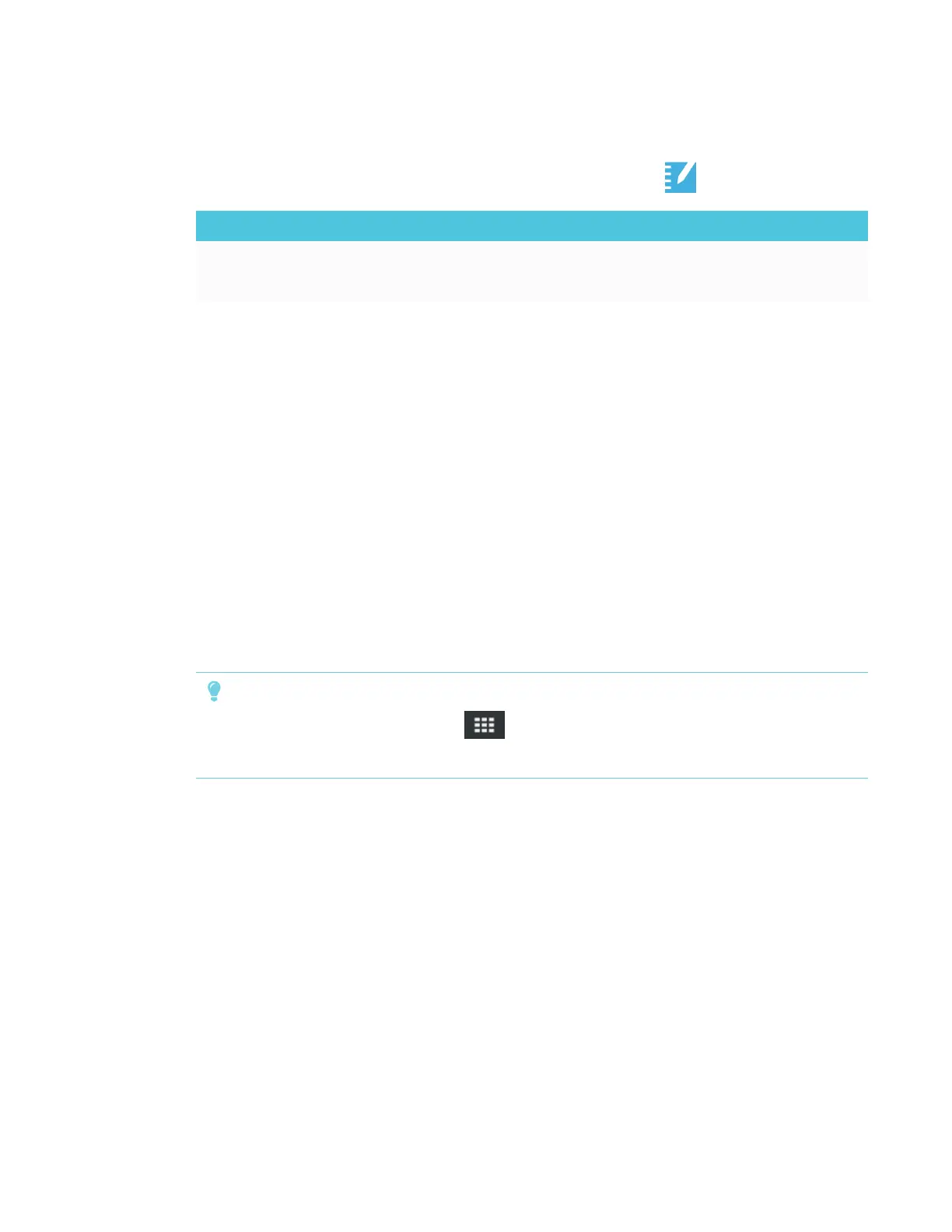CHAPTER 3
USING APPS ON THE DISPLAY
26 smarttech.com/kb/171166
About SMARTNotebook Player settings
Access SMARTNotebook Player settings by tapping the Player icon in the upper-left corner.
Option Values Function
Right toolbar visibility
l
On
l
Off
Displays a copy of the toolbar on the right
Frequently asked questions about SMARTNotebook Player on the
display
How do I access SMARTNotebook files on my display?
Copy SMARTNotebook files to a USBdrive and insert the drive in the convenience panel’s USB
receptacle.
OR
Use Share To Board in SMARTNotebook software. See To open SMARTNotebook files using
Share To Board on page24.
Why is there a pause when I open a SMARTNotebook file?
Load times haven’t been optimized yet. Some files load in 10 seconds, and other files take longer.
TIP
Tap SMARTNotebook Player Library to return to the Library and then tap the file’s
thumbnail to open the file again. This may make a file load more quickly.
Where has the Flash® content gone?
The display no longer supports Flash content. SMARTNotebook Player displays a placeholder
when there is Flash content on a page. See the SMARTkappiQ system software 2.5 release notes
(smarttech.com/kb/171135) for more information.
Why don’t all the SMARTNotebook tools appear?
SMARTNotebook Player interface is designed to minimize distractions and to maximize displayed
content. Some content-creation tools have been removed. It’s similar to
Adobe® Acrobat® Reader® versus the full experience of AdobeAcrobat.
How do I interact with a SMART lab activity?
l SMARTNotebook Player doesn’t support activities that require mobile devices, such as
