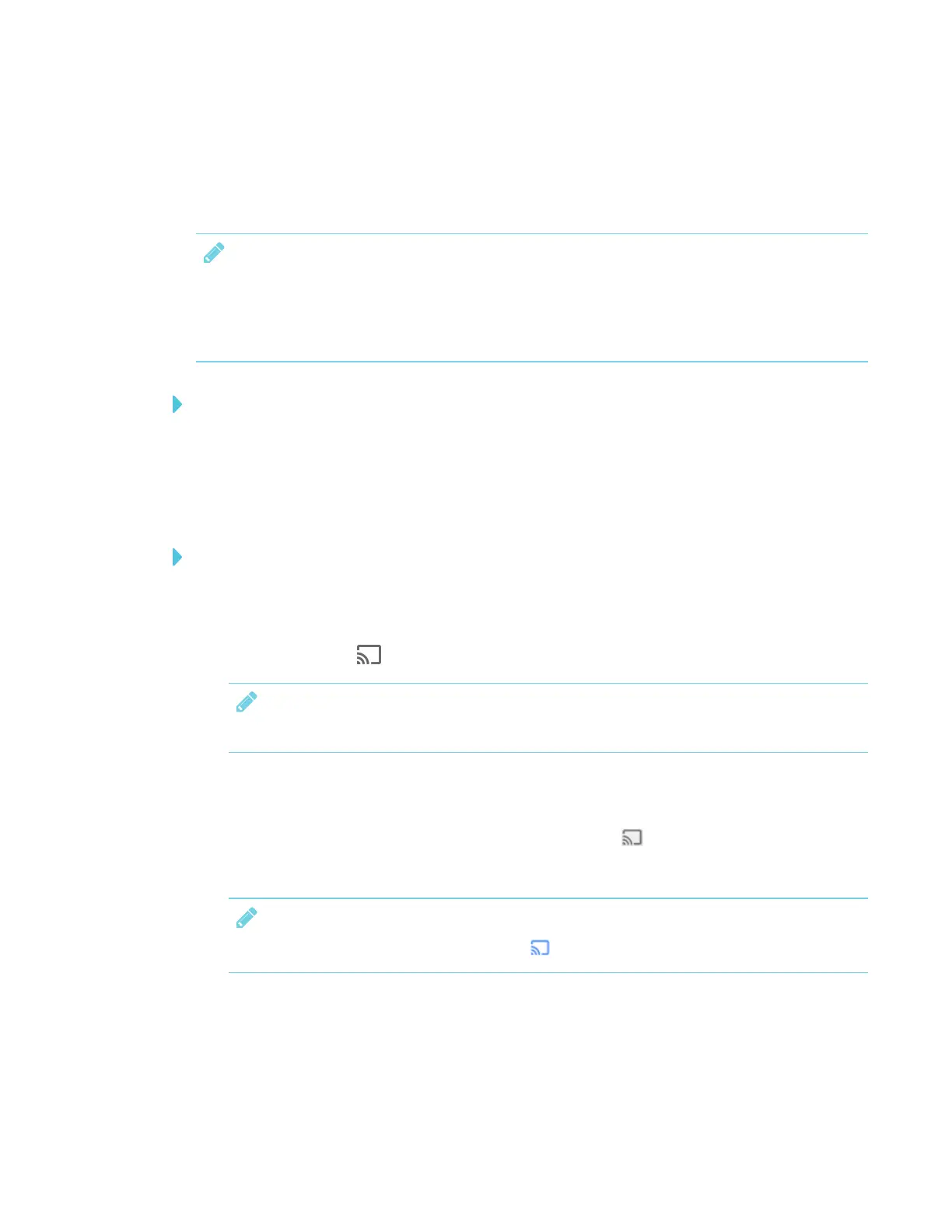CHAPTER 3
USING APPS ON THE DISPLAY
32 smarttech.com/kb/171166
Sharing content from the Chrome™ browser to the display
You can use the Chrome browser and Google Cast™ (a browser extension for Chrome) to share the
desktop or a specific browser tab from your computer.
NOTES
l Use Chrome version 52 and later to share content.
l Make sure your computer is connected to the same network as the display. See using-
screen-share.htm for more information.
To download the Chrome browser
1. On your computer, go to google.com/chrome.
2. Click Download > For personal computers >Download Chrome.
3. Follow the on-screen instructions.
To share content from the browser tab to the display
1. On the display, open the launcher.
The launcher appears.
2.
Tap Screen Share .
NOTE
Remember the display’s name.
3. On your computer, open the Chrome browser.
4. Open the tab you want to share to the display.
5.
In the top right corner of your browser, click the Cast icon .
6. Select the display’s name.
NOTE
When you’re sharing content, the Cast icon turns blue.
