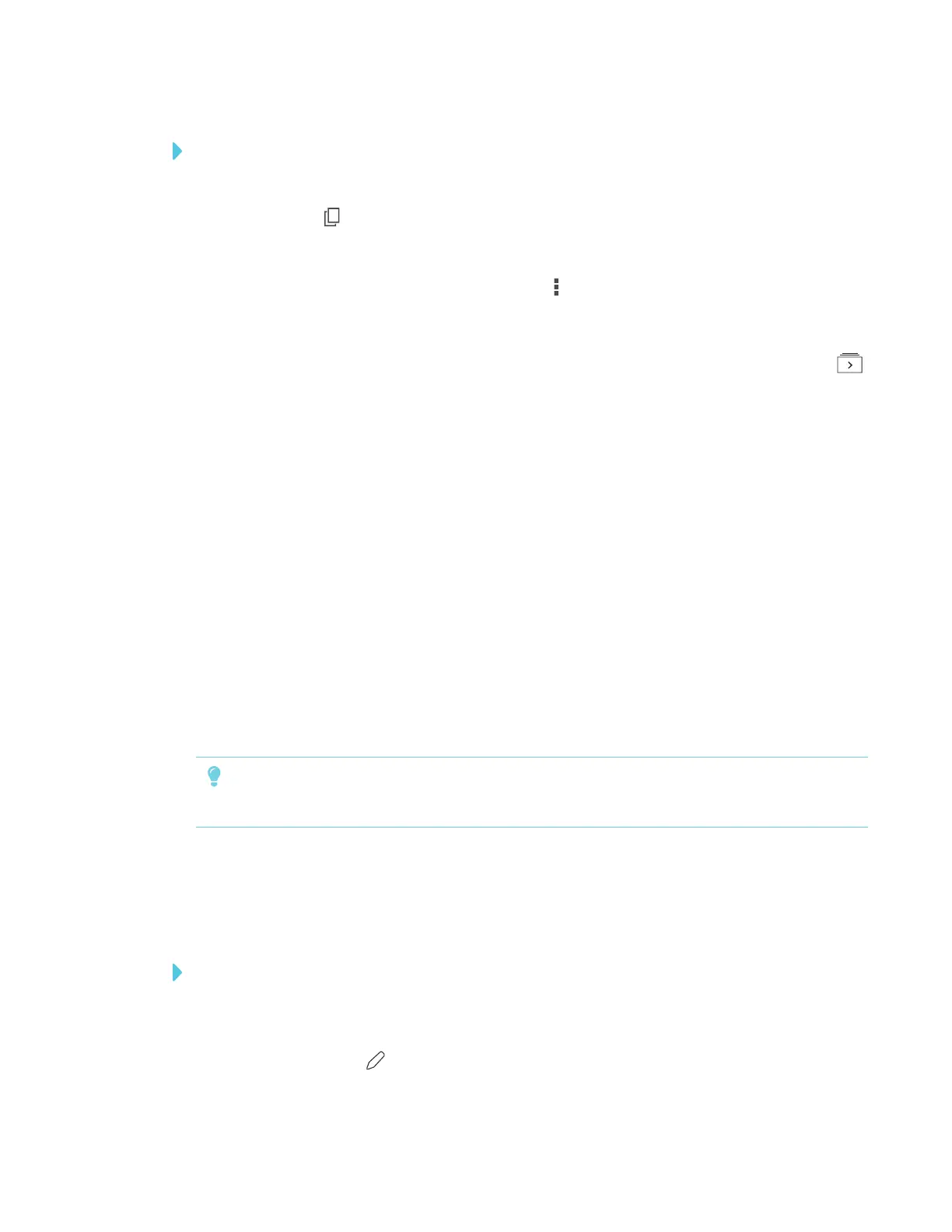APPENDIX A
USING THE SMARTKAPP APP
56 smarttech.com/kb/171166
To continue a previous session on an Android mobile device
1. If you’re currently in a session, disconnect (see Disconnecting on page54).
2.
Tap Sessions .
The Sessions screen appears.
3.
For the session you want to continue, tap Menu and select Continue.
OR
In the snapshot library, select the session you want to continue to view and tap Continue .
The QRscanner appears.
4. Scan the display’s QR code.
The last snapshot from your session appears on the display and your mobile device. You can
then invite others to join the continued session just as you would with a regular session.
Writing, erasing and viewing notes
You can write and erase notes on the display just like you do on a traditional dry-erase board. You
can view your notes on the display or in the app.
Write and erase notes on the display
You can write and erase notes on the display just like you do on a traditional dry-erase board. For
more information, see Writing, drawing and erasing on page14.
TIP
Use your finger to pan the whiteboard left or right to access more whiteboard space.
Write and erase notes in the app
In addition to writing and erasing notes on the display, you can write or erase them in the app.
When you write or erase notes in the app, the changes appear automatically on the display.
To write or erase notes in the app
1. Connect your mobile device to the display (see Connecting and disconnecting the app on
page53).
2.
Tap Drawing Mode .
