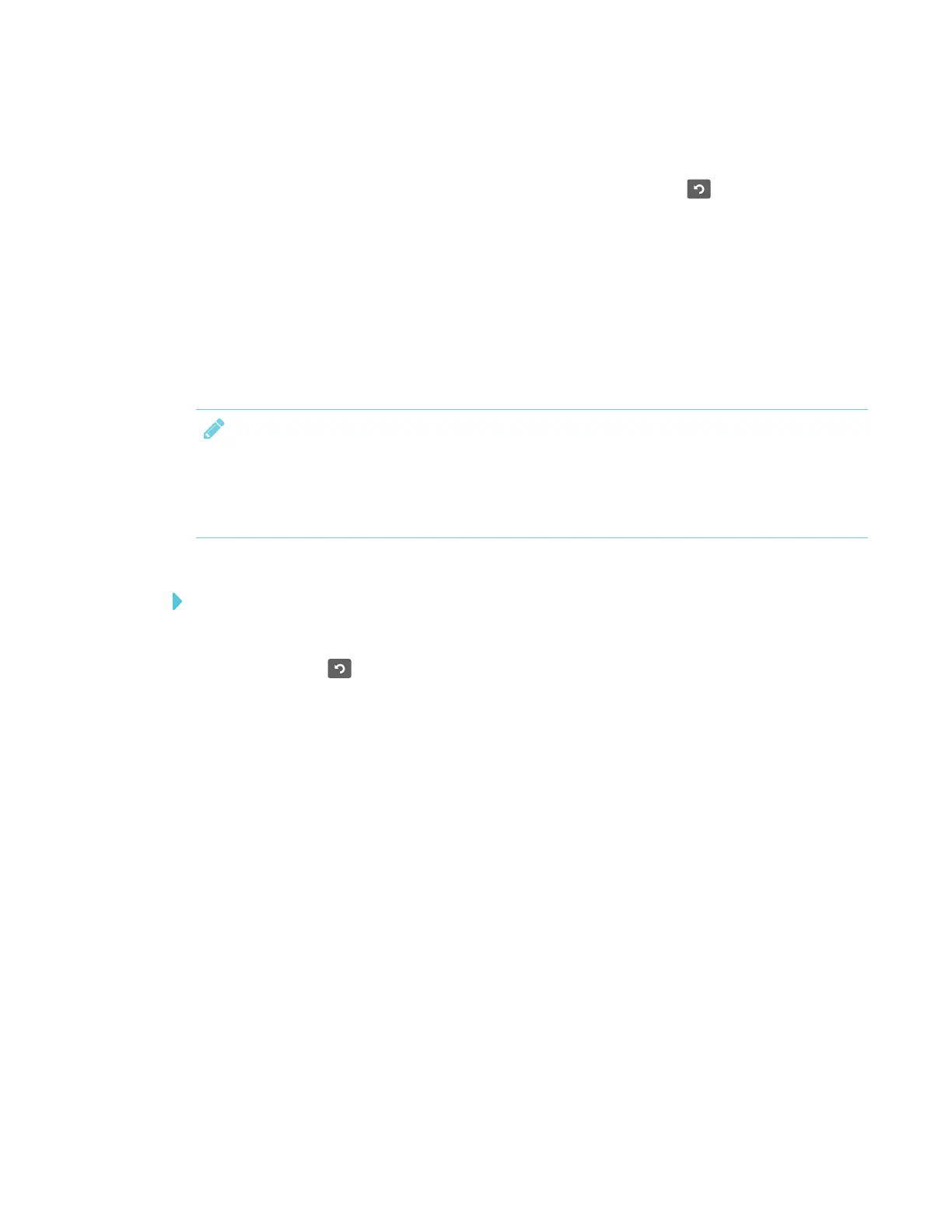CHAPTER 3
USING APPS ON THE DISPLAY
38 smarttech.com/kb/171166
Using the Clean Up button
After you’ve finished using the display, you can tap the Clean Up button in the launcher to
clean up the display for the next user. Pressing the Clean Up button:
l Erases the Whiteboard
l Saves the Whiteboard session to the Library (if the Library is enabled)
l Resets Browser (clears the browser history, cache, cookies and closes all open tabs, and
opens a new tab)
l Closes all applications
NOTES
l Pressing the Clean Up button doesn’t perform a factory reset on the display.
l For information about changing the Clean Up button settings, see the SMARTBoard 6000
series interactive displays installation and maintenance guide (smarttech.com/kb/171167).
To clean up the display
1. Open the launcher.
2.
Tap Clean Up .
The display cleans up.
