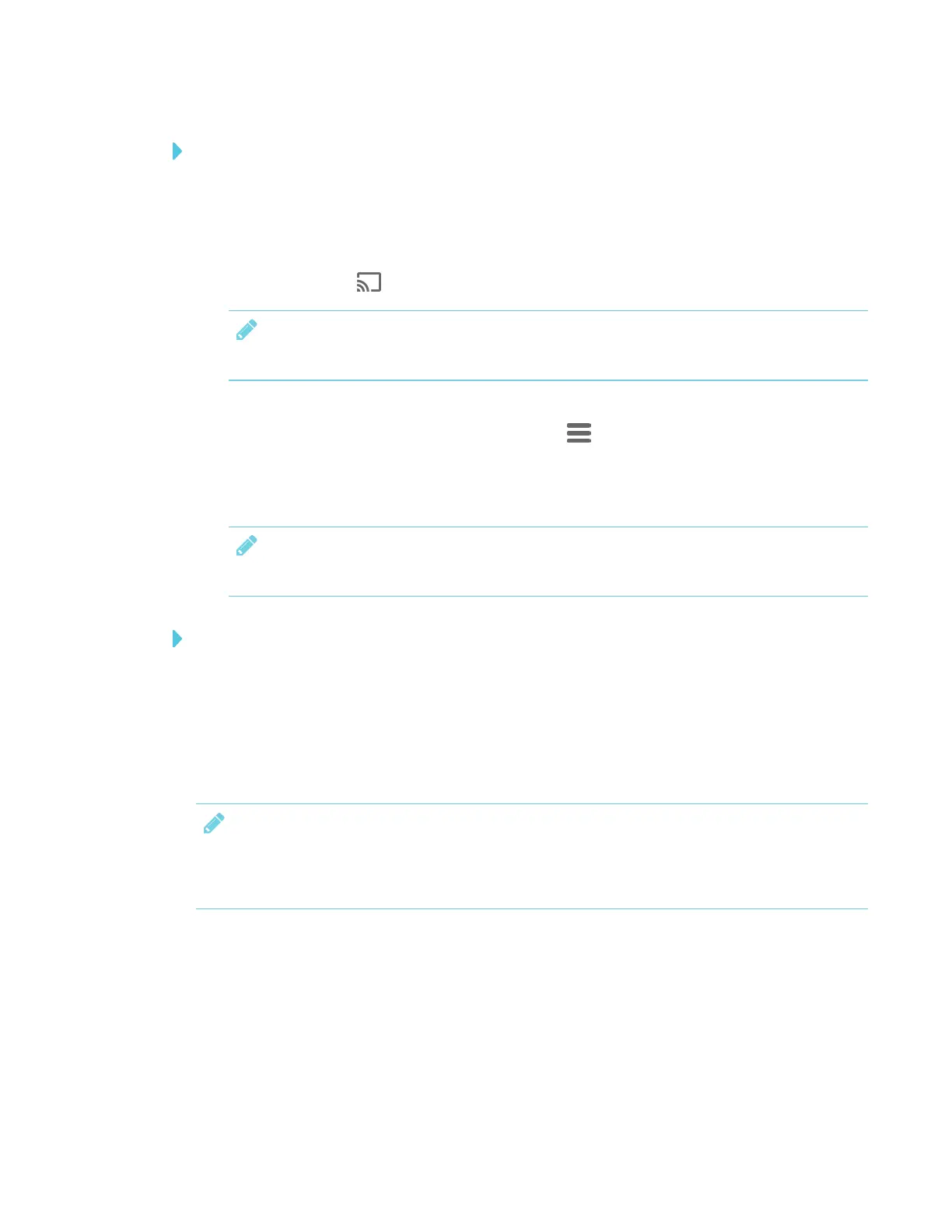CHAPTER 3
USING APPS ON THE DISPLAY
36 smarttech.com/kb/171166
To share your Android mobile device’s screen on the display using the Google Home app
1. Download the Google Home app from Google Play™.
2. On the display, open the launcher.
The launcher appears.
3.
Tap Screen Share .
NOTE
Remember the display’s name.
4. On your Android mobile device, open the Google Home app.
5.
In the top left corner, press the navigation drawer .
6. Tap Cast Screen.
7. Select the display’s name.
NOTE
If you don’t see the display you want, tap MORESETTINGS to show more displays.
To share your Android mobile device’s screen on the display from the notification shade
1. On your device, swipe down to open the notification shade.
2. Tap Cast.
3. Select the display’s name.
If you don’t see the display you want, tap MORESETTINGS to show more displays.
NOTES
l Make sure your Android mobile device is connected to the same network as the display.
l Not all apps are Google Home-enabled.
Supported Android devices and operating systems
l All devices running Android 4.4.2 or later support the Cast Screen feature.
See Optimized devices for Android Screen casting.
