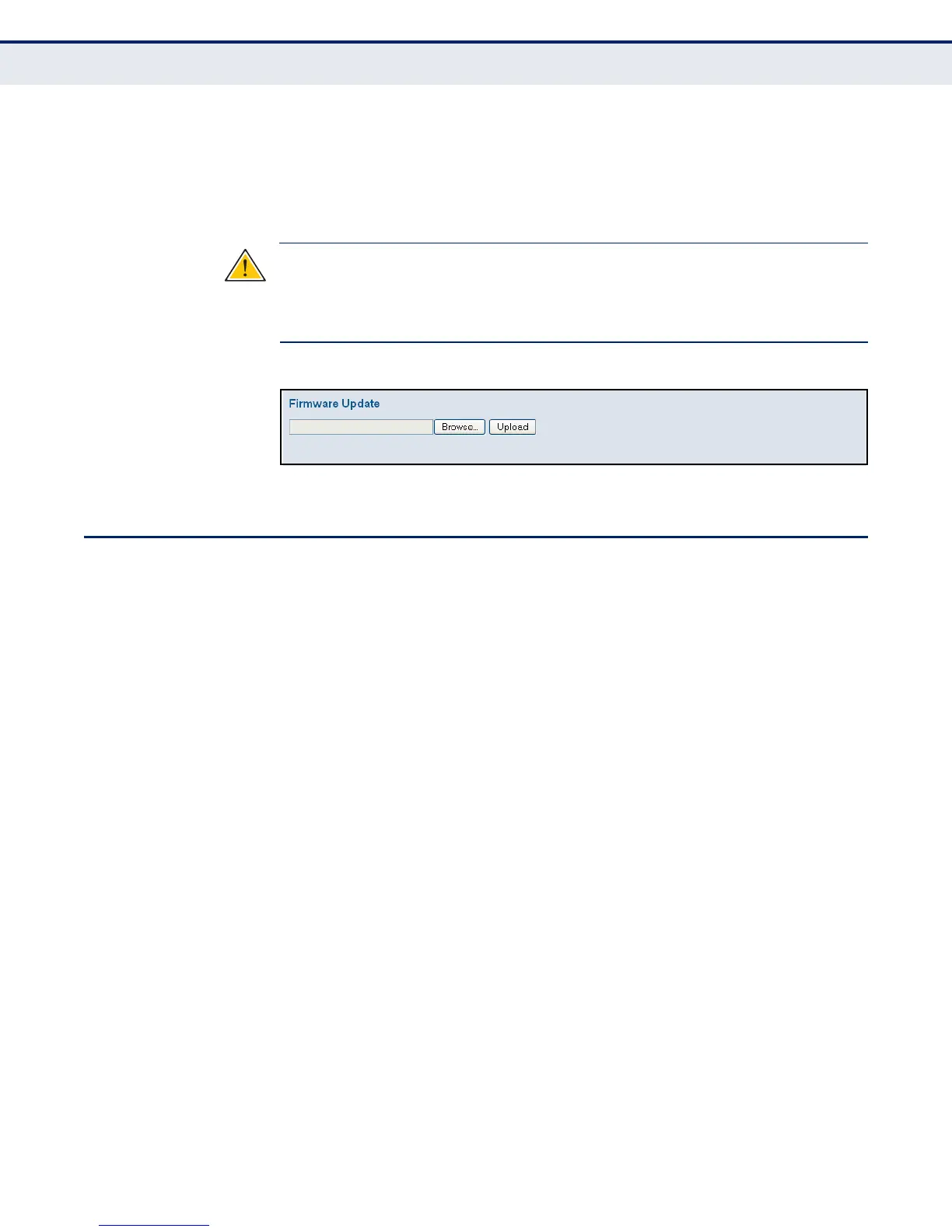C
HAPTER
7
| Performing System Maintenance
Managing Configuration Files
– 257 –
3. Click the Upload button to upgrade the switch’s firmware.
After the software image is uploaded, a page announces that the firmware
update has been initiated. After about a minute, the firmware is updated
and the switch is rebooted.
C
AUTION
:
While the firmware is being updated, Web access appears to be
defunct. The front LED flashes Green/Off at a frequency of 10 Hz while the
firmware update is in progress. Do not reset or power off the device at this
time or the switch may fail to function afterwards.
Figure 133: Software Upload
MANAGING CONFIGURATION FILES
Use the Maintenance Configuration pages to save the current configuration
to a file on your computer, or to restore previously saved configuration
settings to the switch.
SAVING
CONFIGURATION
SETTINGS
Use the Configuration Save page to save the current configuration settings
to a file on your local management station.
PATH
Maintenance, Configuration, Save
WEB INTERFACE
To save your current configuration settings:
1. Click Maintenance, Configuration, Save.
2. Click the “Save configuration” button.
3. Specify the directory and name of the file under which to save the
current configuration settings.
The configuration file is in XML format. The configuration parameters are
represented as attribute values. When saving the configuration from the
switch, the entire configuration including syntax descriptions is included in
the file. The file may be modified using an editor and loaded to a switch.
