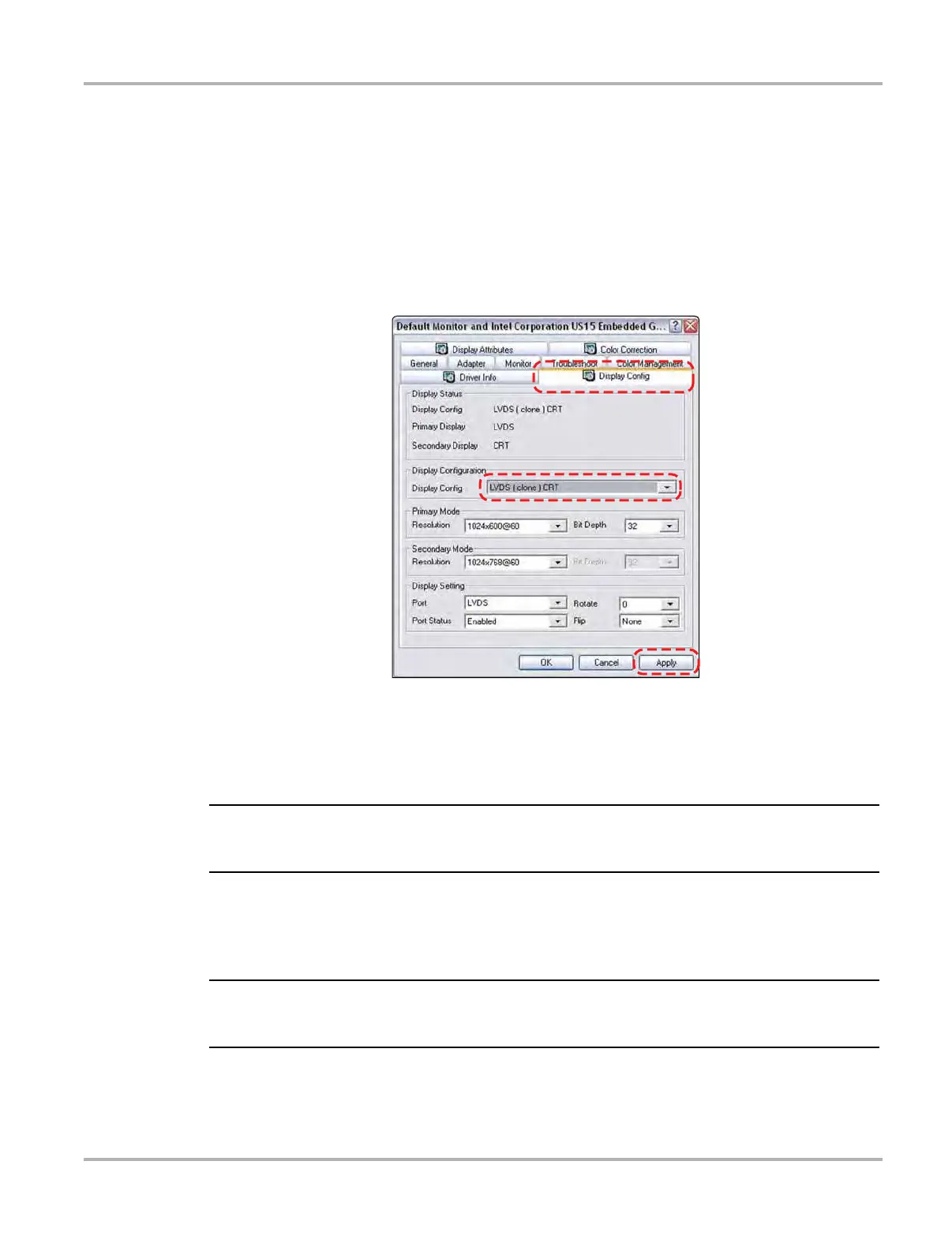120
Maintenance Display Device
z To calibrate the touch screen without the unit installed in docking cradle:
1. From the Windows toolbar select Start > Control Panel > Display.
The Display Properties dialog box opens.
2. From the dialog box select Settings > Advanced.
The Default Monitor and Intel Driver dialog box opens.
3. From the dialog box select the Display Config tab.
4. From the Display Config tab, select LVDS (clone) CRT from the Display Configuration
dropdown menu (
Figure 15-4).
Figure 15-4 Sample Display Config tab
5. Select Apply.
6. Close the dialog boxes and the Control Panel window.
7. Calibrate the touch screen using the standard procedure.
i This method disables the extended desktop. The same calibration issue arises if the extended
desktop is used again.
z To calibrate the touch screen with the unit installed in docking cradle:
1. With the Display Device installed in the docking cradle, connect a USB keyboard and an
external monitor.
The Intel Graphics Display Config should be set to “LVDS (extended) CRT”, refer to the
procedure above to verify or reset the configuration.
2. From the Windows toolbar select Start > PenMount Control Panel to open the dialog box.
3. From the dialog box, select the Multiple Monitors tab.