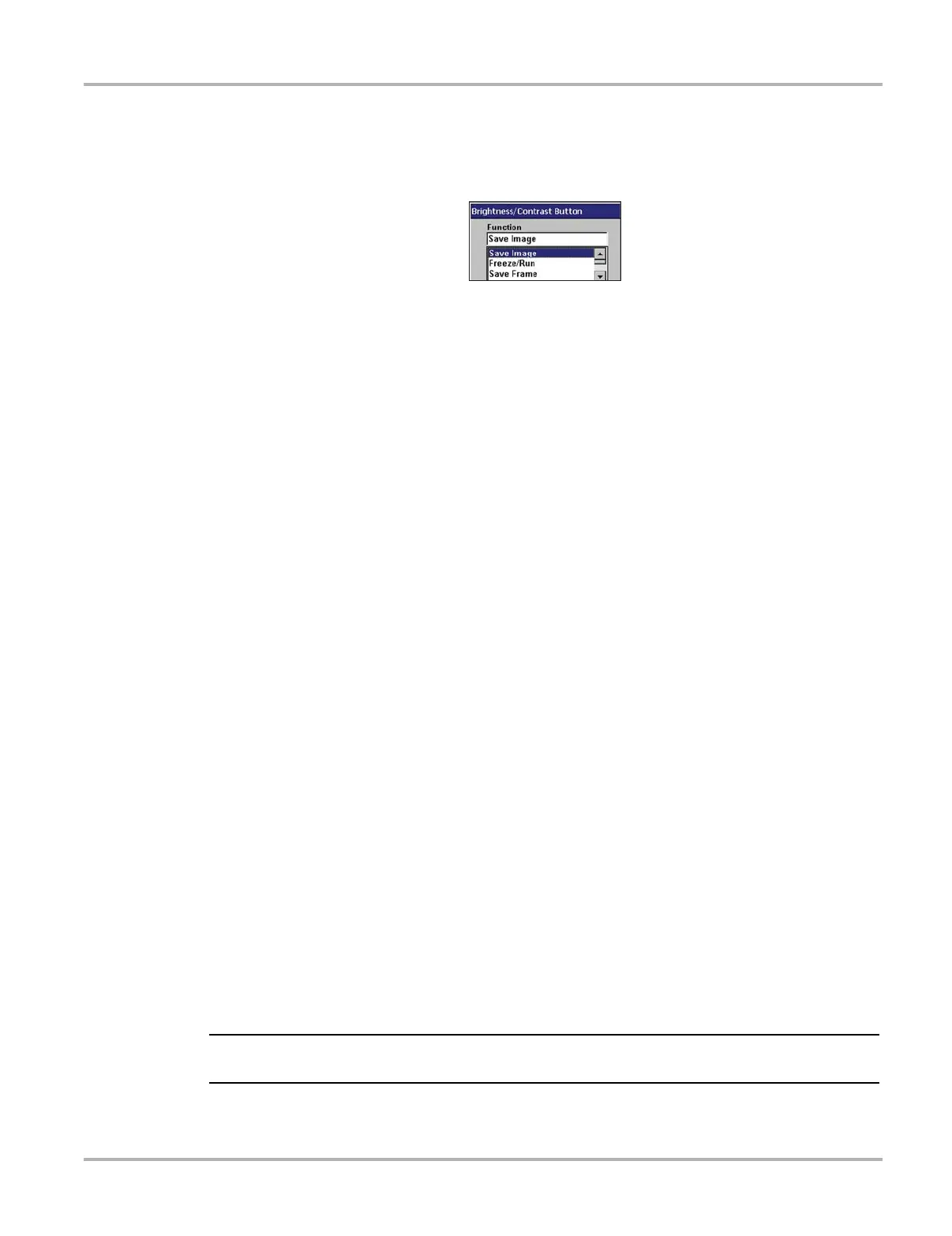16
Getting Started Setting Up to Print
z To reset the Brightness/Contrast button preference:
1. Select Utilities > Tool Setup > Brightness/Contrast Button.
The Brightness/Contrast Button dialog box displays (Figure 3-7).
Figure 3-7
Sample Brightness/Contrast dialog box
2. Select Brightness/Contrast from the drop-down list.
The drop-down lists closes when Y/a is pressed.
3. Press N/X to close the dialog box.
3.11 Setting Up to Print
Your MODIS™ unit supports various aftermarket printers. Before you can use the Print function,
you must do the following:
1. Set up the printer.
2. Configure the MODIS™ unit to print.
z To set up the printer:
• Refer to your printer manufacturer’s instructions for powering and paper loading procedures.
z To configure the MODIS™ unit to print:
• Select a printer manufacturer and port from the Utilities > Tool Setup > Printer dialog box.
See “Printer” on page 39 for details.
3.12 Connecting to a Computer
Connecting your MODIS™ to a computer for file sharing requires the use of the optional
ShopStream Connect™ software. ShopStream Connect is a free software program that can be
downloaded from the Internet at software.snapon.com.
3.13 Powering Off the Unit
When you finish using your MODIS™ unit, power it off.
IMPORTANT:
Before you power off, end all vehicle communication.
