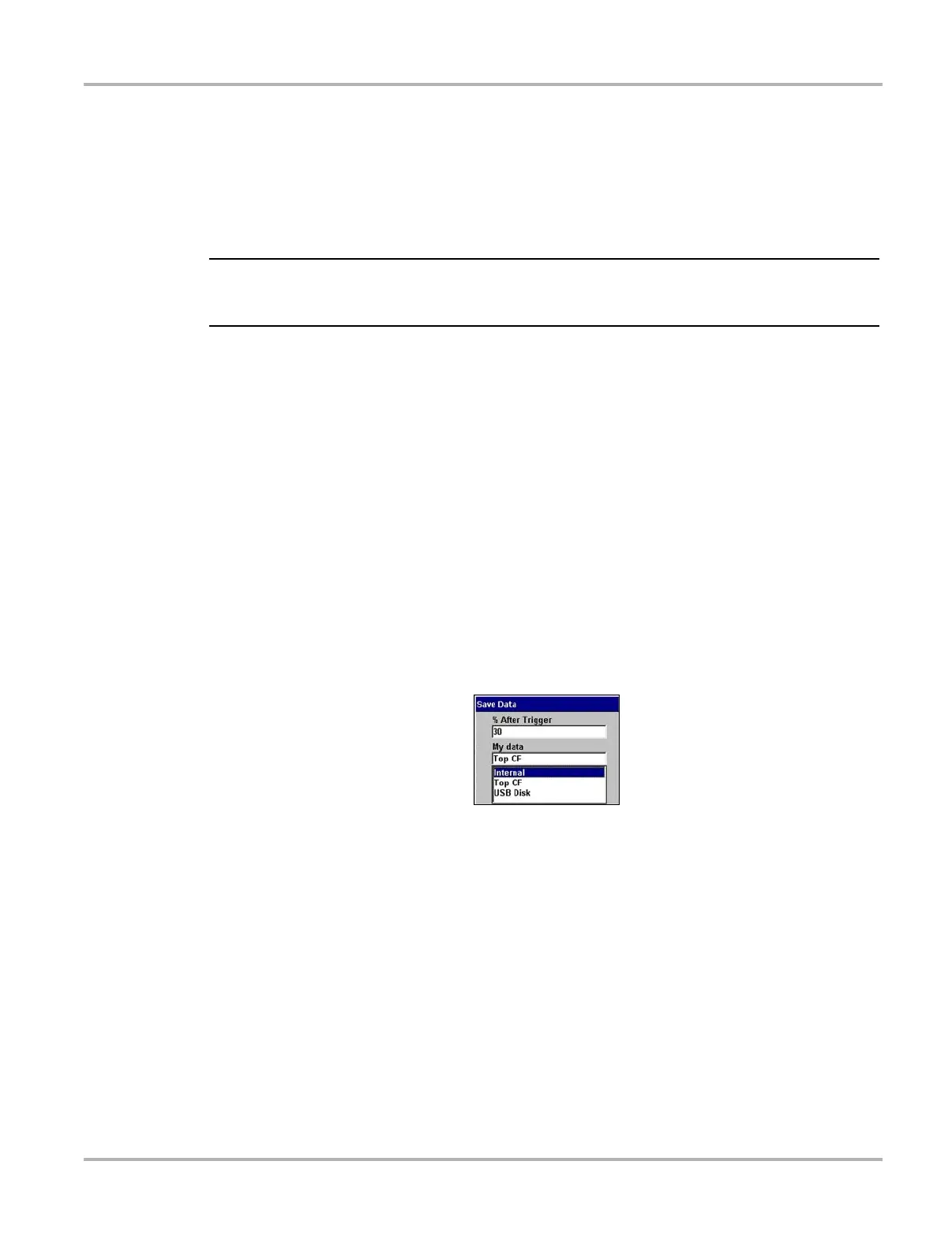35
Operations Utilities
5.7.8 Setup
Selecting SETUP opens the Save Data dialog box, which allows you to adjust:
• The amount of data saved after a triggering event
• The location where the saved data is stored
• The file type of a saved image
NOTE:
i The Save Data dialog box can also be opened from the MODIS main menu. Refer to “Save Data”
on page 39 for details.
5.7.9 Backing up Saved Files
You can back up your saved test data to an external source to free internal memory space. Files
can be saved to either a CF card in the top slot or a to USB mass storage device (jump drive)
connected to the USB port on the top of the unit.
z To back up saved data:
1. Insert a CF card in the top slot.
2. From the main menu, select Save Data > Data Management.
The Data Management screen displays.
3. From the upper toolbar, select SETUP.
The Save Data dialog box displays.
4. Set Internal as the My Data option and press N/X to close the dialog box (Figure 5-13).
Figure 5-13
Sample Save Data dialog box
5. Press the SELECT ALL button to highlight all saved files at once, or highlight an individual file.
6. Select COPY or MOVE to complete the transfer to the CF card or jump drive.
z To exit the Data Management screen:
• Press N/X to return to the main menu.
5.8 Utilities
The Utilities button accesses system information and various system controls (Figure 5-14).