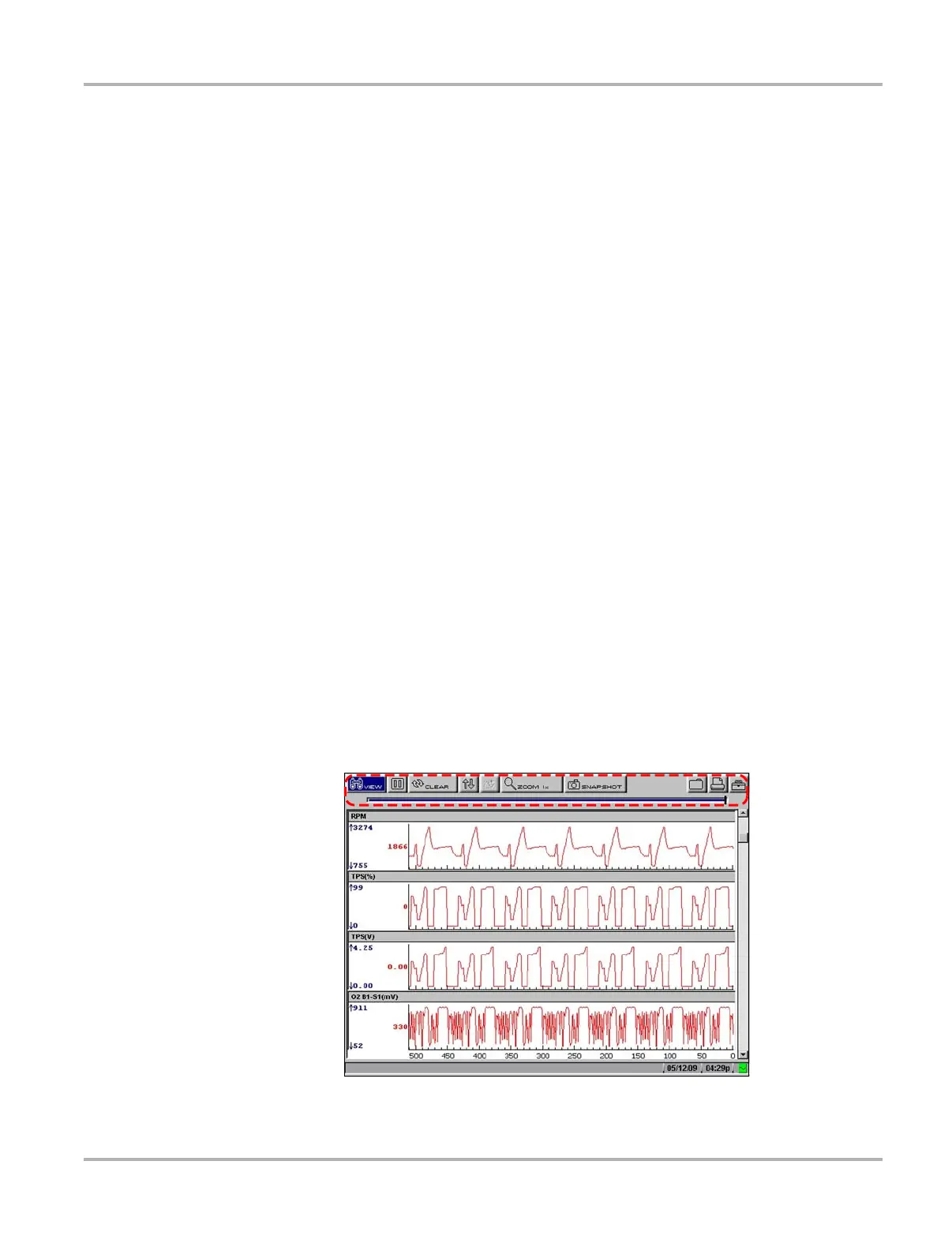20
Navigation Main Body
4.3 Main Body
The main body of the screen (Figure 4-2 on page 19) displays test data or other information and
may contain multiple sections. Contents vary depending on the module and stage of operations.
4.4 Toolbars
Upper and lower toolbars contain test controls that vary depending on the module and stage of
operations.
Refer to the module-specific manuals for operating details.
z To navigate MODIS™ toolbars:
1. Use the Thumb Pad to highlight an item.
2. Press Y/a to select it.
A function is performed or a menu displays.
3. Press the N/X button to close menus or exit screens.
z To move between the upper and lower toolbars:
• Press the up b and down d arrows.
When Easy Scroll is active, press the N/X button to move to the upper toolbar (see “Easy
Scroll” on page 45 for more information).
4.4.1 Upper Toolbar
The upper toolbar (Figure 4-3) controls vary depending on the module and stage of
operations.The upper toolbar is used to adjust how information is displayed on the screen.
Selecting a button from the toolbar typically opens a dropdown menu of options.
Figure 4-3
Sample Scanner upper toolbar