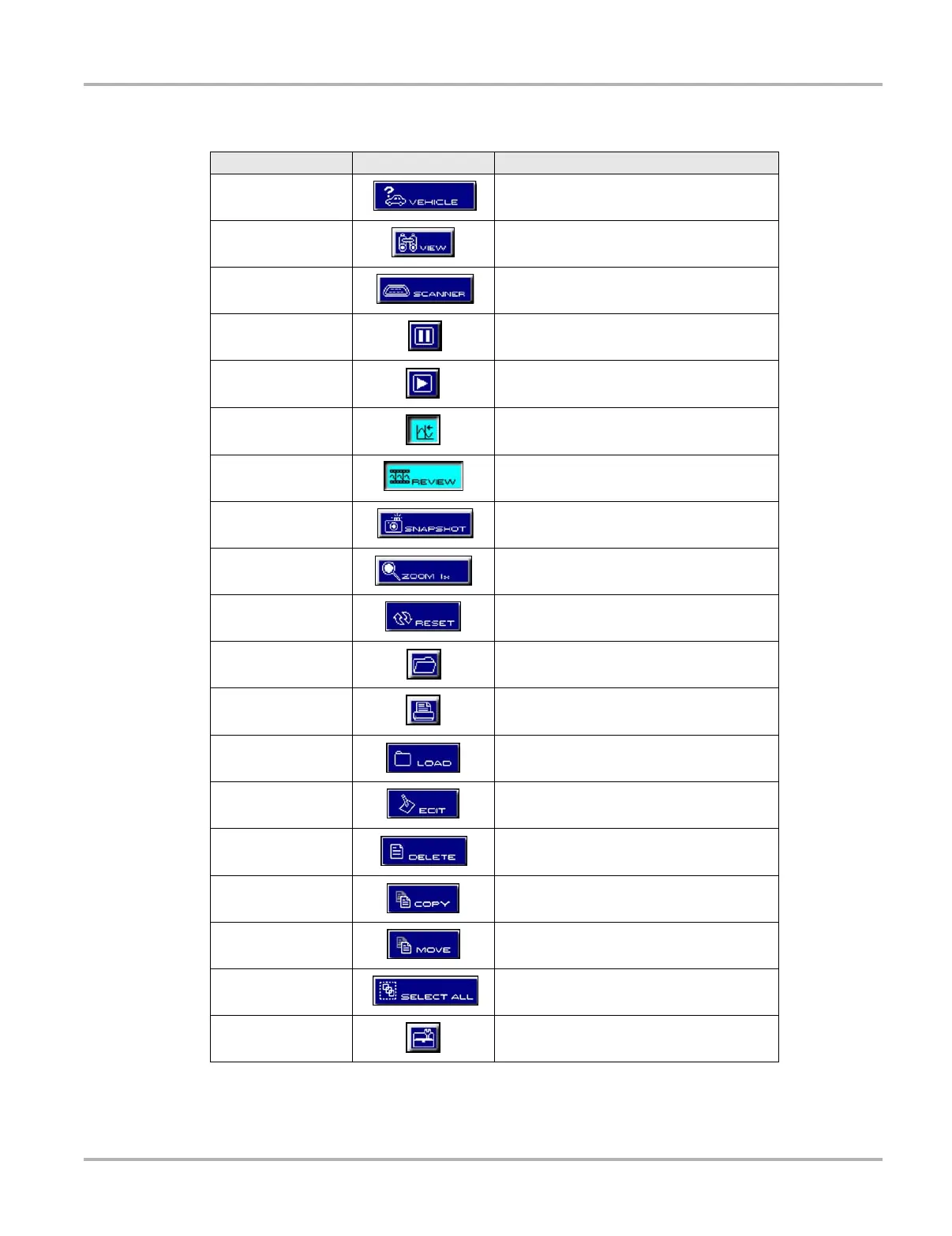21
Navigation Toolbars
The table below details al of the buttons available on the upper toolbar.
Table 4-2
Upper toolbar controls
Name Button Description
Vehicle ID
Lets you identify a vehicle (for Technical
Service Bulletins only)
View Lets you change the way data displays
Scanner
Indicates when the Scanner screen is
active in the Scanner mode
Pause
Select to stop data collection and review
data
Play
Select to resume data collection, data is
captured and stored in the Data Buffer
Cursors Lets you make measurements of test data
Review Lets you review paused data
Snapshot
Lets you capture data before and after a
problem occurs while driving
Zoom
Lets you change the magnification of the
frozen data
Reset
Lets you clear the Min/Max values of digital
gauges
Save Lets you store data and settings
Print Lets you print the displayed screen
Load Lets you view saved data files
Edit
Lets you add identifiers and notes to saved
data files
Delete Lets you delete saved data files
Copy
Lets you copy saved data files and save it
to another location
Move
Lets you move saved data files to another
location
Select All
Lets you highlight all available saved data
files at once
Too ls
Lets you change the way information
appears and where it saves