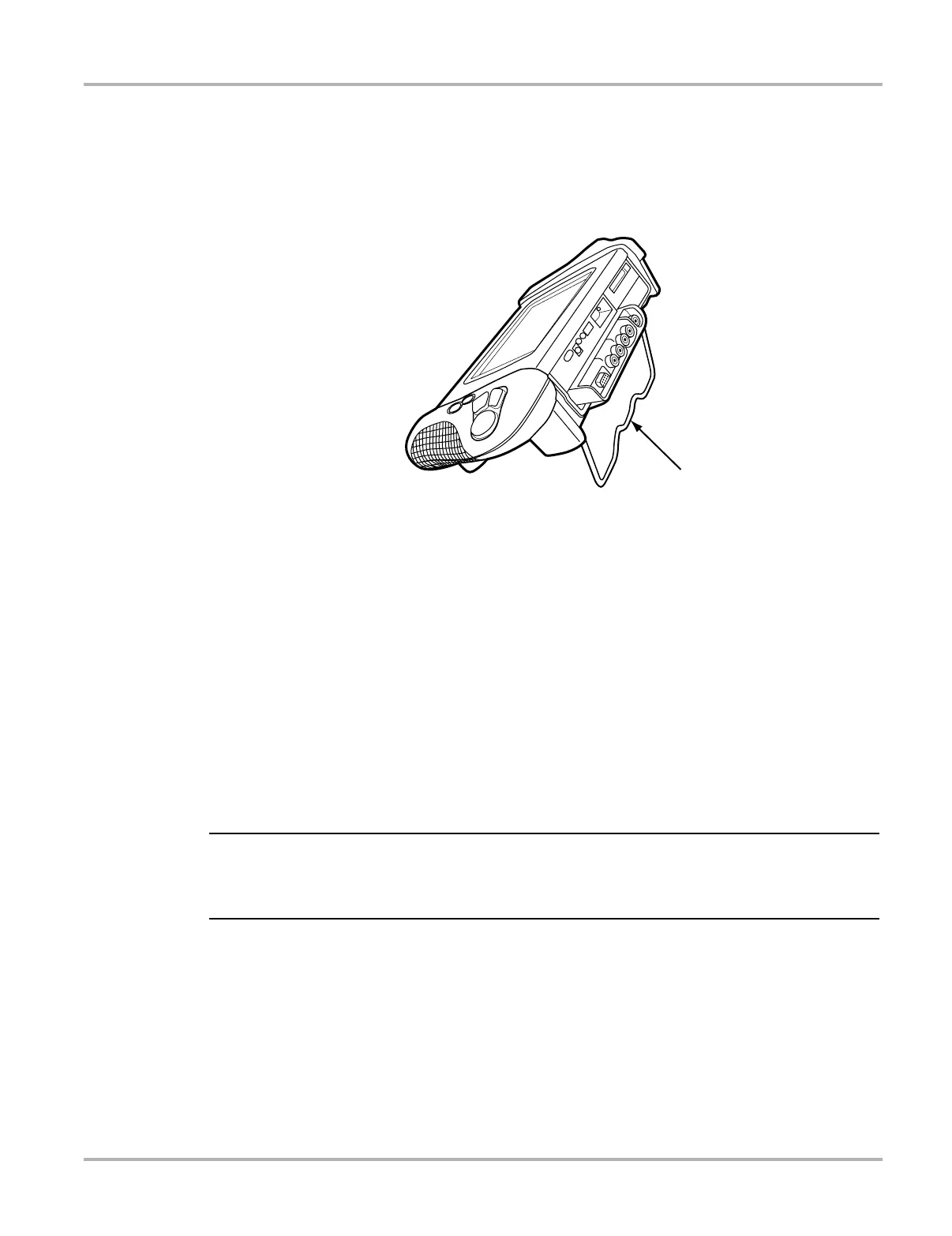7
Introduction The Stand
2.3 The Stand
The MODIS™ unit has a built-in, metal stand attached to the back. When the stand is not in use,
it is secured to the back of the unit by an integrated casing hook. When extended, the stand allows
the unit to rest at a 45° angle for hands-free viewing (Figure 2-4).
Figure 2-4 MODIS™ unit stand
2.4 Control Buttons
There are five control buttons located on the right side handgrip of the MODIS™ unit (Figure 2-2):
2.4.1 Y/a (Yes) Button
The Y/a button performs the following tasks:
• To select the item you highlighted using the Thumb Pad.
• To answer “yes” when a Yes or No choice is given.
NOTE:
i The Navigation Prompts Tool Setup utility, available in Europe only, can be used to configure the
Y/a on-screen control reference to display either Y or a check mark. Refer to “Navigation
Prompts” for details.
2.4.2 N/X (No) Button
The N/X button performs the following tasks:
• To exit a menu or program.
• To close an open list and return to the previous menu.
• To answer “no” when a Yes or No choice is given.
• To return directly to the main menu.
