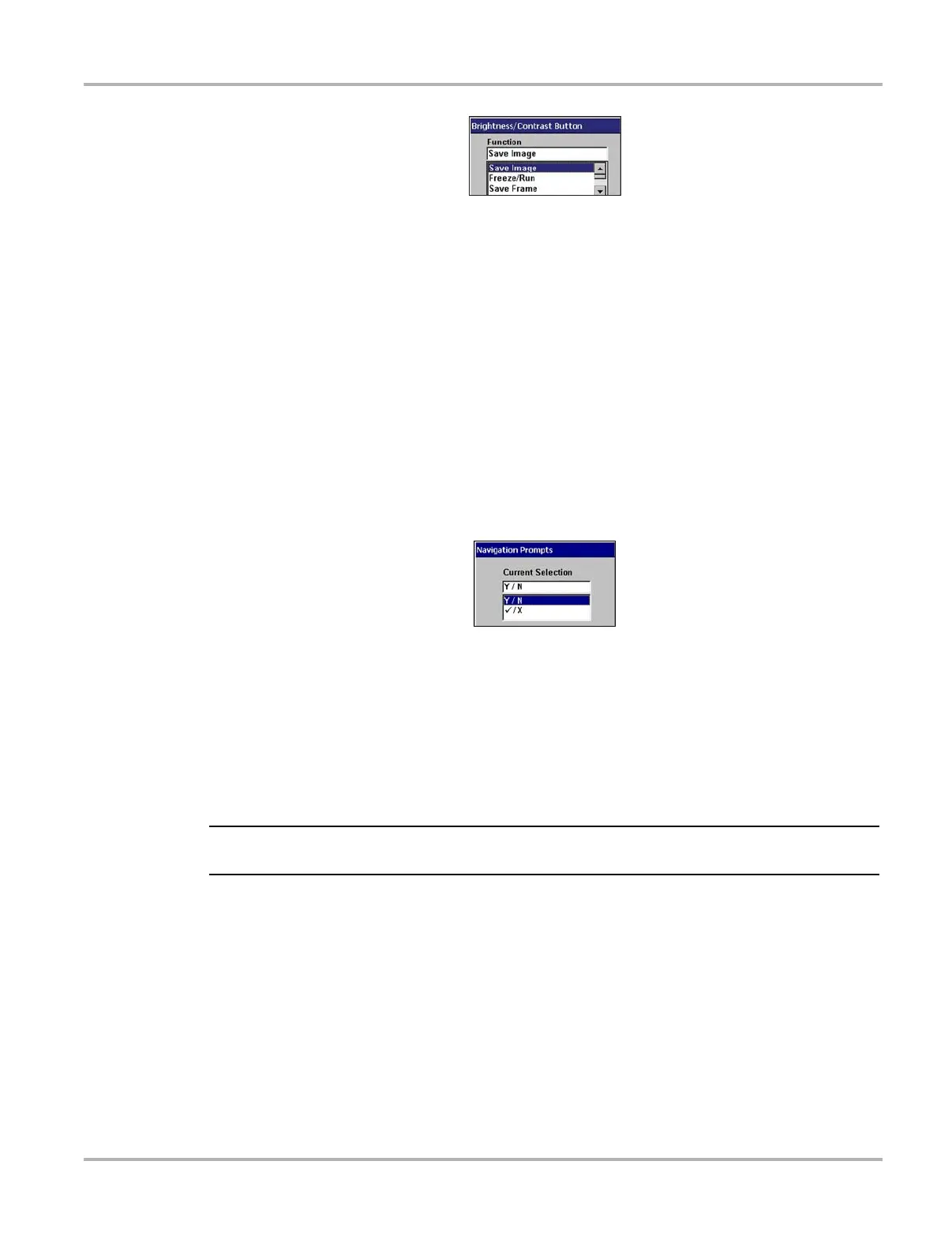42
Operations Utilities
Figure 5-23 Sample Brightness/Contrast dialog box
2. Select a function from the drop-down list.
The drop-down lists close when Y/a is pressed.
3. Press N/X to close the dialog box.
Navigation Prompts
Available only in Europe, selecting Navigation Prompts lets you set on-screen control button
references to match the hardware. Control button references can either display as Y/N or a/X.
z To set navigation prompts:
1. From the main menu, select Utilities > Tool Setup > Navigation Prompts.
2. The Navigation Prompts dialog box displays (Figure 5-24).
Figure 5-24
Sample Navigation Prompts dialog box
3. Select a set of control button references from the dropdown list.
4. Press N/X to close the dialog box.
Color Theme
Color Theme lets you select a black or white background for the screen.
NOTE:
i Using the black background theme helps conserve battery power.
z To select a Color Theme:
1. Select Utilities > Tool Setup > Color Theme.
The Color Theme dialog box displays.
2. Press Y/a to display the menu (Figure 5-25).