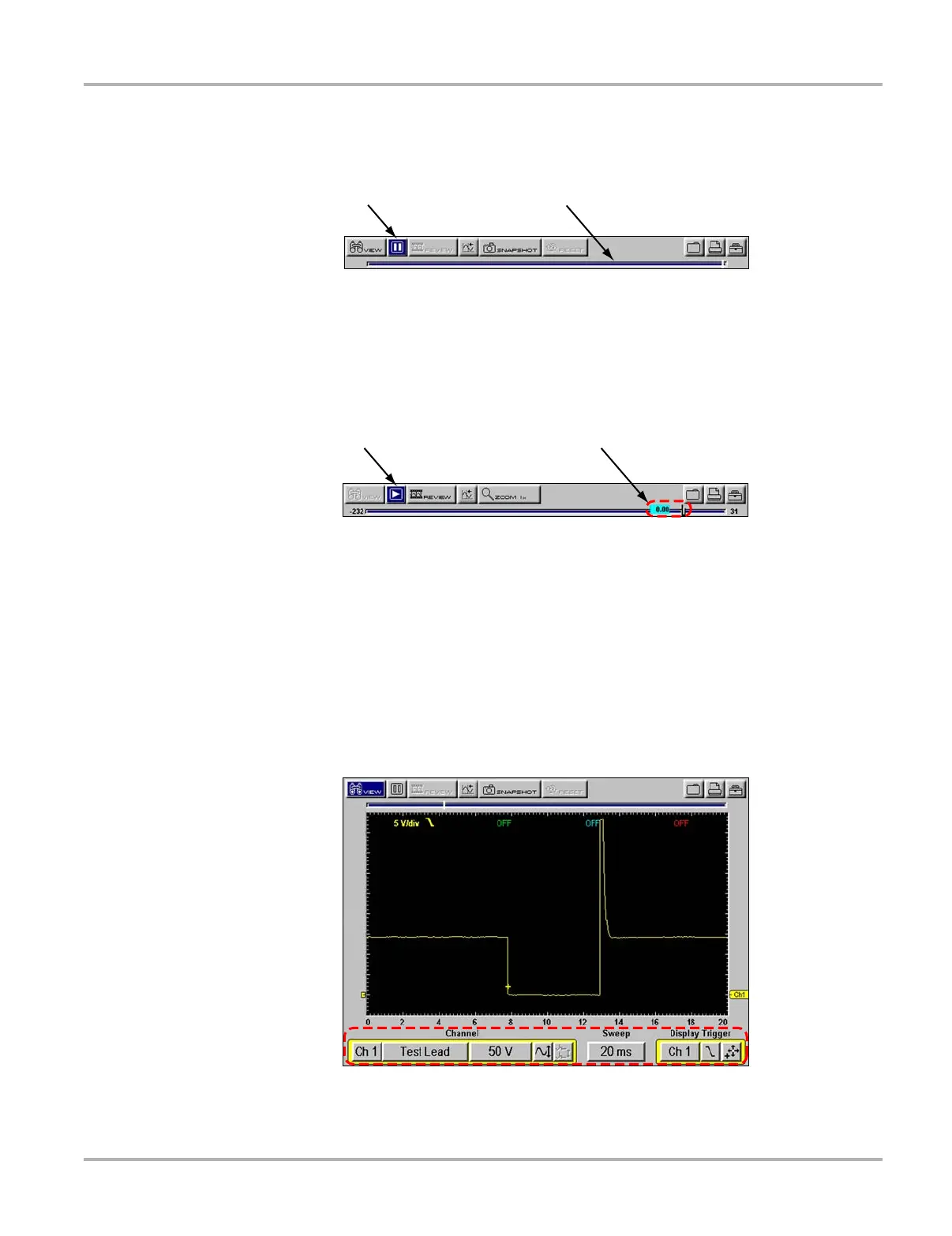22
Navigation Toolbars
Data Buffer
The Data Buffer (Figure 4-4) is located just below the upper toolbar buttons in the Multimeter,
Scanner, and Scope modules and indicates how much test data is stored.
Figure 4-4
Sample Data Buffer
1— Pause button
2— Data Buffer
When the screen is paused (the Play button displays), the position indicator displays the current
frame number and the amount of data on the screen relative to the total data capture (Figure 4-5).
Figure 4-5
Sample Scroll Control with Position Indicator
1— Play button
2— Position Indicator
The Data Buffer cannot be highlighted or selected.
4.4.2 Lower Toolbar
The lower toolbar contains the controls that adjust scope and meter display attributes (Figure 4-6).
Figure 4-6
Sample scope lower toolbar
12
12