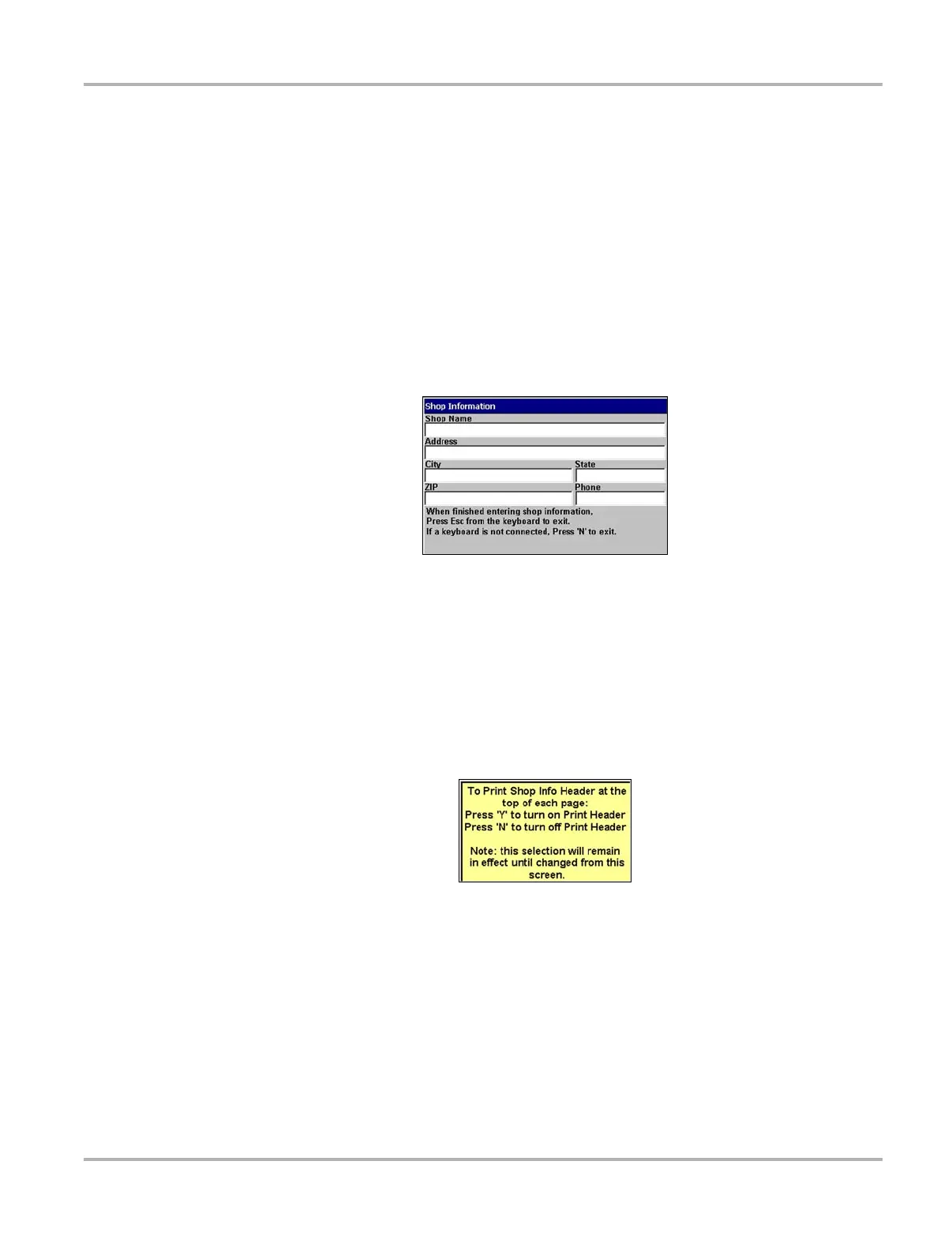48
Operations Utilities
5.8.10 Run
Selecting the Run option loads authorized software.
5.8.11 Shop Info
Select the Shop Info option to enter or view ownership information for the unit.
z To enter unit identification:
1. Select Utilities > Shop Info.
The Shop Information dialog box displays (Figure 5-32).
Figure 5-32
Sample Shop Information dialog box.
2. Plug a USB keyboard (not supplied) into the USB port on top of the unit.
3. Type the shop identification information in the available data fields.
4. Press Esc to close the dialog box, and unplug the keyboard.
5. Select Utilities > Shop Info to verify that the identification information displays properly, and
press N/X to close the dialog box.
A message offering to include your information as a header on your printed pages displays
(Figure 5-33).
Figure 5-33
Sample Shop Info header printing message
6. Press Y/a or N/X to choose your printing preference.
5.8.12 System Info
Selecting the System Info option displays configuration information for your MODIS unit.