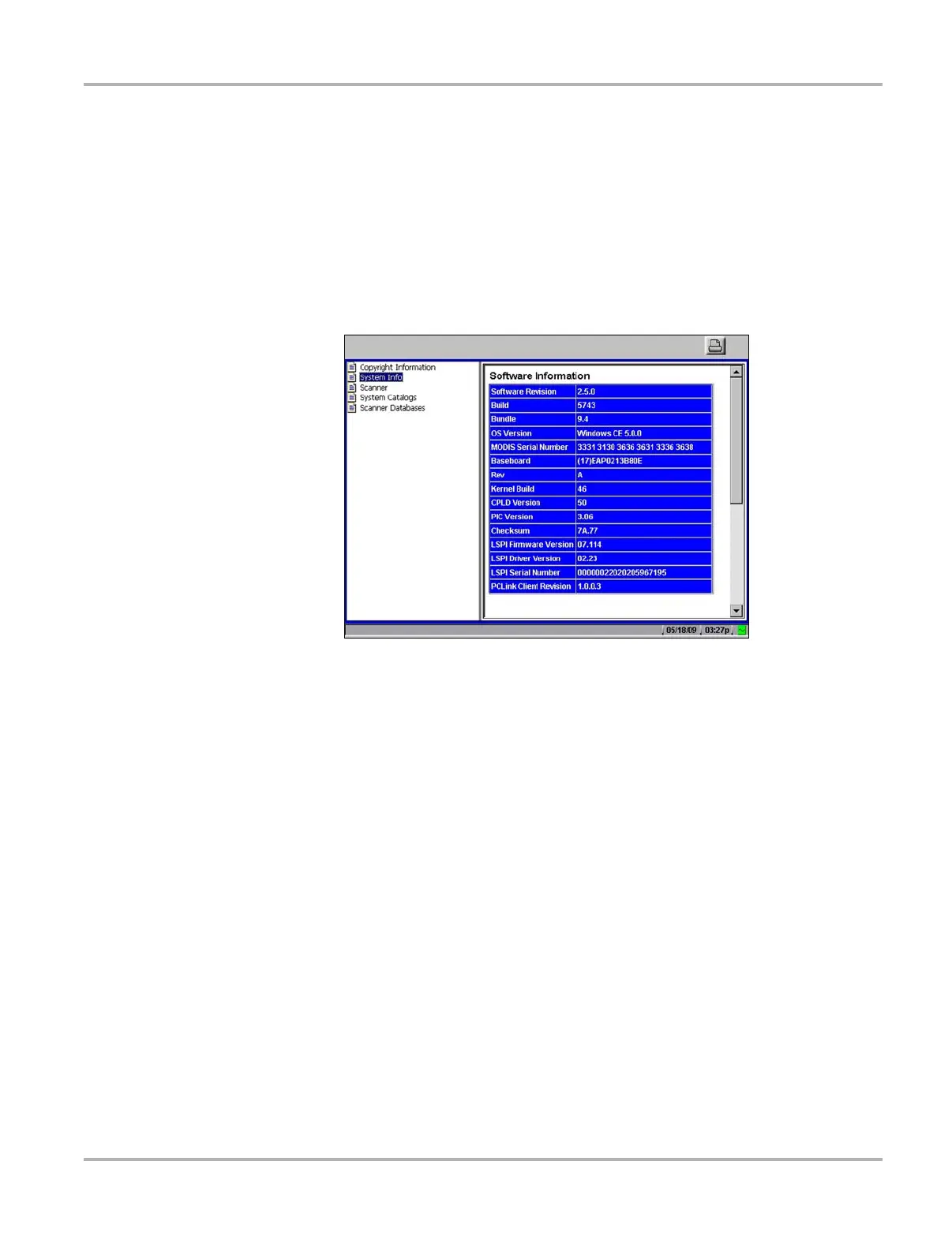49
Operations Utilities
z To view unit configuration information:
1. Select Utilities > System Info.
The System Information screen displays. The left field of the screen shows the information
menu and the right field displays the selected information. Navigate the information screens
as follows:
a. Press the down d arrow to move the highlight from the Print button to the menu.
b. Use the down d and up b arrows to highlight a menu item.
c. Press Y/a to select the highlighted menu item.
The selection now displays in the right field of the screen (Figure 5-34).
Figure 5-34
Sample System Information screen
d. Press the right c arrow to move from the menu field to the information field.
e. Use the down d and up b arrows to scroll the information field.
f. Press the left e arrow to return to the menu field.
2. Press the N/X twice to exit System Info and return to the main menu.
