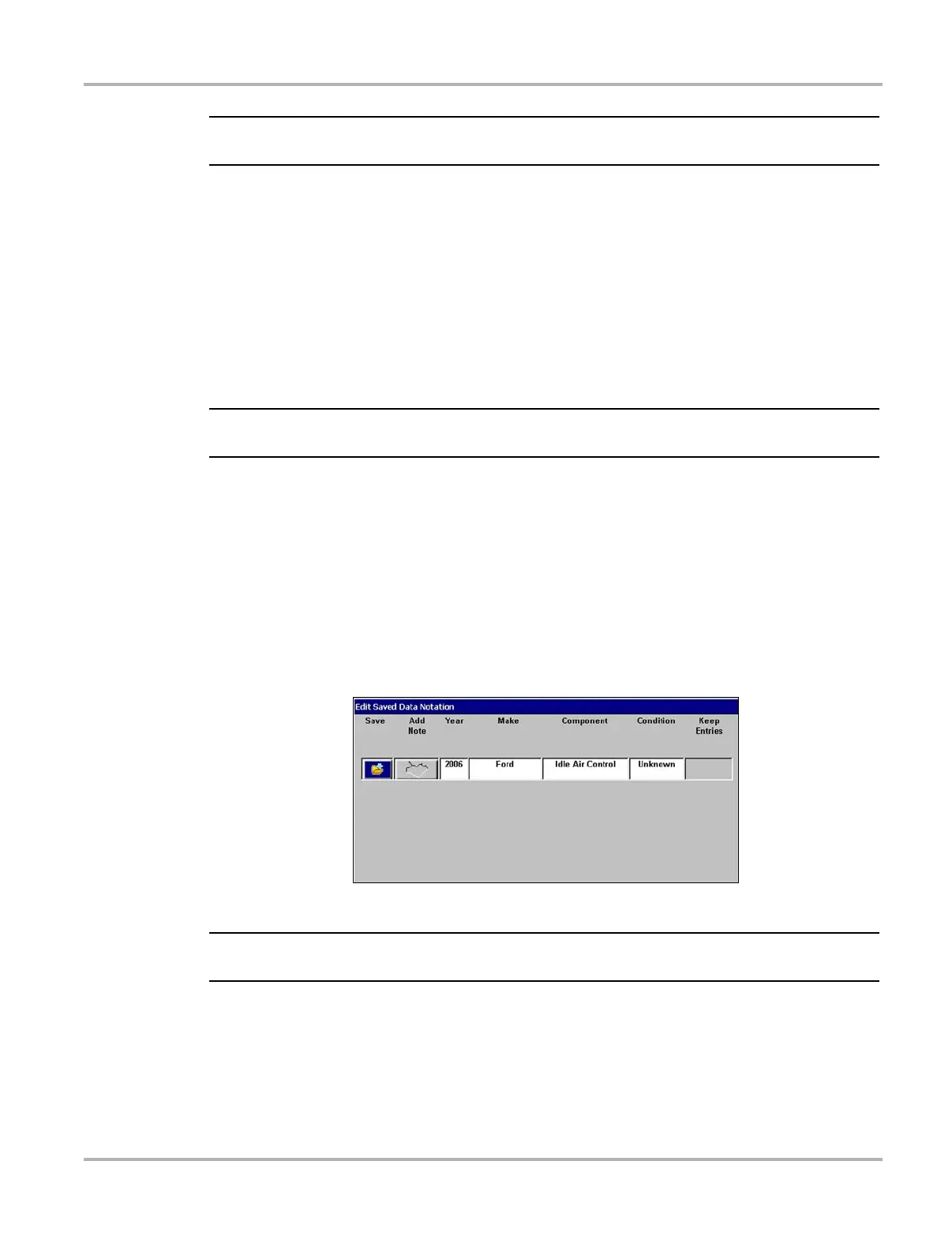32
Operations Save Data
NOTE:
i If you load a BMP file and want to print it, press Y/a.
z To exit the loaded screen:
1. Press N/X to return to the Data Management screen.
2. Press N/X again to return to the main menu.
5.7.3 Editing Saved Files
The EDIT button lets you add notes to saved test data. You can also tag the data files with Year,
Make, Component, and Test Status identifiers.
NOTE:
i Scanner screen (SP) and Bitmap (BMP) files cannot be edited.
z To edit a saved file:
1. Plug in a USB keyboard (not supplied) into the USB port on top of the unit.
2. From the main menu, select Save Data > Data Management.
The Data Management screen displays.
3. Use the up b and down d arrows to highlight a file from the list on-screen.
4. Use right c and left e arrows to highlight EDIT in the upper toolbar.
5. Press Y/a to select.
The Edit Saved Data Notation dialog box displays (Figure 5-9).
Figure 5-9
Sample Note added to test data
NOTE:
i The Add Note button is only active when a keyboard is plugged in.
6. Select the Add Note icon.
7. Using a keyboard to type a note (7 lines maximum), then press Esc to exit.
8. Select the Year, Make, Component, or Tested option.
A drop-down list displays.
9. Select options from the drop-down lists as appropriate.
10. Select Save when you are finished to return to the Data Management screen.