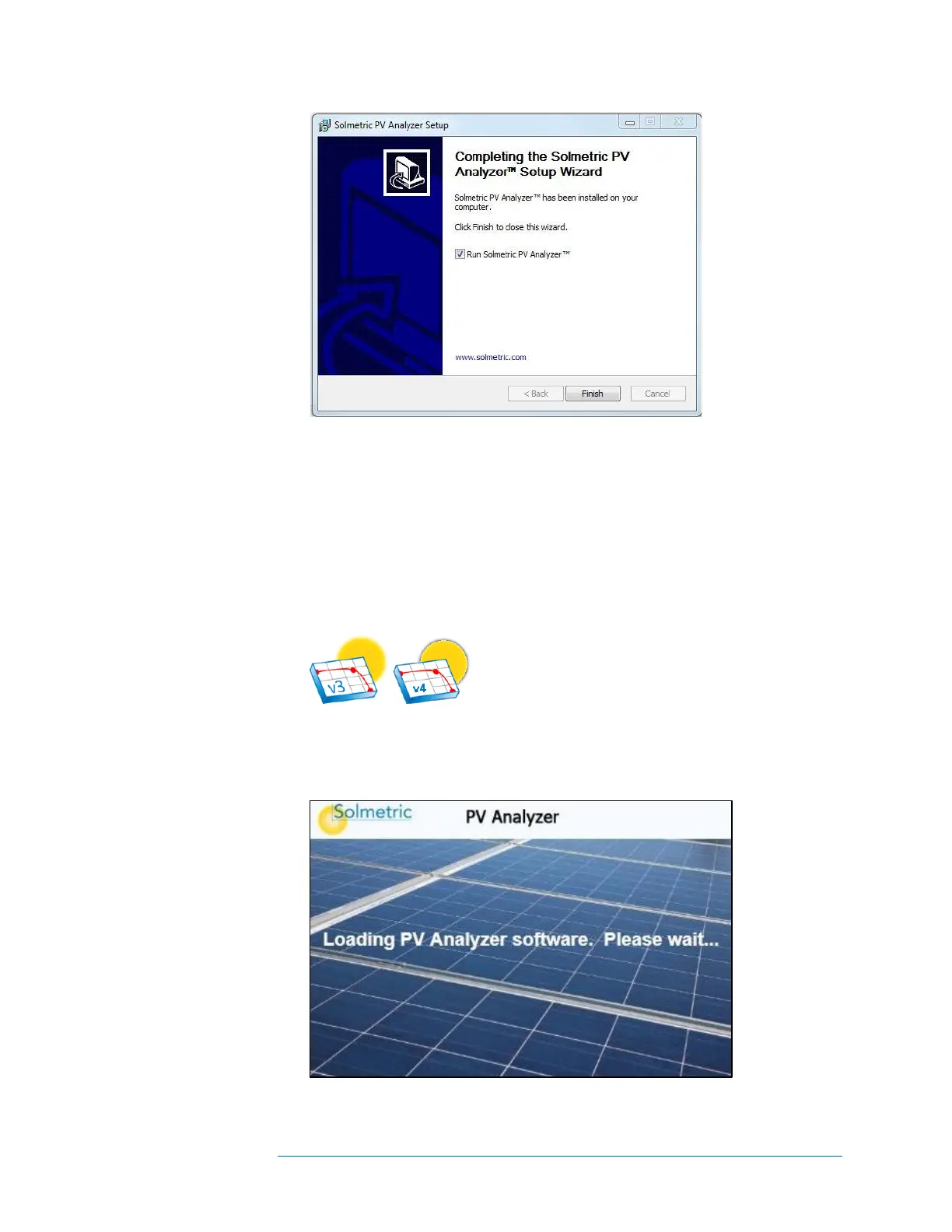1 Getting Started
1-30
Figure 7. Installation complete dialog
10. If the Run Solmetric PV analyzer box is selected, the PVA software will launch
when you click Finish. Alternately, you can start the PVA software by double-
clicking on the shortcut icon on your desktop as shown in
Figure 8. Or, select the list of programs in the Start menu, then select
Solmetric > PV analyzer >Solmetric PV Analyzer. The icons differ by the
version number of the PVA software; "v3" for the PVA-1000S and PVA-600+,
and "v4" for the PVA-1500xx.
Figure 8. Launching the PVA software
11. The screen shown in Figure 9 will appear while the software is accessing the PV
model databases.
Figure 9. Splash screen
