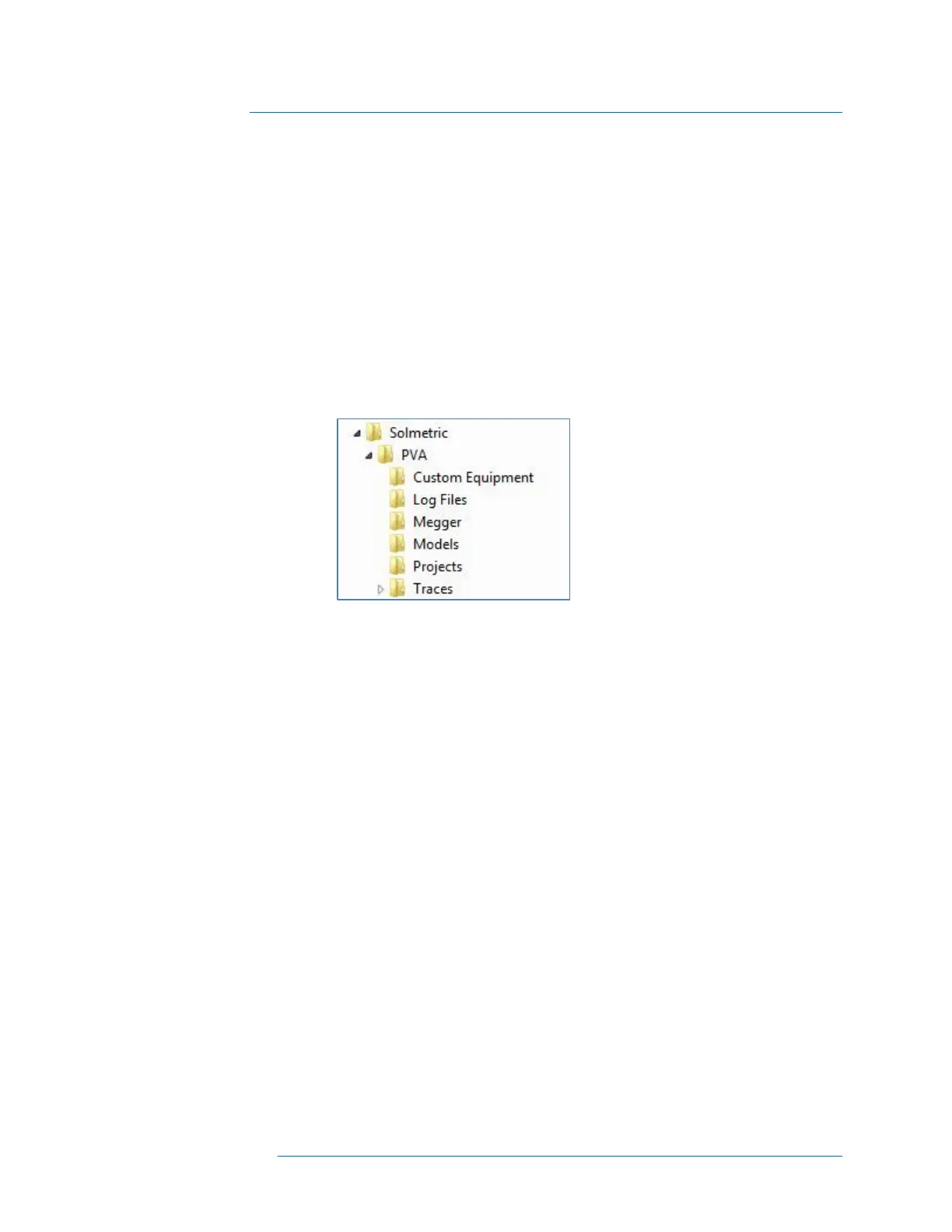3 Software Overview
3-11
Cloning, Modifying, and Reusing a Previous Project
If you need to create a new Project that will be very similar to one you have done before,
you can save time by recycling the earlier project and adjusting it as needed. Follow these
instructions.
1. If you are not sure where to find the Projects folder, launch the PVA software,
open the File menu, click on Browse Project..., and you will see the path to the
Projects folder.
2. Navigate to your Projects folder, as shown in Figure 42.
3.
Figure 42. Directory structure used by the PVA software
4. Highlight the Project file you want to recycle, and copy and paste it.
5. Rename the copy with the name of your new project.
6. From the PVA software File menu, select Browse Project..., and navigate to the
new Project file.
7. Use the screens in the Properties menu to edit the Project as needed. You will
need to delete all of the data to avoid confusion with the new data. The easiest
way to do this is to delete the inverters and build a new tree.
Properties Menu
The Properties menu, shown in Figure 43, enables you to view and edit the settings of the
currently loaded Project. The items in this menu access the same screens that appeared in
the New Project Wizard. See the File Menu/New Project… section for details on the use
of these screens. [filename is Properties Menu].
