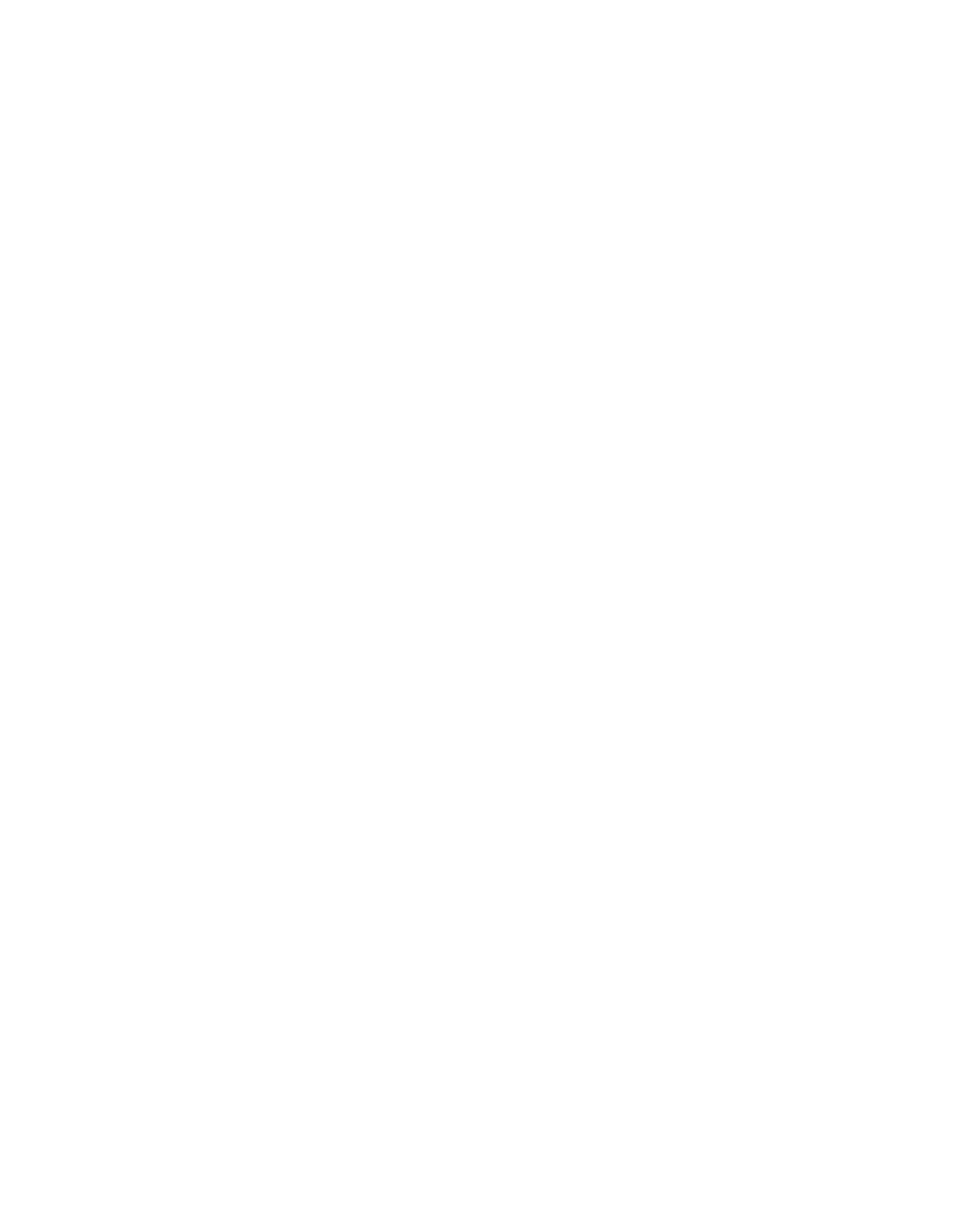Related tasks
Adding a Search Term Alerts Recipient on page 117
4.4.2.5 Turning Off/On Sophos Support Alerts
You can turn the alerts that are sent to Sophos Technical Support off or back on.This option is
disabled by default, although the current setting is preserved during upgrades.Turning Sophos
support alerts off is typically done during testing to avoid unnecessary contact from Sophos
Technical Support .
1. On the Configuration > System > Alerts & Monitoring page, on the Support tab, clear the
Activate appliance support alerts check box to suspend the emailing of alerts to Sophos,
or select this check box, and fill in all required fields, to turn the emailing of support alerts back
on. For more about filling in the required fields, see “Setting a Support Contact”.
2. Click Apply.
When the check box is disabled, the status information bar at the top of the window displays
the notice, "Sophos proactive monitoring is off".
Note: Be sure that you have turned support alerts back on when you are ready to return the
appliance back to normal operation.
Related tasks
Setting a Support Contact on page 119
4.4.2.6 Configuring Syslog
The appliance Syslog capability can send transaction logs to a Syslog server for auditing, storage,
and analysis.
1. On the Configuration > System > Alerts & Monitoring page, select the Syslog tab.
2. Select the Enable syslog transfer of web traffic check box.
3. In the Hostname/IP text box, enter the address of the Syslog server to which the appliance
will send logs.
Note: If the Syslog server becomes unavailable to the appliance, it is possible that some log
information may be dropped before the server becomes available again.The amount of
information dropped depends on the duration that the server is unavailable.
4. In the Port text box, enter the port number that your Syslog server uses.
5. Select a Protocol option button to select whether the appliance will send Syslog data using
UDP, unencrypted TCP, or encrypted TCP.While UDP is faster than TCP, delivery is not
guaranteed, and TCP provides more reliable delivery .
If you select TCP - encrypted, you will need to add the valid signing certificate associated
with your syslog server:
a) Click Choose File and and navigate to the signing certificate that you want to add.
b) Once the path and filename are shown in the text box, click Upload to add the signing
certificate.
Note: Standard UDP and TCP do not provide secure transmission of Syslog data.
118 | Configuration | Sophos Web Appliance
