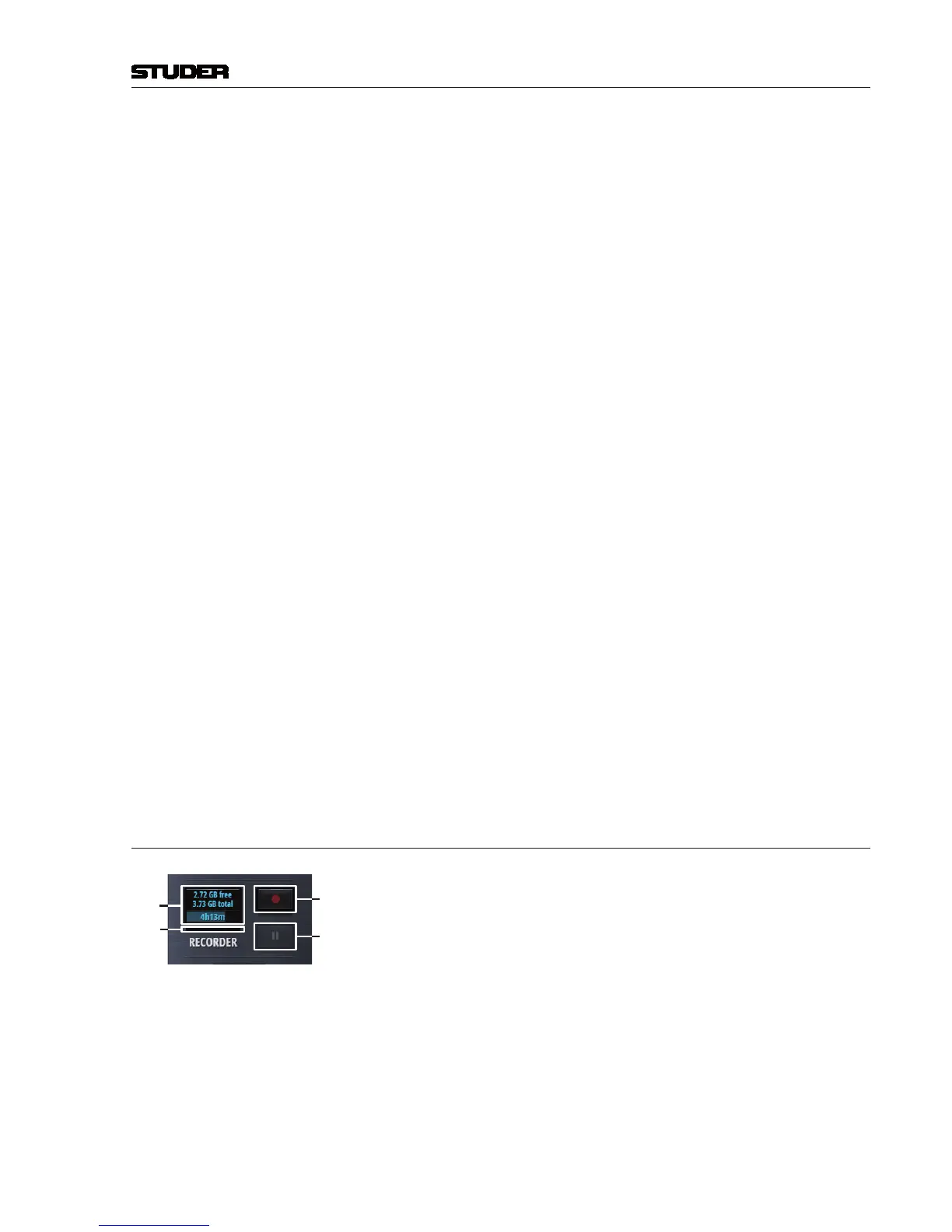Micro Series
Micro Series 1-29
Document generated:29.06.17
SW V1.1
a portable products to be used in different environments. Therefore the User
Snapshot contains all required settings of a broadcast session. User Snapshots
can be created, saved, loaded, renamed and deleted by the user at any time.
Details see chapter 2.1.9.2.
[5] Talk Ext. This button activates the external talkback. TB source and destination can be
configured. Details see chapter 2.1.9.3.
[6] Program meter The Program meter is displaying the audio level of the Program bus. The
headroom level and balistics can be configured. Details see chapter 2.4 -
Meter tab.
[7] CR Monitor meter The Monitor meter is displaying the audio level of the source which is cur-
rently chosen by the CR monitor. The headroom level and balistics can be
configured. Details see chapter 2.4 - Meter tab.
[8] Monitor Cut This button lets the operator manually cut the CR monitor. In addition, CR
cut is applied automatically when a channel of the role “DJ” or “Guest” gets
on-air.
[9] CR Monitoring Options This button opens the dialog to set the CR Monitoring Options. Details see
chapter 2.2.5.
[10] Guest Monitoring Options This button opens the dialog to set the Guest Monitoring Options. Details see
chapter 2.2.6.
[11] Source displays These three displays show the sources of the three different monitoring facili-
ties.
[12] CR Speaker level Lets the operator set the level of the CR monitor speakers
[13] CR Headphone level Lets the operator set the level of the CR headphones
[14] Guest Headphone level Lets the operator set the level of the Guest headphones
2.1.9.1 USB Recorder
[1]
[3]
[4]
[2]
At the moment an USB media is inserted into the Play/Rec USB port, a per-
formance test of the media is carried out. When the media’s performance is
sufficient, the LED next to the Play/Rec USB port turns green.
[1] Status Indication With a valid USB media inserted, this display shows the amount of free
memory of the inserted USB media. Below the free memory, the total amount
of the inserted media’s memory is shown in [GB].Then, there is a progress-
bar indicating the used memory of the USB storage media. Within the prog-
ress bar, the predicted remaining recording time is displayed in the format
hh:mm:ss.
[2] Recording buffer This thin bar shows the current usage of the recording buffer.