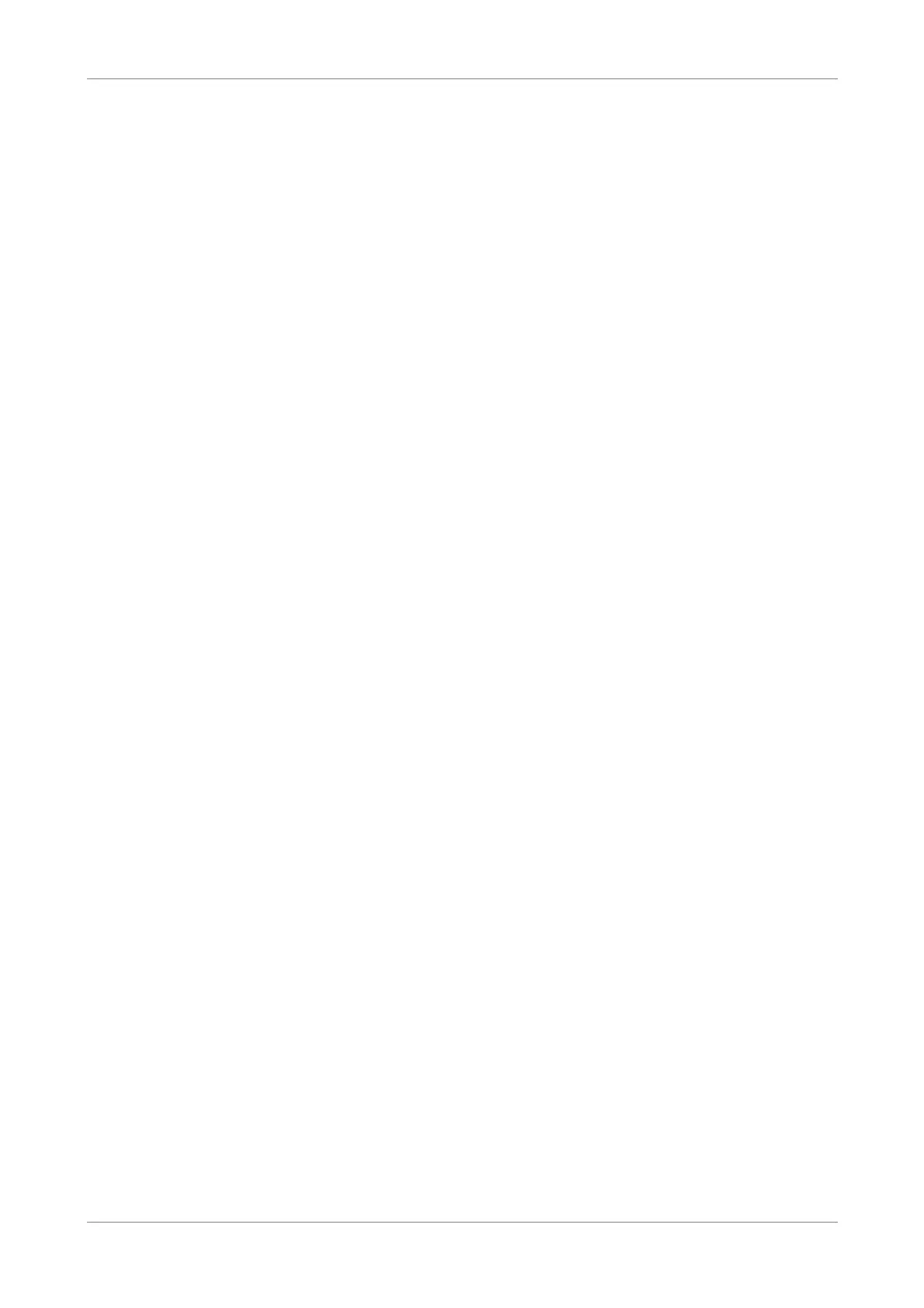Setup
State of Connection — Select whether to enable or disable this connection.
IP Protocol Version — Select the type of IP protocol to use with this connection:
• IPv4 only: Select to use IPv4 protocol.
• IPv4/v6 both: Select to use this connection in both IPv4 and IPv6 protocols.
• IPv6 only: Select to use IPv6 protocol.
IPMode of Connection — Select the connection mode, options are:
• Dynamic: Select Dynamic if the IP address can be automatically obtained
from your ISP.
• Static: Select Static if you are required to use a permanent IP address to
connect to the Internet. You must enter the IP Address and Subnet Mask
provided by your ISP.
Name — Enter your desired connection name.
NAT — Select whether to enable or disable NAT (Network Address Translation).
Enable this setting to share one WAN IP address with multiple computers on your
network.
User Name — Enter the user name provided by your ISP.
User Password — Enter the password provided by your ISP. Re-enter the password in
the Confirm Password field.
Max MRU — This is the maximum rate of cells that you can receive. If provided by
your ISP, enter the rate in the field. Otherwise, leave this field to its default setting.
DNS Enabled — Select whether to enable or disable DNS (Domain Name System).
DNS Override Allowed — Select whether to enable or disable DNS override.
DNS Server 1 and DNS Server 2 — If provided by your ISP, enter the DNS server.
Otherwise, leave these fields blank.
PPPoE Service Name — Enter a PPPoE service name.
MAC Address — Displays the cloned MAC address. Click the Clone Mac button to
clone the MAC address of your computer.
PPPoE AC Name — Enter the PPPoE account name provided by your ISP.
Connection Trigger — You can configure how you want your Wireless Gateway to
connect and terminate the Internet connection. Options are:
• OnDemand: Enables the Wireless Gateway to cut off the Internet
connection after being idle for a specified period of time. The Wireless
Gateway automatically re-establishes the connection when you try to access
the Internet again. On the Idle Disconnect Time field, enter the number of
seconds that you want to elapse before your Wireless Gateway terminates
the Internet connection.
• AlwaysOn: Enables the Wireless Gateway to be connected to the Internet at
all times. If you are disconnected, the Wireless Gateway will automatically
re-establish the connection.
• Manual: With this setting, you have to enter the user name and password
to establish the Internet connection.
Wireless ADSL2+ Gateway 23
