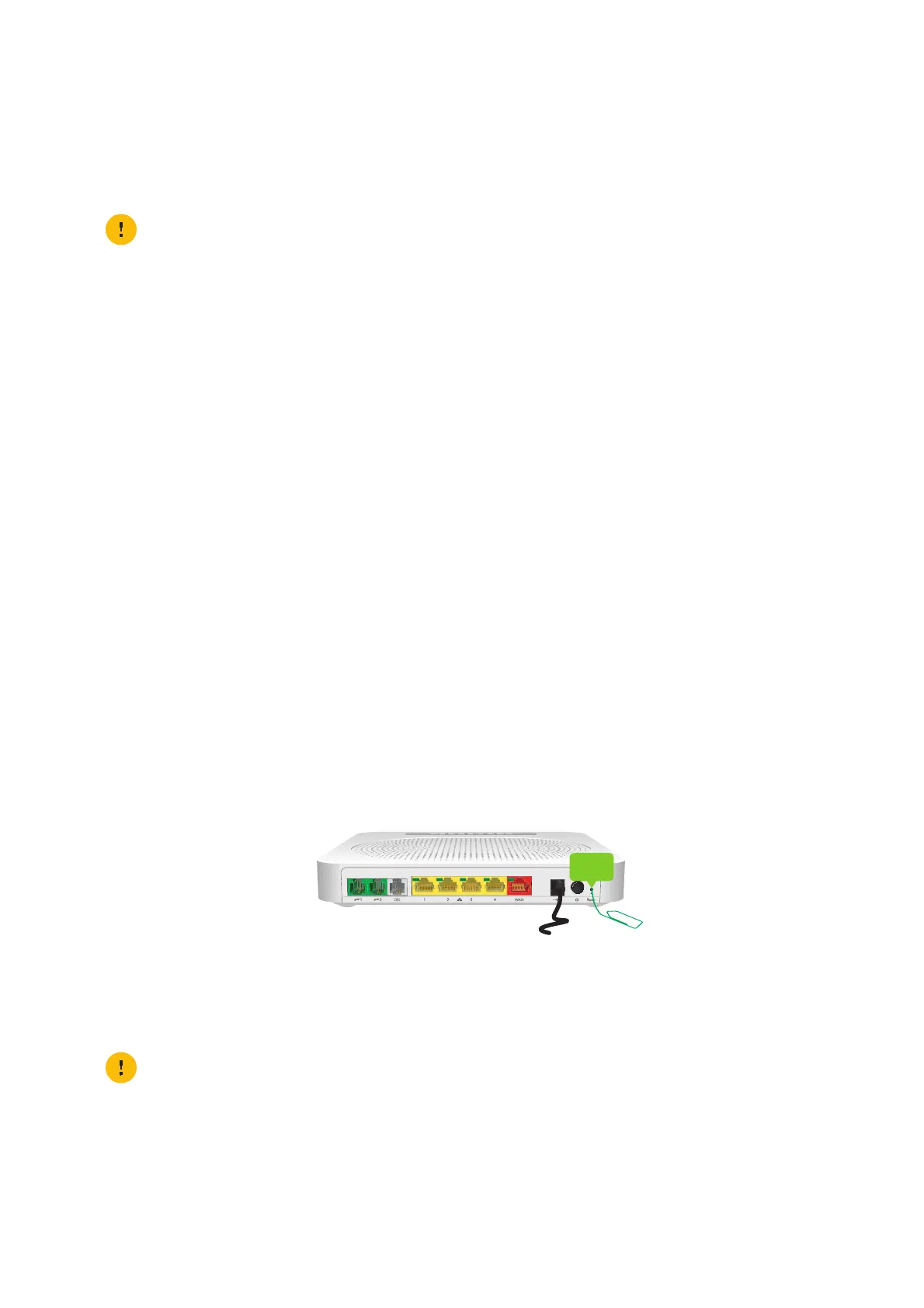98
10 Support
DMS3-CTC-25-282 v1.0
10.6 Reset to factory defaults
Resetting your TG789vac v2
If at some point you can no longer connect to the TG789vac v2 or you want to make a fresh install, it may be useful to
perform a reset to factory defaults.
Methods
You can choose between:
• Resetting the TG789vac v2 via the TG789vac v2 GUI
• Reset the TG789vac v2 via the Reset button
Resetting the TG789vac v2 via the TG789vac v2 GUI
Proceed as follows:
1 Browse to the TG789vac v2 GUI.
For more information, see “Accessing the TG789vac v2 GUI” on page 29.
2 On the MediaAccess Gateway menu, click Configuration.
3 In the Pick a task list, click Reset my MediaAccess Gateway.
4 The TG789vac v2 restores the initial configuration and restarts.
5 The TG789vac v2 returns to the TG789vac v2 home page (unless the IP address of your computer is fixed and not in the
same subnet as the default IP address of the TG789vac v2, being 192.168.1.254).
Reset the TG789vac v2 via the Reset button
Proceed as follows:
1 Make sure the TG789vac v2 is turned on.
2 Push the Reset button for 7 seconds and then release it.
3 The TG789vac v2 restarts.
A reset to factory default settings deletes all configuration changes you made. Therefore, after the reset a
reconfiguration of your TG789vac v2 will be needed.
Also your wireless clients will have to be re-associated, as described in “4 Wireless networking” on page 35.
Your system administrator may have disabled the physical reset button of the TG789vac v2. In this case, a hardware
reset to defaults is not possible.
