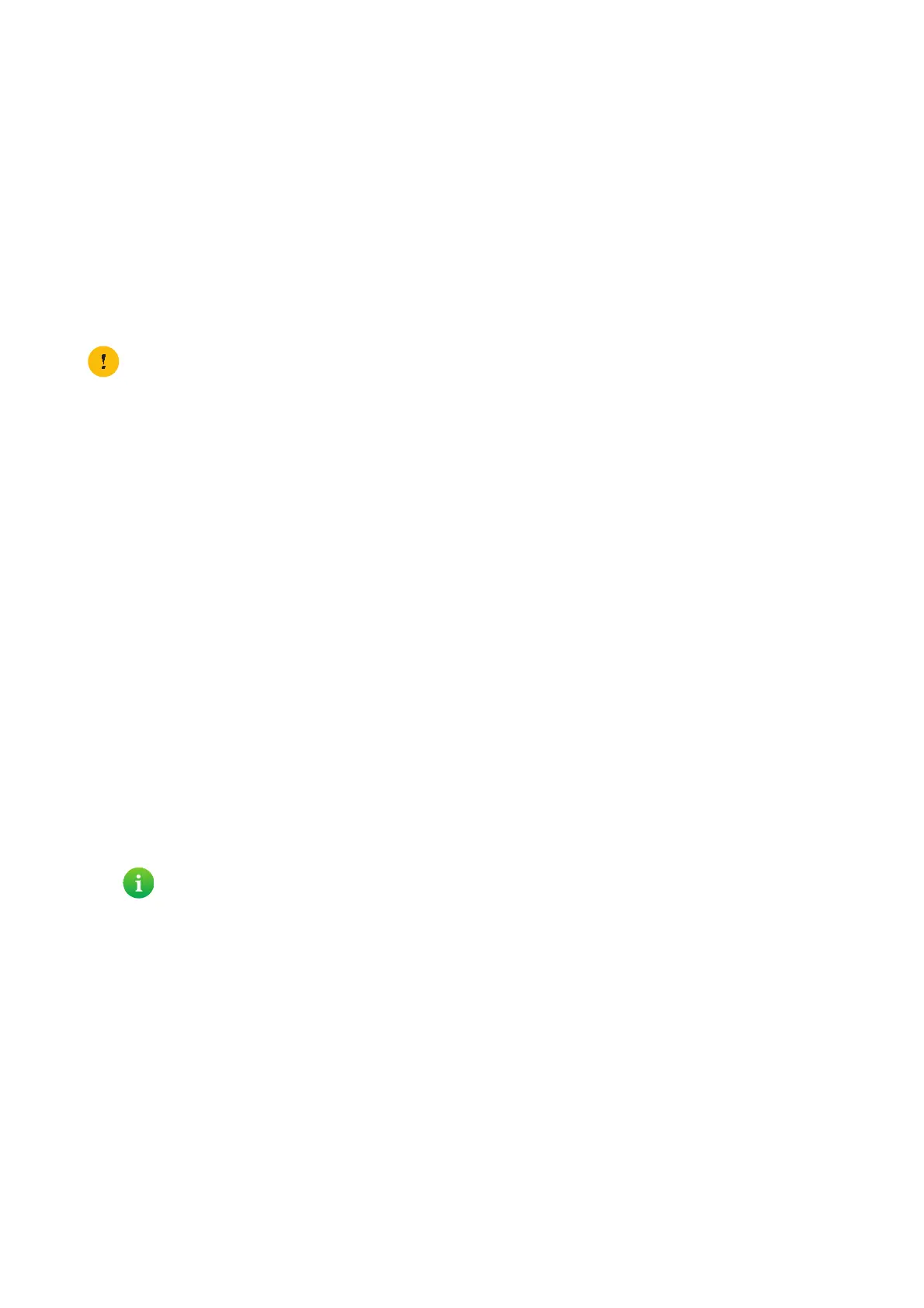34
3 Configuration tools
DMS3-CTC-25-282 v1.0
3.3 Access from the Internet
Modes
To access your TG789vac v2 GUI from the Internet, you can choose between two modes:
• Permanent Mode (Remote Access):
The remote session ends when you disable remote assistance or after restarting your TG789vac v2.
• Temporary Mode (Remote Assistance):
The remote session ends when you disable remote assistance, after restarting your TG789vac v2 or after 20 minutes of
inactivity.
To enable Remote Assistance / Remote Access
To enable remote assistance/access:
1 Browse to the TG789vac v2 GUI.
For more information, see “Accessing the TG789vac v2 GUI” on page 29.
2 Complete and check the following parameters:
Mode:
Select the mode that you want to use.
URL:
Contains the URL that must be used to access the TG789vac v2 from the Internet.
User name:
The user name needed to access your TG789vac v2 remotely.
Use Random password and Password:
•Click the Use Random password check box if you want the TG789vac v2 to generate a random password. The
password will appear in the Password box as soon as you enable remote assistance.
•Clear the Use Random password check box if you want to choose the password yourself. Enter the password of
your choice in the Password box.
3 Click Enable Remote Access or Enable Remote Assistance.
Accessing your TG789vac v2 from the Internet
Proceed as follows:
1 Open your web browser.
2 Type the URL that was listed in the URL field on the Remote Assistance page (for example https://141.11.249.150:51003).
3 Enter the user name and password that you specified on the Remote Assistance page.
4 The TG789vac v2 GUI appears.
It is now possible for a remote user to access your TG789vac v2 via the specified URL using the provided user name and
password.
Enabling remote assistance is only possible when you are connected to the Internet.
You can replace the IP address in this URL by the dynamic DNS host name if you enabled and configured
Dynamic DNS. For more information, see “8.3 Dynamic DNS” on page 77.
Example: https://141.11.249.150:51003 can be replaced by https://mygateway.dyndns.org:51003.
