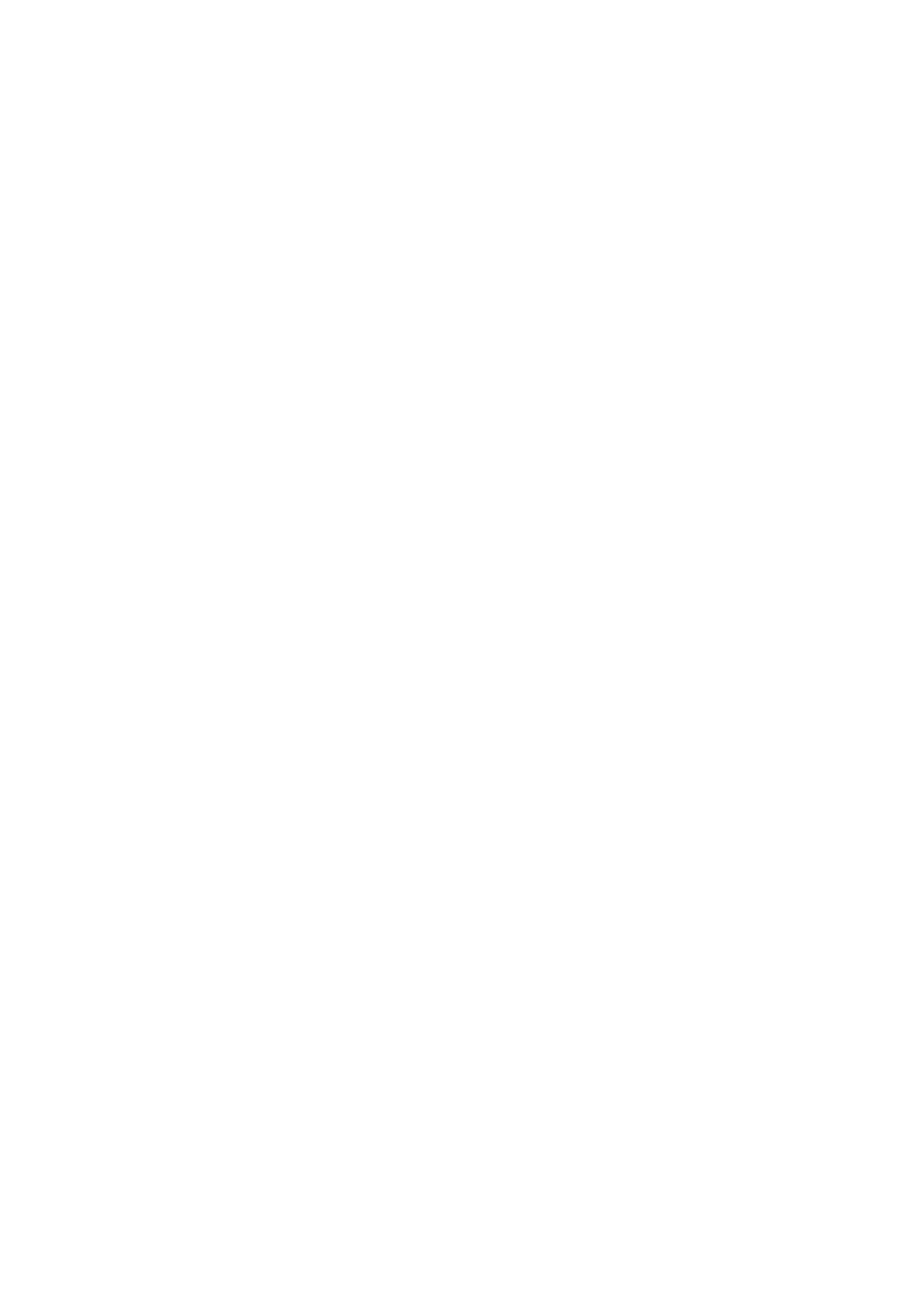84
9 Internet security
DMS3-CTC-25-282 v1.0
9.1.2 Adding rules for address-based filtering
Introduction
Address-based filtering has a higher priority than content-based filtering. This means that when you are blocking a specific
category, you can still access a specific site if you allow it in the address-based filter.
Example
If you block content from the Finance / Investment category and allow access to netbanking.mybank.com,
netbanking.mybank.com will still be accessible.
Options
With the address-based filter you can:
• Deny access to a specific website.
• Allow access to a specific website.
• Redirect a website.
• Redirect all websites.
Deny access to a specific website
Proceed as follows:
1 Browse to the TG789vac v2 GUI.
For more information, see “Accessing the TG789vac v2 GUI” on page 29.
2 On the Toolbox menu, click Parental Control.
3 Make sure the Use Address-Based Filter check box is selected.
4 Type the URL of the website you want to block (for example “mail.provider.com”) in the Web Site box.
5 In the Action list, click Block.
6 Click Add.
Allow access to a specific website
Proceed as follows:
1 Browse to the TG789vac v2 GUI.
For more information, see “Accessing the TG789vac v2 GUI” on page 29.
2 On the Toolbox menu, click Parental Control.
3 Make sure the Use Address-Based Filter check box is selected.
4 Type the URL of the website you want to allow (for example “netbanking.bank.com”) in the Web Site box.
5 In the Action list, click Allow.
6 Click Add.
Redirect a website
Proceed as follows:
1 Browse to the TG789vac v2 GUI.
For more information, see “Accessing the TG789vac v2 GUI” on page 29.
2 On the Toolbox menu, click Parental Control.
3 Make sure the Use Address-Based Filter check box is selected.
4 Type the URL of the website you want to redirect (for example “cracks.am”) in the Web Site box.
5 Click Redirect in the Action list.
6 Type the URL of the website you want to redirect to (for example “mycompany.com/internetpolicy.htm”) in the Redirect
box.
