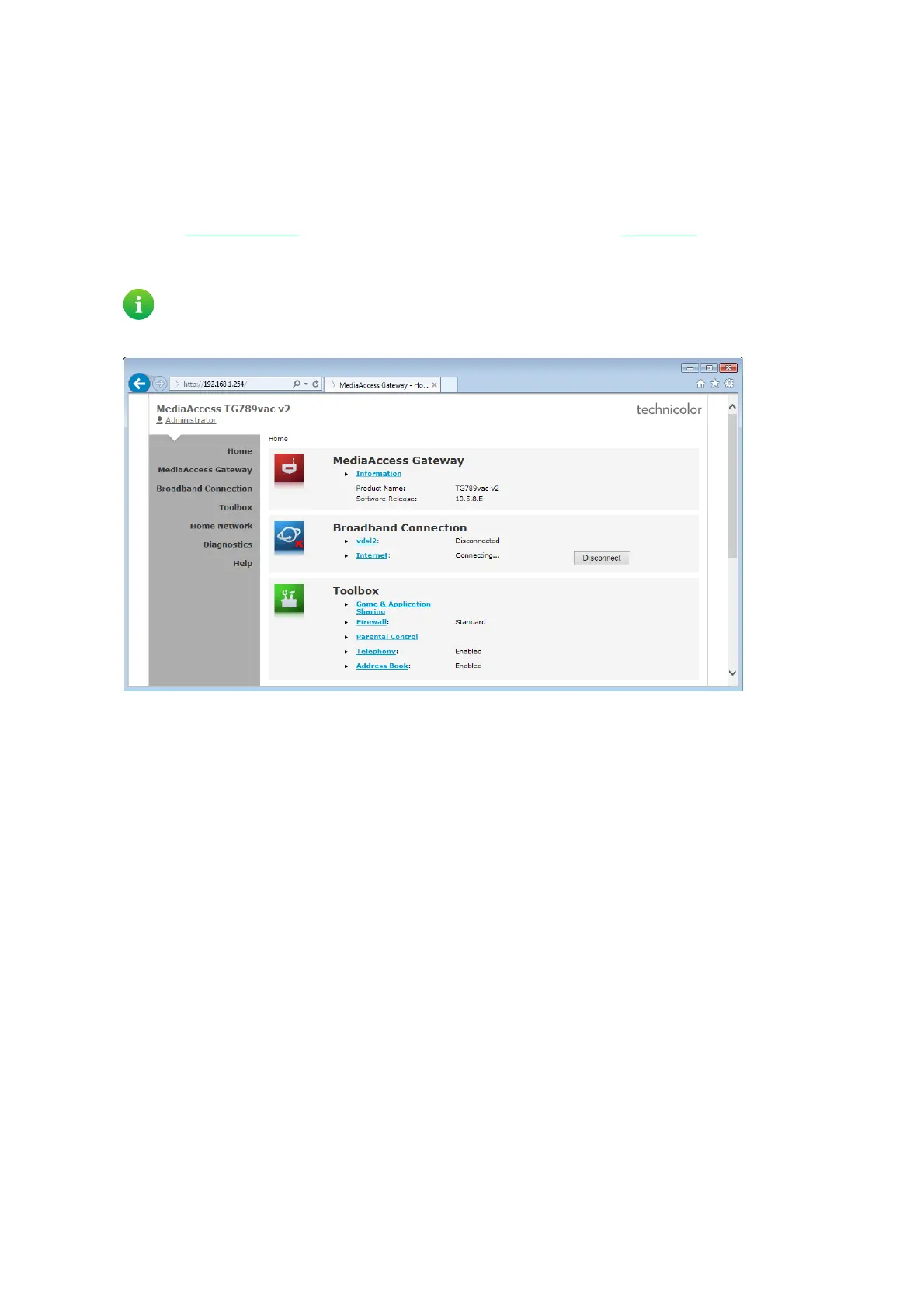29
3 Configuration tools
DMS3-CTC-25-282 v1.0
3.1.1 Access
Accessing the TG789vac v2 GUI
Proceed as follows:
1 Open your web browser.
2 Browse to http://dsldevice.lan
or to the IP address of your TG789vac v2 (by default: 192.168.1.254).
3 If you have protected your TG789vac v2 with a user name and password, the TG789vac v2 will prompt you to enter these.
Enter your user name and password and click OK.
4 The TG789vac v2 GUI appears.
Access the TG789vac v2 via UPnP
You can also access the TG789vac v2 GUI using the Internet Gateway Device (IGD) icon if your computer runs one of the
following operating systems:
•Windows 8
•Windows 7
•Windows Vista
•Windows XP
For more information, see “8.1 UPnP” on page 69.
Remote access
It is also possible to access the TG789vac v2 GUI from the Internet. For more information, see “3.3 Access from the Internet”
on page 34.
For more information, see “3.1.3 Protecting access to the TG789vac v2” on page 32.
