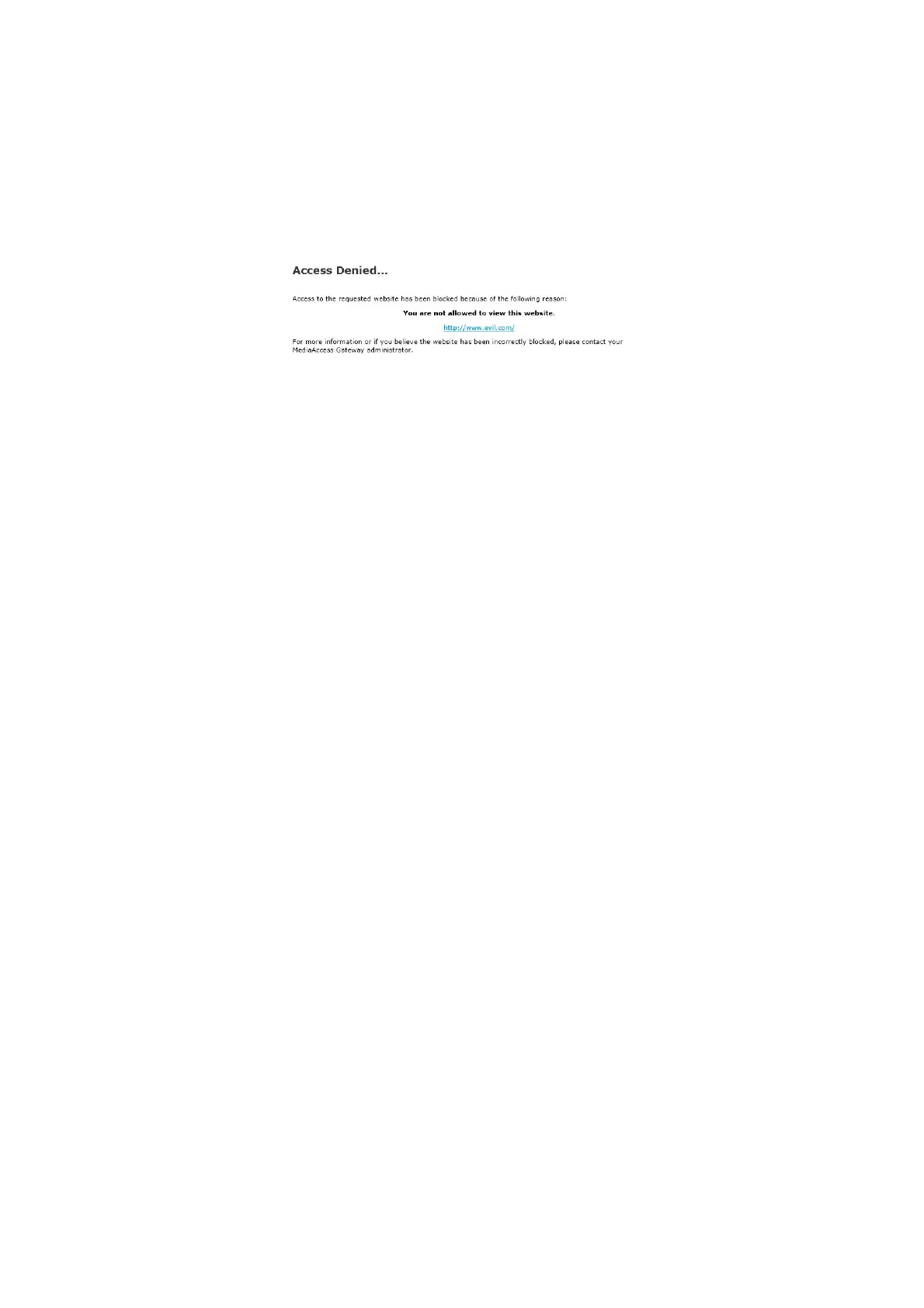81
9 Internet security
DMS3-CTC-25-282 v1.0
9.1 Parental Control
Introduction
The TG789vac v2 allows you to deny access to specific websites.
Access Denied page
When a user tries to access a page that is being blocked, the following page is displayed:
Address-based filtering
With address-based filtering (or URL-filtering) you can block websites based on their address (for example
www.porn.com).
Content-based filtering
As you know, the Internet consists of a large number of websites, and that number still increases every day. This makes it
almost impossible to keep the list of addresses up-to-date.
To solve this problem TG789vac v2 introduced content-based filtering.
With content-based filtering you can block websites based on their content category (for example pornography) instead of
their URL. This way, you only need to select the appropriate categories and the content category server takes care of the
rest. This content category server is updated at regular intervals.
Combining the two filters
Address-based filtering has priority over content-based filtering. This means that when you are blocking a specific
category, you can still access a specific address provided you create a rule to allow access to that URL.
For example, if you are blocking content from the Finance / Investment category, you can create a rule to make an
exception for netbanking.mybank.com.
Activating content-based filtering
Before you can use content-based filtering you must first activate it by purchasing a license key at your service provider or by
activating the 30-day trial.
Proceed as follows:
1 Browse to the TG789vac v2 GUI.
For more information, see “Accessing the TG789vac v2 GUI” on page 29.
2 On the Toolbox menu, click Parental Control.
3 In the Pick a task list, click Activate Web Filtering License.
4 The Web Filtering Activation page appears. Under License Type, select:
30-days evaluation if you first want evaluate this feature.
Standard if you have already purchased a license key. The License key box appears as soon as you select this option.
Type the license key that you received from your service provider in this box.
5 Click Apply.
Option 1: content-based filter (combined with the address-based filter)
If you want to use the content-based filtering:
1 Browse to the TG789vac v2 GUI.
For more information, see “Accessing the TG789vac v2 GUI” on page 29.
