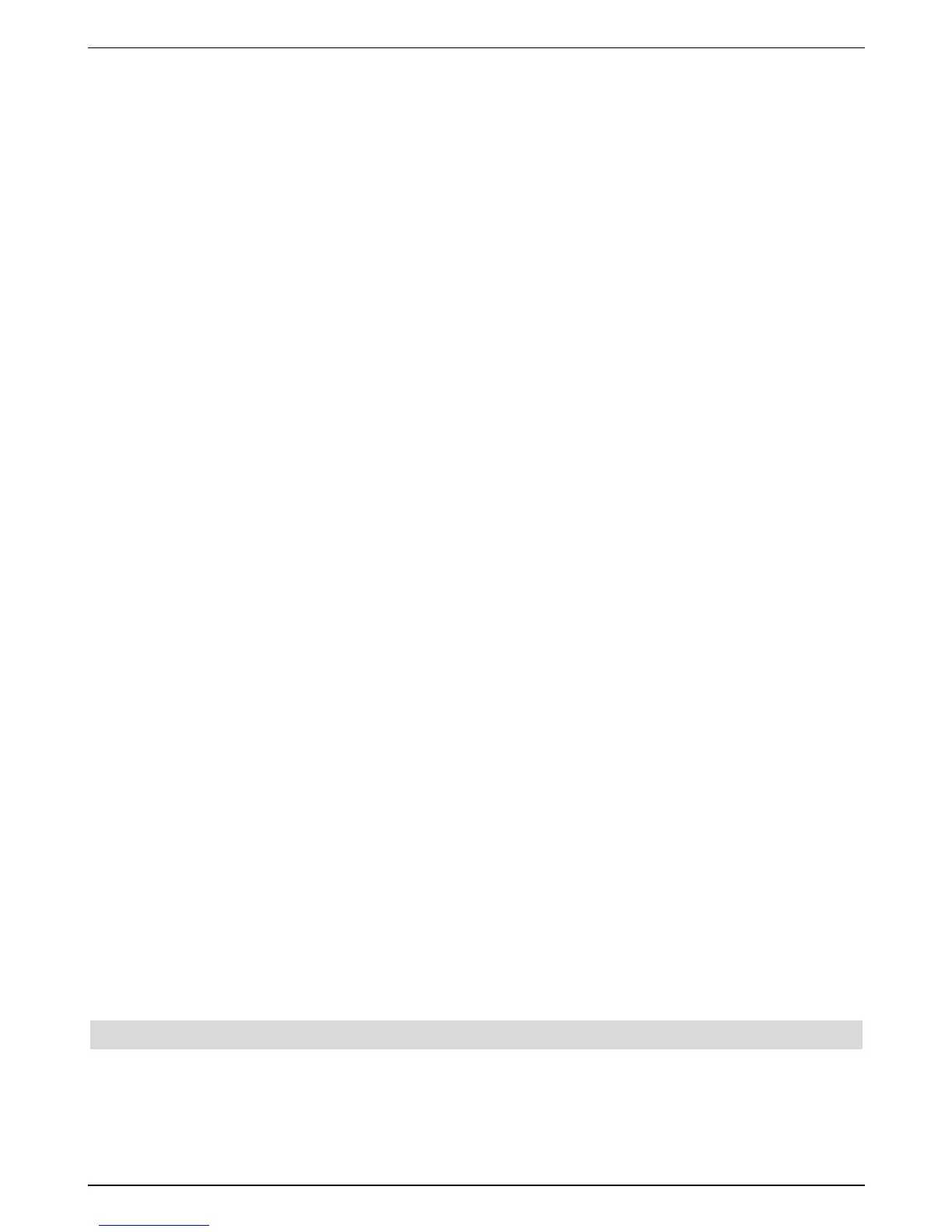> Press the green function key Update. The new software is now downloaded to
your device. This procedure can take a few minutes.
> If you do not wish to download the new software now, please press the yellow functi-
on keyskip.
> If no new software is available at the moment, plase press the green function
keyContinue. You will then be taken to Station Search.
Station Search /
IISSIIPPRROO
You have various options to search for new stations or to update your programme list.
You can either download a new programme list for your receiver from the satellite with the
ISIPRO programme list function or carry out a station search run.
> In order to download an up-to-date programme list, please highlight the ISIPRO pro-
gramme list update line with the arrow keys up/down.
> Confirm with the green function key Start. The up-to-date programme list will be
downloaded via satellite Please note the additional on-screen messages and the
explanations under Section 8.5.3
If you wish to carry out a station search run, proceed as follows:
> With the arrow keys up/down highlight the field All stations, if you would like
to look for free and encoded channels, or All unencoded stations, if you only want to
look for free channels.
> An automatic station search is started by pressing the green key. This will start the
search for programmes transmitted by all satellites set in your antenna configuration.
This procedure can take a few minutes. Please observe further screen inserts
Loading SFI data
Your digital receiver has an electronic programme guide SFI (SiehFern Info). To enable the
data of this electronic programme guide to be displayed, your receiver will first have to
download the SFI data from the satellite.
For this, your receiver will start loading the SFI data automatically after the programme list
update or after the station search run has been completed. This process will take up to 30
minutes.
> You can skip this procedure, if you do not want to waitt until the SFI data has been
downloaded. For this purpose, press the yellow control key Skip. The SFI data will
be updated overnight automatically or you can also update this manually (see Section
7.16.1).
Terminating the installation assistant
> Confirm the final message of the installation assistant by pressing the green function
key Finish, in order to return to normal operation.
6 Settings
After you have connected and started up your new digital receiver, you can optimise the digi-
tal receiver for your application, if necessary.
13
