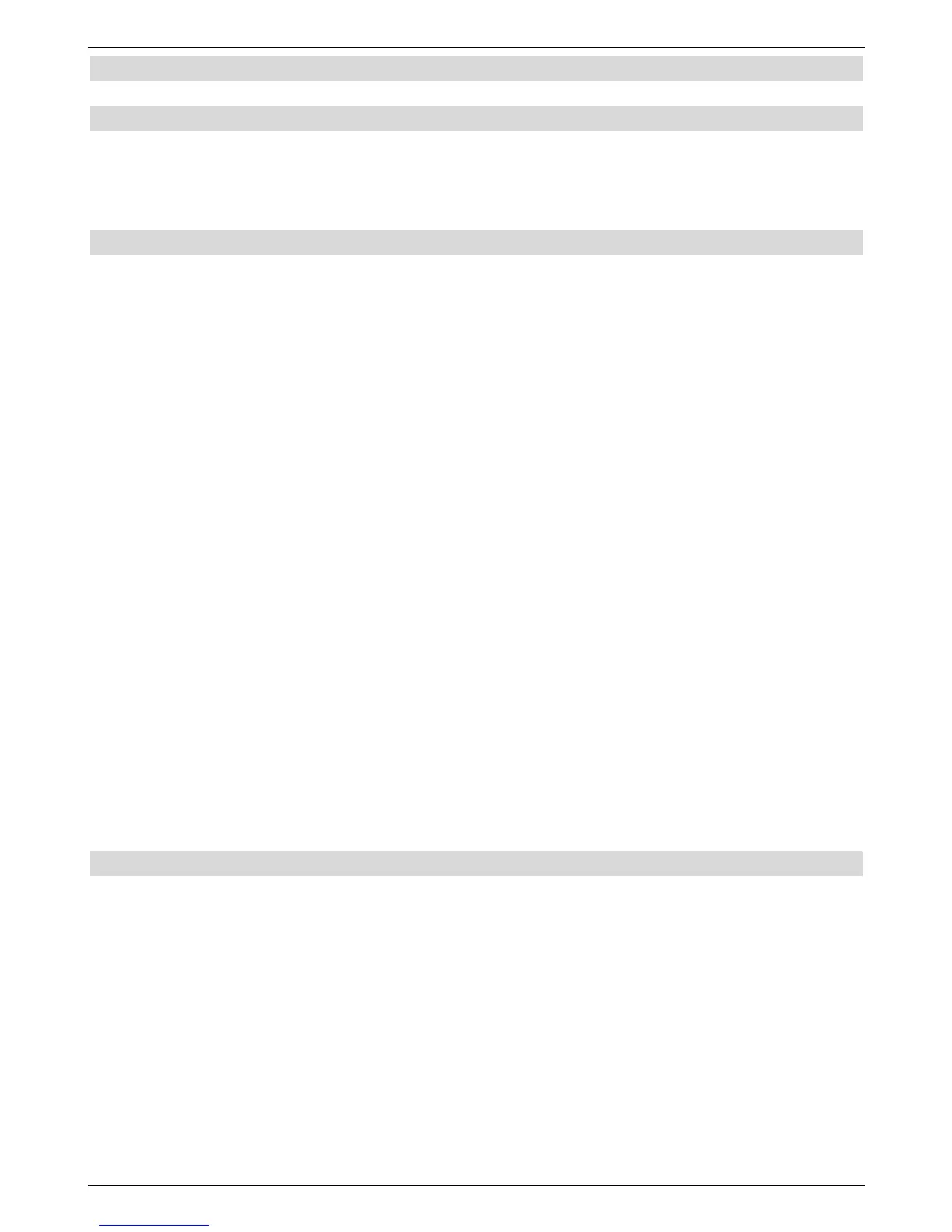7.13 Video text
7.13.1 Using the video text decoder of your TV set
The video text is fed to your TV set, if transmitted. Use the remote control of your TV set to
operate the video text. Set your digital receiver to FBAS operation (Section 6.3.4), if dis-
turbances should occur on your TV set, such as overlay of video text and picture content.
7.13.2 Using the internal video text decoder
You can alternatively also use the integrated TOP video text decoder, to have information
displayed. The TOP video text subdivides all text pages into thematic groups and blocks,
thereby giving a better overview of the video text.
> Turn the channel on in which you want to see the video text information.
> Pressing thevideo textkey turns the video text on.
> Enter the required video text page by means of the numeric keyboard. Your input
is displayed in the upper left corner of the screen. After you have entered the required
video text page, your appliance will search for the page in question. Since not all
video text pages can be transmitted simultaneously, it can take a few seconds until
your device has found the page and displays it on your TV screenPage 100 always
displays the contents of the respective video text provider.
> Use the red or green key to scroll forward or back through the pages.
> With the help of the yellow control key, the video text groups displayed in the yellow
field can be called up.
> With the help of the blue control key the video text block displayed in the blue field
can be called up.
Stop operation
> Pressing the Stop/Freeze frame key displays in the message “Stop”.in the upper
left corner of the video text window. This prevents automatic scrolling of the video
text. By pressing the key Stop/Freeze frame again, you can deactivate the stop
operation again.
> Return to normal operation by pressing the Return key.
7.14 Subtitles
Transmitted subtitles are indicated by the insert Subtitle selection. These are automati-
cally displayed, if you have activated the Subtitle function (according to section 6.3) but
only if these are broadcast in the selected language.
Subtitles, which are only broadcast in other languages or by video text, can be set manually
as follows.
> Press the key Option (several times if necessary), until a menu showing the trans-
mitted subtitle-languages and/or video text pages broadcast in subtirles is displayed
under the item subtitles.
> Select the required language/video text page with the arrow keys up/down.
> Confirm with OK. The subtitles are now displayed.
25
