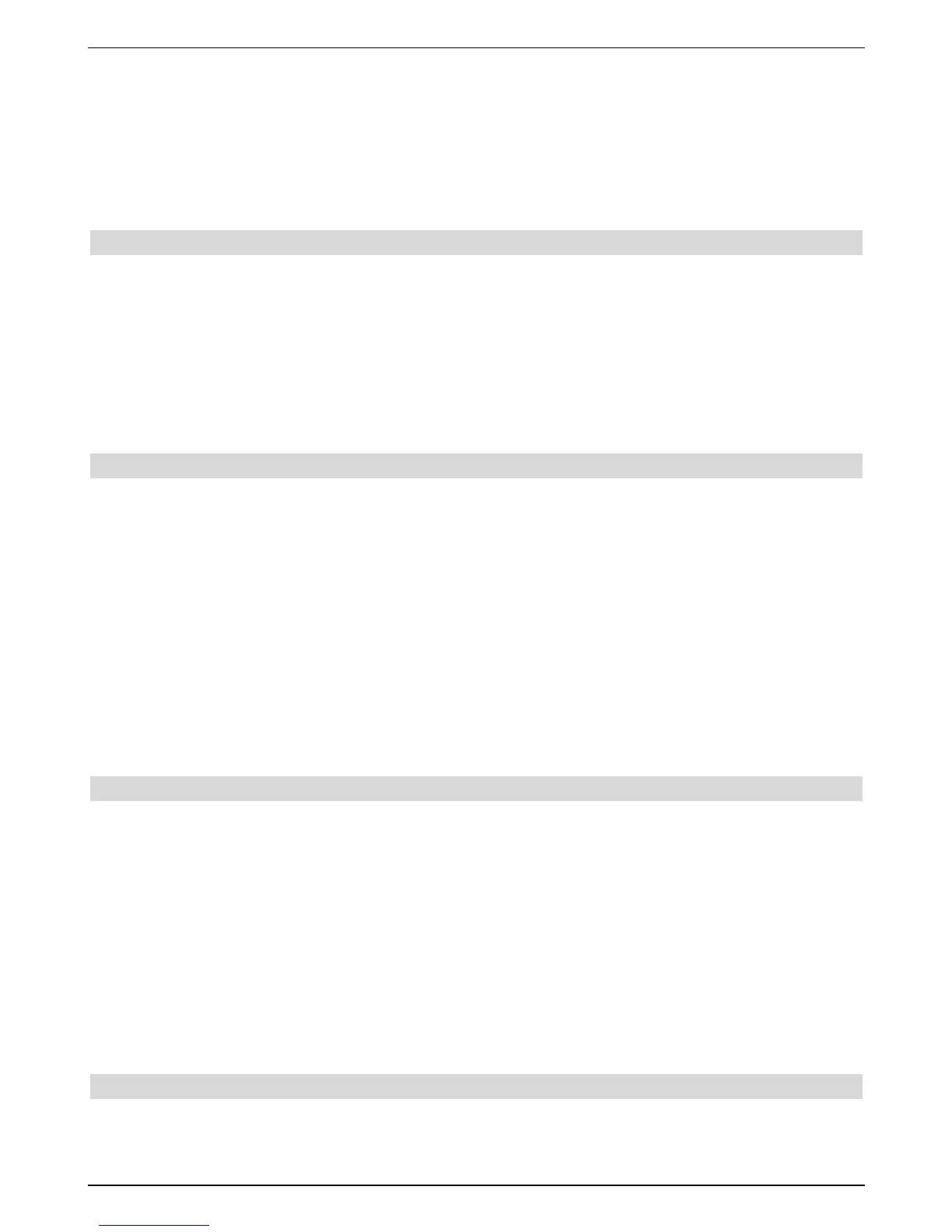> Clicking OK opens a pop-up window for the selection of the satellites or the
Motor Antenna.
> With the up/down arrow keys, select the line Motor Antenna and confirm with
OK.
> Confirm the note regarding the setting of the eastern and western boundaries with
OK.
9.1 Eastern and Western boundaries
In order to avoid the mechanical destruction of the dish or the LNB due to an obstacle, the
maximum Eastern and Western rotation ranges must be determined first.
If obstacles (e.g. walls, chimneys,etc.) are located within the rotation range of the dish, these
must be taken into consideration when the Eastern and Western boundaries are set.
If no obstacle is located in the rotational range of the dish, you should set the boundaries in
such a manner that the dish can be swivelled a little beyond the farthest satellites to be
received.
9.1.1 Delete existing boundaries
First, you should delete any existing boundaries.
> For this, with the left/right arrow keys highlight the column Configuration.
> Now use the up/down arrow keys, to highlight the line Motor Antenna the field
continue.
> Confirm with OK. Now, the menu for setting the moror antenna will be displayed.
> Press the blue function key Activities, in order to open another window.
> Now use the up/down arrow keys to highlight the line Delete boundaries.
> To delete the boundaries, press the key OK.
> Confirm the message with OK.
9.1.2 Setting Eastern boundaries
> In order to enter the Eastern boundary, first use the arrow keys to highlight the field
Save.
> Now turn the dish by pressing the right arrow key to the farthest Eastern position
possible or to the required Eastern position.
> Press the blue function key Activities, in order to open the window showing the
available activities.
> Using the up/down arrow keys, highlight the line Set Eastern boundary.
> In order to set the Eastern boundary, press the key OK and confirm the following
note with OK.
9.1.3 Set Western boundary
> To enter the Western boundary, use the arrow keys to highlight the field Save.
47
