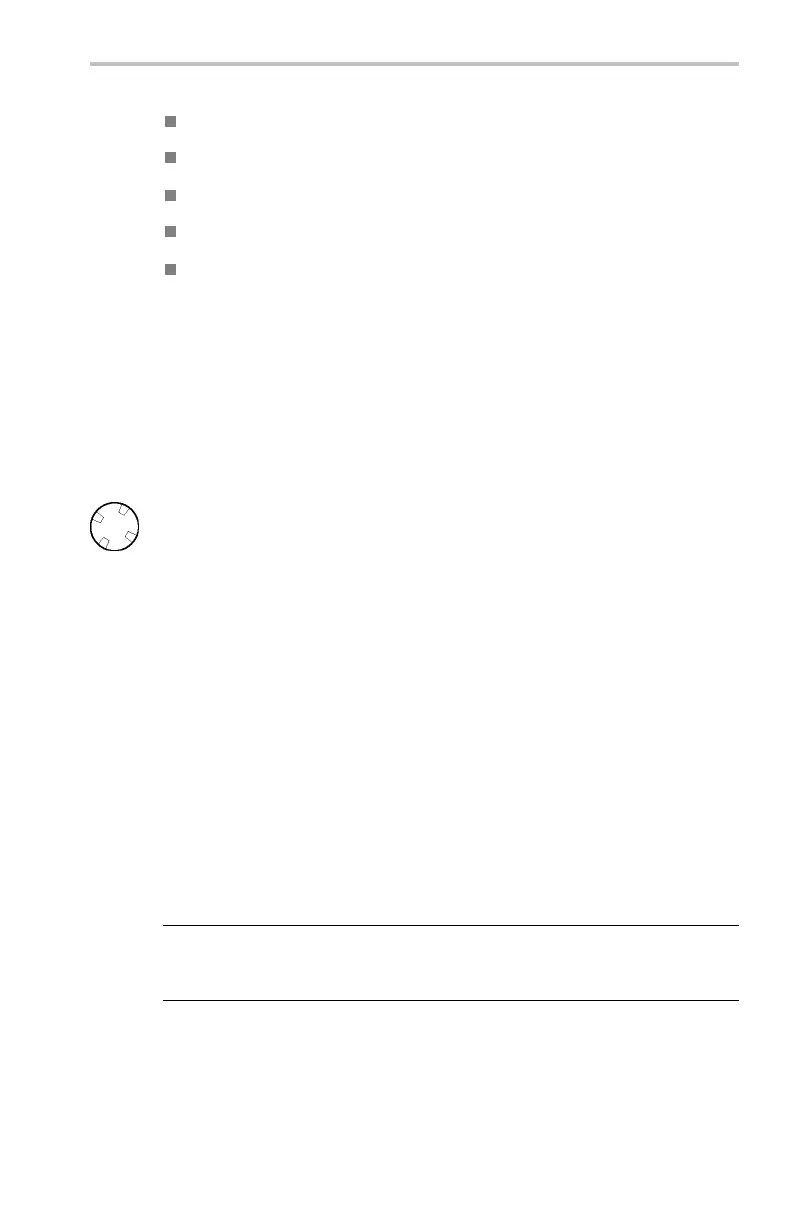Reference
XY and XYZ Curso
rs. (See page 62, XY Cursor Menu.)
Hard Copy
Push the hard copy button at the left of the display to make a hard copy. You
canalsostorehard-copyimagesonaUSBflash drive (in normal or compressed
format) and then transfer them later to a PC for printing or use in a report.
Connecting a Printer
Use the rear-panel RS-232 (available on the optional communication module), or
Ethernet port to connect your oscilloscope to a printer.
SettingUptoPrint
To set up the oscilloscope to print a hard copy, follow these steps:
1. Push the Utility menu button.
2. Push the System bottom button to select Hard Copy.
3. Push the Format screen button and then choose the printer format appropriate
for your application.
4. Push the Options screen button to select the image orientation (portrait or
landscape) as well as turn on or off hard copy file compression.
5. Push the Ink Saver screen button and select On for most applications. If you
want the hard copy colors to be the same as the screen colors, you can select
Off. (Seepage66,Ink Saver and Preview.)
6. Push the Port screen button and select the port that your printer is connected
to, or select File to save the hard copy on a USB fl ash drive. (See page 86,
Using a USB Flash Drive.)
7. Push the h ard copy button
.
Key Points
Printer Formats. The oscilloscope supports the following printers and file formats.
Format Description
Thinkjet HP monochrome ink-jet printer
Deskjet mono HP monochrome ink-jet printer
Deskjet color HP color inkjet printer
Laserjet HP monochrome laser printer
Epson
Epson 9-pin and 24-pin dot matrix printers, C60 and C80 inkjet
printers
TIFF
*.tif Tag image file format
Interleaf *.img Interleaf image object file format
RLE color
Windows color image file format
TDS3000C Series Oscilloscope User Manual 65
