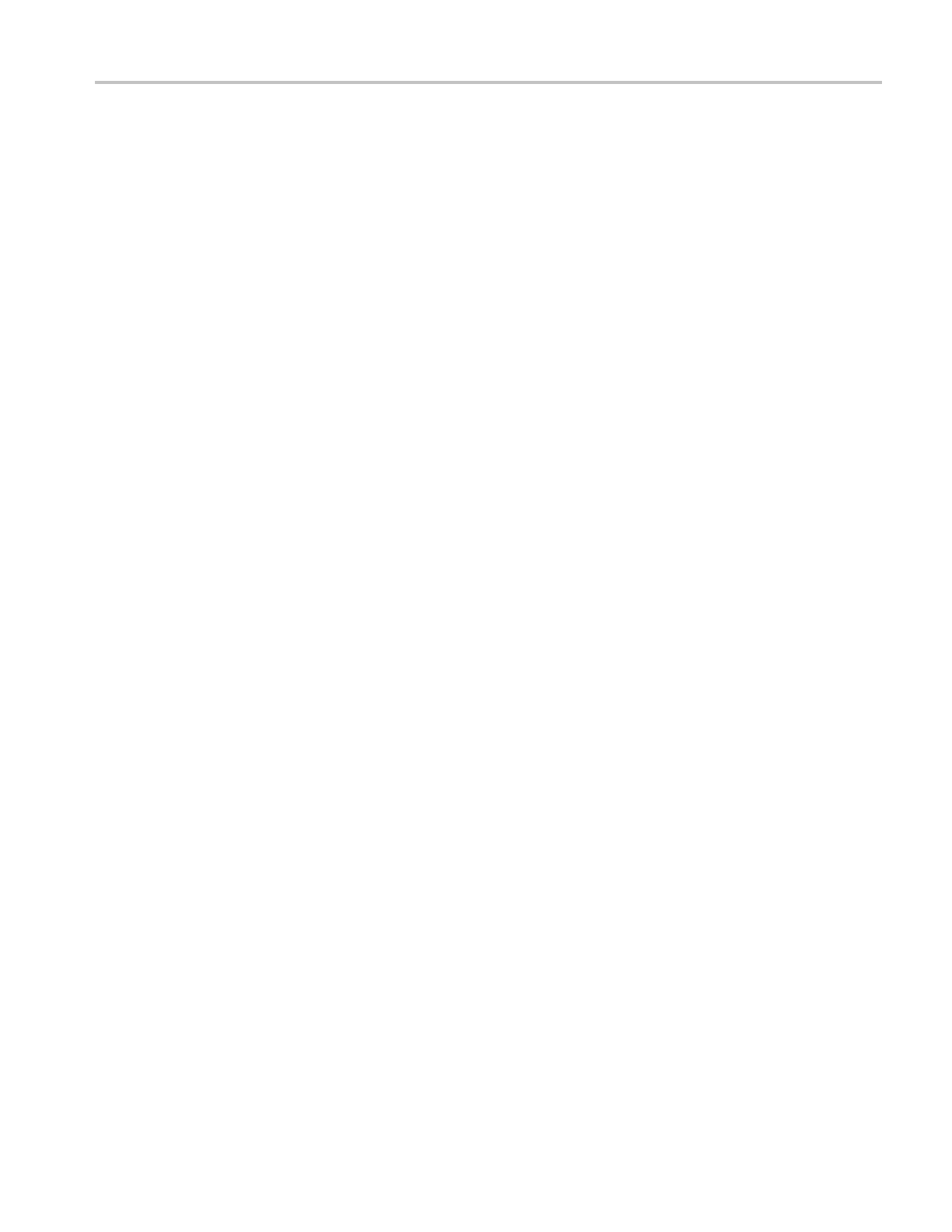Incoming Inspection
8. Press the CONFI
G button again to remove the menu.
9. Press DISPLAY SELECT 2 to select tile 2.
10. Press the WFM button to select the waveform display in tile 2.
11. Press DISPLAY SELECT 4 to select tile 4.
12. Press the PICT button to select the picture display.
13. Check that the left two tiles (tiles 1 and 3) show the signal from the SDI
A input. Check that the right two tiles (tiles 2 and 4) show the signal from
the SDI B input.
14. Check that the left portion of the Status Bar displays the status of the SDI A
signal input. Check that the right portion of the Status Bar displays the status
of the SDI B signal input.
15. Enter pass or fail in the test record.
Dual Link Format
Verification Test (Option
DL)
1. Set up a dual link signal generator with an HDLG7 module. Connect the Link
A output on the module to the SDI A input of the instrument, and the Link B
output to the SDI B input of the instrument.
2. Perform the following steps to set the HDLG7 module format to 1080 59.94i:
a. Press the MODULE button until HDLG7 appears.
b. On the signal generator, press the FORMAT button until 1080 59.94i
appears and then press the ENTER button.
c. Press the CANCEL button.
d. Press t he up/down arrows until Sample Structure/Depth appears.
e. Press the left/right arrows until YCbCr+A 4:4:4 10 bits appears.
f. Press the ENTER button.
g. Press the COLOR BAR button until 75% color bars appears.
3. Restore the Factory Preset. (See page 60, Restore the Factory Presets.)
4. Press DISPLAY SELECT 2 to select tile 2.
5. Press and hold the STATUS button.
6. Select Display Type > Video Sessi
on.
7. Press DISPLAY SELECT 4 to select tile 4.
8. Press and hold the VECTOR buton to display the Vactor map and the Vector
menu.
9. Select Display Type > Lightning.
10. Press the VECTOR button to close the menu.
Waveform Monitors Specifications and P erformance Verification 77