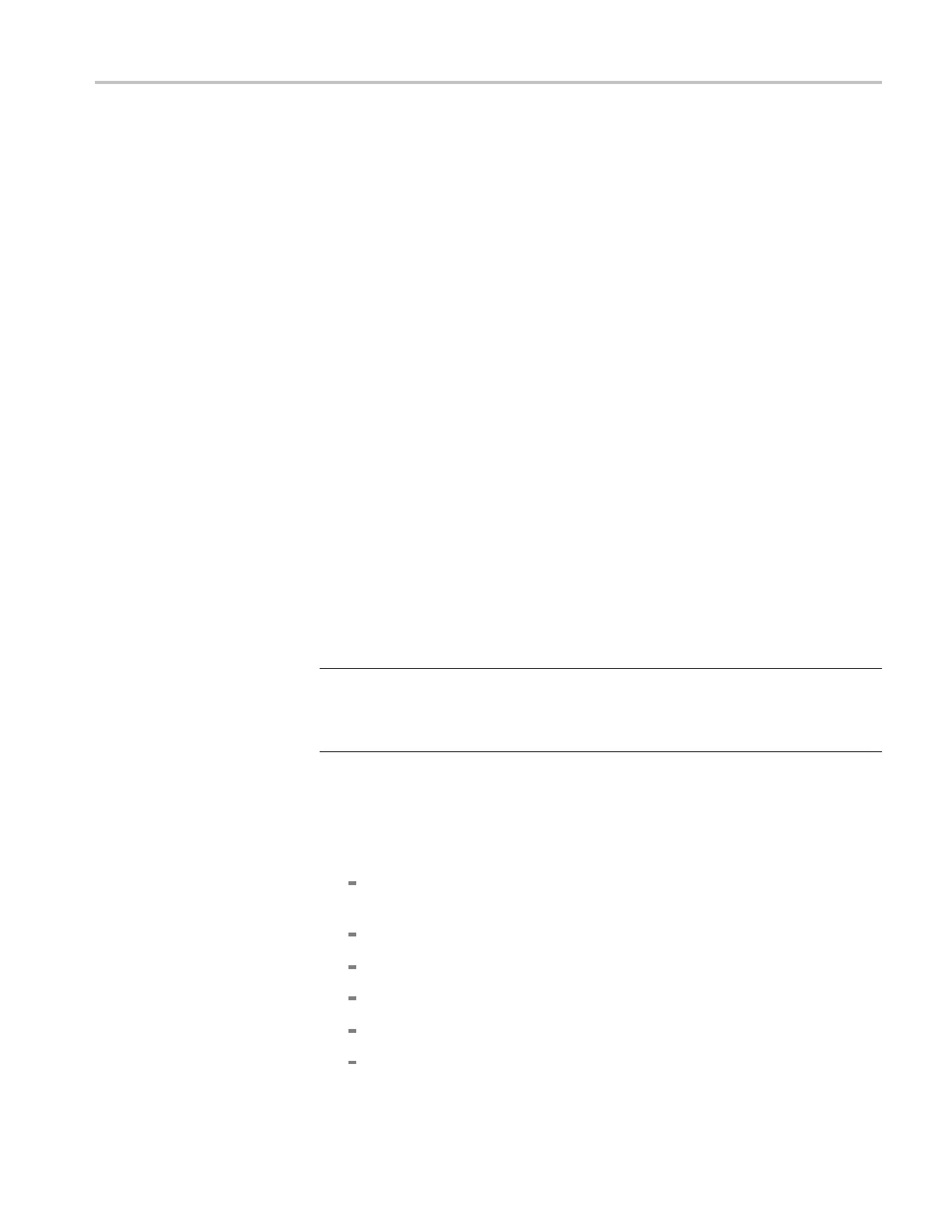Incoming Inspection
6. Select Display
Type > Video Session.
7. Press the STATUS button briefly to dismiss the menu.
8. Check that the third line in the Video Session display indicates “Effective:
Auto 1080p 59.94 – YcbCr 422 10b – 425M-A 2 .970/M Gbps”.
9. CheckthatthedisplayinTile1showsastablewaveform.
10. Check that the display in Tile 3 shows a stable picture.
11. Record pass or fail in the test record.
12. Perform the following steps if Option JIT is installed. Otherwise, this test
is complete.
13. Press DISPLAY SELECT 2 to select tile 2.
14. Press the EYE button to show the Jitter Waveform display.
15. Press and hold the GAIN button.
16. Select Gain Settings > x 10.
17. Briefly press the GAIN button to dismiss the menu.
18. Check that the jitter waveform is active. (Measured jitter is typically less than
0.15 UI when driven from the instrument’s own SDI OUT; less than 0.25 UI
when driven from another WFM7120).
19. Record pass or fail in the test record.
NOTE. The test signal bit rate in generator mode can be checked by connecting
SDI OUT to SDI A input, enabling the Test Signal, and measuring the frequency
of the recovered clock available at the CLOCK OUT connector. The clock out
frequency is the bit rate divided by 20.
A/V Delay Test (Option
AVD)
1. Connect an SDI video signal from a SIGNAL output of the DVG7 to the
SDI A input of the WFM instrument.
2. Set the signal generator for AV Timing Mode as follows:
Press the MODULE button until TG700:PRESET appears and then
press ENTER.
Press < to display Factory Default,thenpressENTER.
Press MODULE until DVG7 appears.
Press ^ until VIDEO appears and then press ENTER.
Press ^ until AV Timing Mode appears.
Press > to select ON and then press ENTER.
Waveform Monitors Specifications and P erformance Verification 79