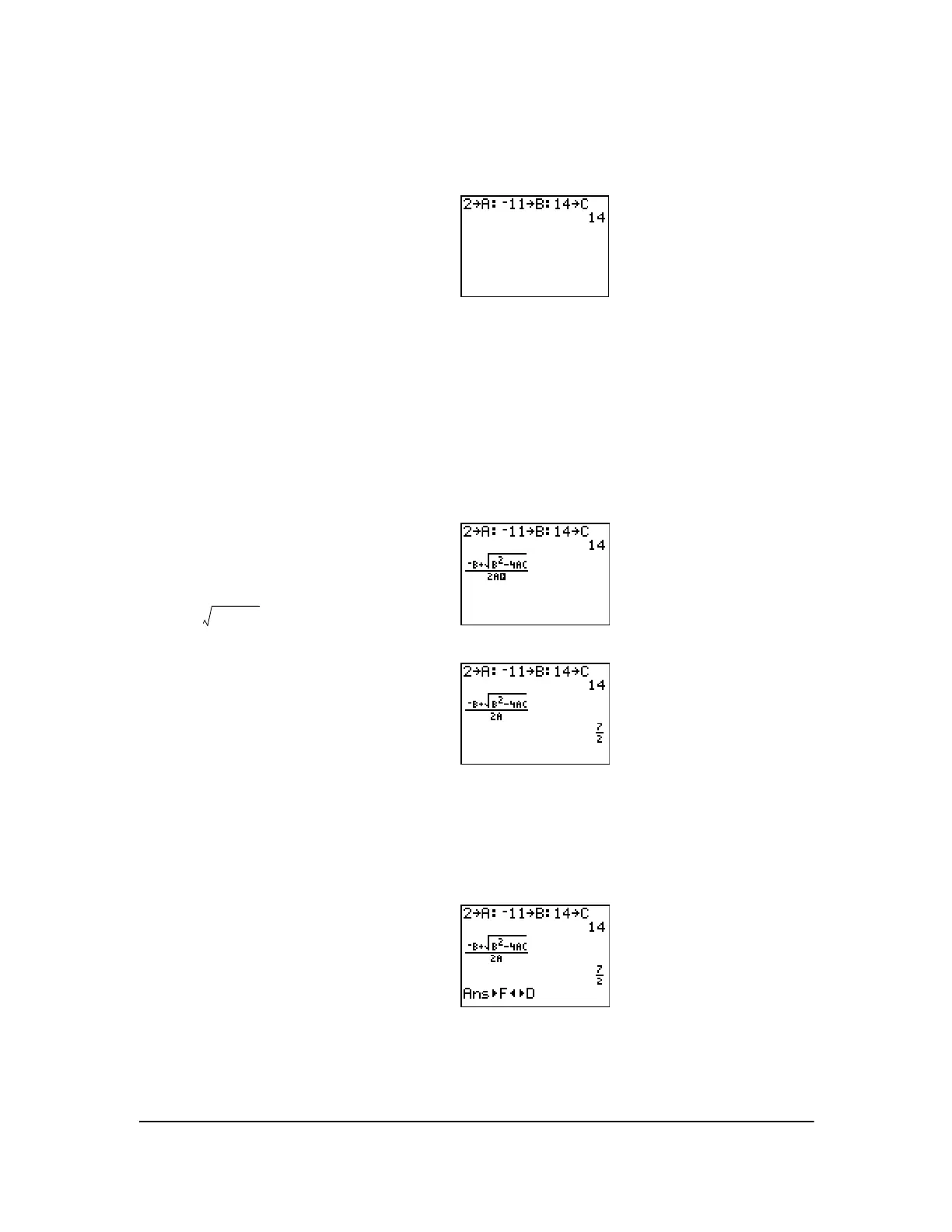Chapter 17: Activities 297
Entering a Calculation
Begin with the equation 2x
2
N 11x + 14 = 0.
Converting to a Decimal
You can show the solution as a decimal.
1. Press
2 ¿ ƒ A to store the
coefficient of the x
2
term.
2. Press ƒ [:]. The colon allows you to
enter more than one instruction on a line.
3. Press Ì
11 ¿ ƒ B to store the
coefficient of the X term. Press ƒ [:]
to enter a new instruction on the same
line. Press
14 ¿ ƒ C to store the
constant.
4. Press Í to store the values to the
variables A, B, and C.
The last value you stored is shown on
the right side of the display. The cursor
moves to the next line, ready for your
next entry.
5. Press ƒ ^
1 Ì ƒ B Ã y C
ƒ
B ¡ ¹ 4 ƒ A ƒ C ~ ~ 2
ƒ
A to enter the expression for one
of the solutions for the quadratic formula,
6. Press Í to find one solution for the
equation 2x
2
N 11x + 14 = 0.
The answer is shown on the right side of
the display. The cursor moves to the next
line, ready for you to enter the next
expression.
1. Press ƒ ^
4 to select 4F3 4D from
the
FRAC shortcut menu.
b– b
2
4ac–±
2a
--------------------------------------
