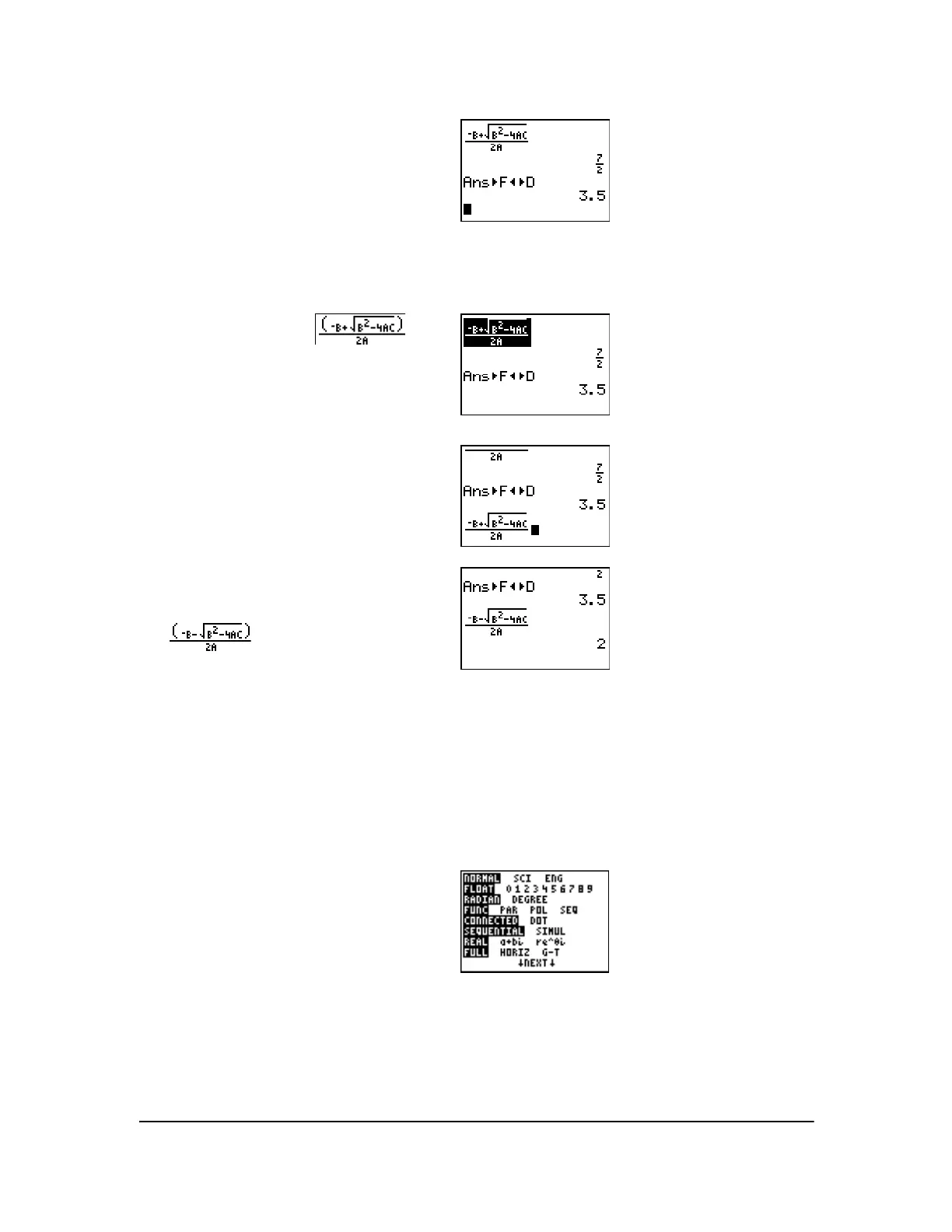Chapter 17: Activities 298
To save keystrokes, you can scroll up to find an expression you entered, copy it, and then edit it for
a new calculation.
Displaying Complex Results
Now solve the equation 2x
2
N 6x + 5 = 0. When you set a+bi complex number mode, the TI-84
Plus displays complex results.
2. Press Í to convert the result to a
decimal.
3. Press
} to highlight and
then press Í to paste it to the entry
line.
4. Press | until the cursor is on the
+ sign
in the formula. Press ¹ to edit the
quadratic-formula expression to become
.
5. Press Í to find the other solution for
the quadratic equation
2x
2
N 11x + 14 = 0.
1. Press z † † † † † † (6 times),
and then press ~ to highlight
a+bi. Press
Í to select
a+bi complex-number
mode.
2. Press y 5 to return to the home
screen, and then press ‘ to clear it.