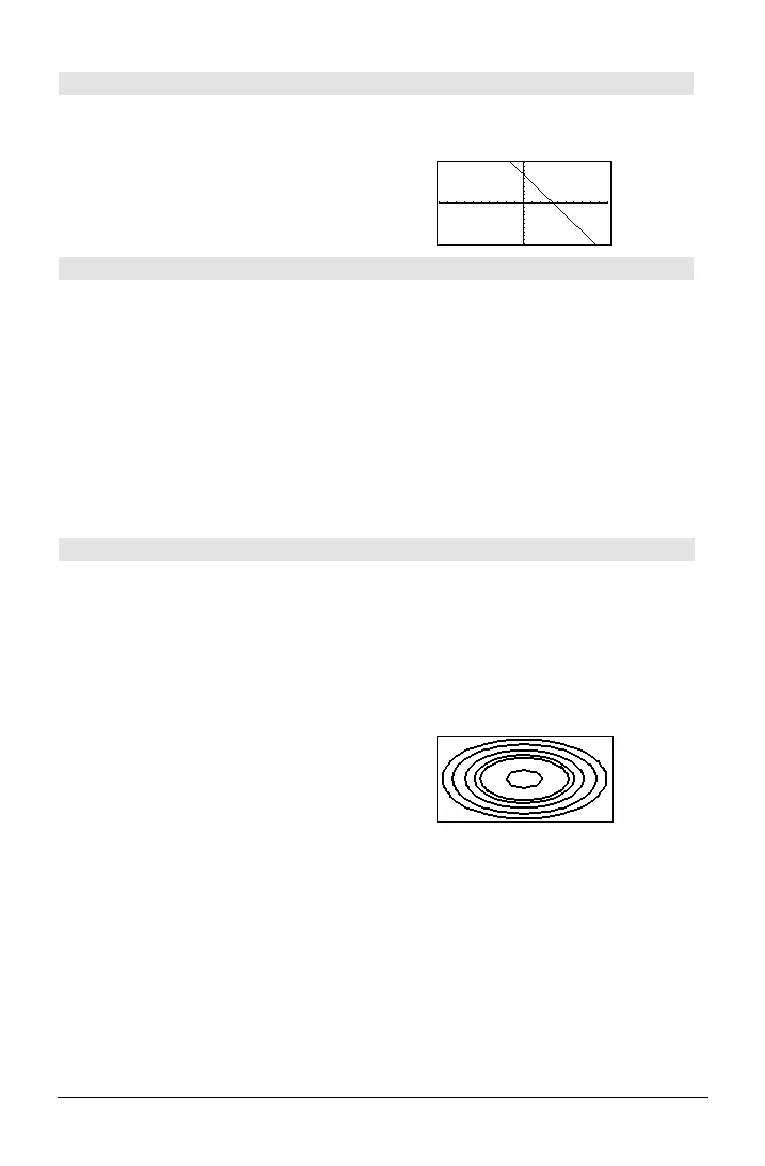180 Appendix A: Functions and Instructions
DrawSlp CATALOG
DrawSlp
x1
,
y1
,
slope
Displays the graph and draws a line using the
formula
yì y1=slopeø (xì x1).
Note: Regraphing erases all drawn items.
In function graphing mode and
ZoomStd
window:
DrawSlp 2,3,ë 2 ¸
DropDown CATALOG
DropDown
titleString
, {
item1String
,
item2String
, ...},
varName
Displays a drop-down menu with the name
titleString
and containing the items 1:
item1String
,
2:
item2String
, and so forth. DropDown must be
within a
Dialog...EndDlog block.
If
varName
already exists and has a value within
the range of items, the referenced item is
displayed as the default selection. Otherwise, the
menu’s first item is the default selection.
When you select an item from the menu, the
corresponding number of the item is stored in the
variable
varName
. (If necessary, DropDown
creates
varName
.)
See
Dialog program listing example.
DrwCtour CATALOG
DrwCtour
expression
DrwCtour
list
Draws contours on the current 3D graph at the z
values specified by
expression
or
list
. The 3D
graphing mode must already be set.
DrwCtour
automatically sets the graph format style to
CONTOUR LEVELS.
By default, the graph automatically contains the
number of equally spaced contours specified by
the
ncontour Window variable. DrwCtour
draws contours in addition to the defaults.
To turn off the default contours, set
ncontour to
zero, either by using the Window screen or by
storing 0 to the
ncontour system variable.
In 3D graphing mode:
(1/5)x^2+(1/5)y^2ì 10!z1(x,y)
¸
Done
L10!xmin:10!xmax ¸ 10
L10!ymin:10!ymax ¸ 10
L10!zmin:10!zmax ¸ 10
0!ncontour ¸ 0
DrwCtour {L9,L4.5,L3,0,4.5,9}
¸
• Use the cursor to change the viewing
angle. Press 0 (zero) to return to the
original view.
To toggle between different graph format
styles, press:
@ Í
H F
• Press X, Y, or Z to look down the
corresponding axis.
