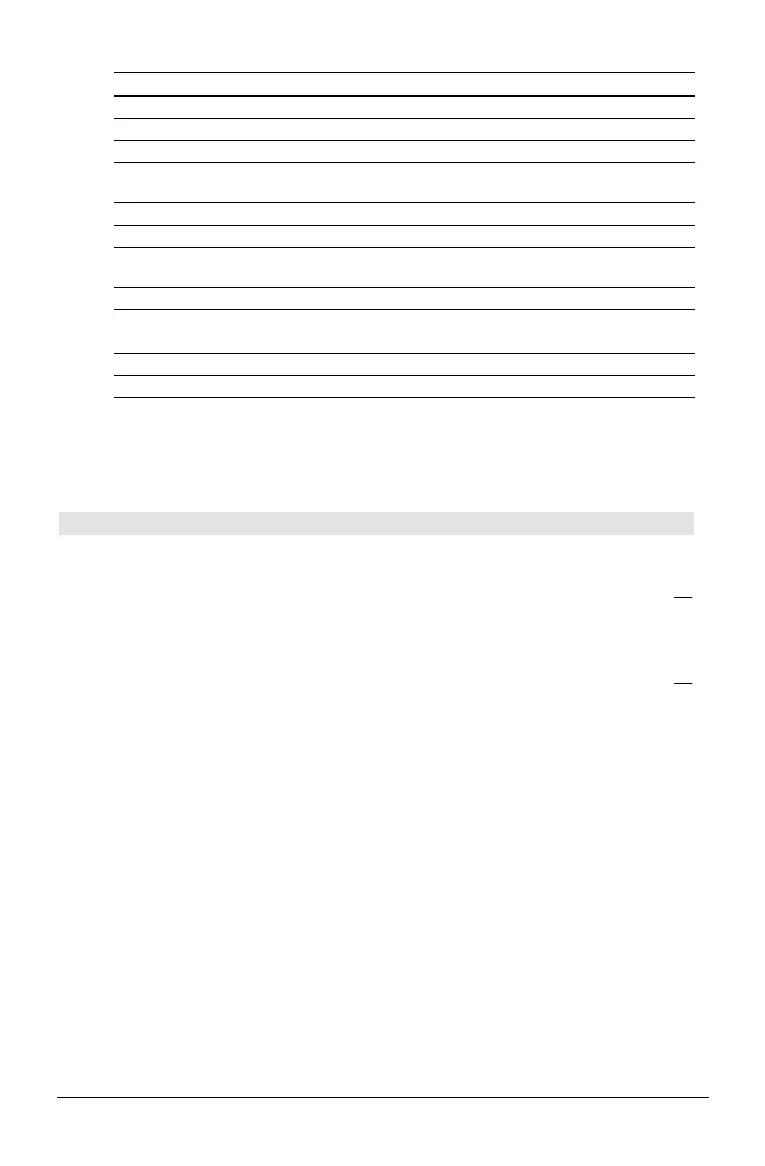Appendix A: Functions and Instructions 235
Mode Name Settings
"Coordinates" "Rect", "Polar", "Off"
"Graph Order" "Seq", "Simul"
1
"Grid" "Off", "On"
2
"Axes" "Off", "On" (not 3D graph mode)
"Off", "Axes", "Box" (3D graph mode)
"Leading Cursor" "Off", "On"
2
"Labels" "Off", "On"
"Style" "Wire Frame", "Hidden Surface", "Contour Levels", "Wire and Contour",
"Implicit Plot"
3
"Seq Axes" "Time", "Web", "U1-vs-U2"
4
"DE Axes" "Time", "t-vs-y' ", "y-vs-y' ", "y1-vs-y2", "y1-vs-y2' ", "y1'-vs-y2' "
5
Tip: To type a prime symbol ( ' ), press 2 È.
"Solution Method" "RK", "Euler"
5
"Fields" "SlpFld", "DirFld", "FldOff"
5
1
Not available in Sequence, 3D, or Diff Equations graph mode.
2
Not available in 3D graph mode.
3
Applies only to 3D graph mode.
4
Applies only to Sequence graph mode.
5
Applies only to Diff Equations graph mode.
setMode() CATALOG
setMode(
modeNameString
,
settingString
) ⇒
string
setMode(
list
) ⇒
stringList
Sets mode
modeNameString
to the new setting
settingString
, and returns the current setting of
that mode.
modeNameString
is a character string that specifies
which mode you want to set. It must be one of
the mode names from the table below.
settingString
is a character string that specifies the
new setting for the mode. It must be one of the
settings listed below for the specific mode you
are setting.
list
contains pairs of keyword strings and will set
them all at once. This is recommended for
multiple-mode changes. The example shown may
not work if each of the pairs is entered with a
separate
setMode() in the order shown.
Use
setMode(
var
) to restore settings saved with
getMode("ALL")!
var
.
Note: To set or return information about the
Unit System mode, use setUnits() or getUnits()
instead of setMode() or getMode().
setMode("Angle","Degree")
¸ "RADIAN"
sin(45)
¸
‡2
2
setMode("Angle","Radian")
¸ "DEGREE"
sin(pà4)
¸
‡2
2
setMode("Display Digits",
"Fix 2")
¸ "FLOAT"
p
¥ ¸ 3.14
setMode ("Display Digits",
"Float")
¸ "FIX 2"
p
¥ ¸ 3.141...
setMode ({"Split Screen",
"Left-Right","Split 1 App",
"Graph","Split 2
App","Table"})
¸
{"Split 2 App" "Graph"
"Split 1 App" "Home"
"Split Screen" "FULL"}
Note: Capitalization and blank spaces are
optional when entering mode names. Also,
the results in these examples may be different
on your unit.