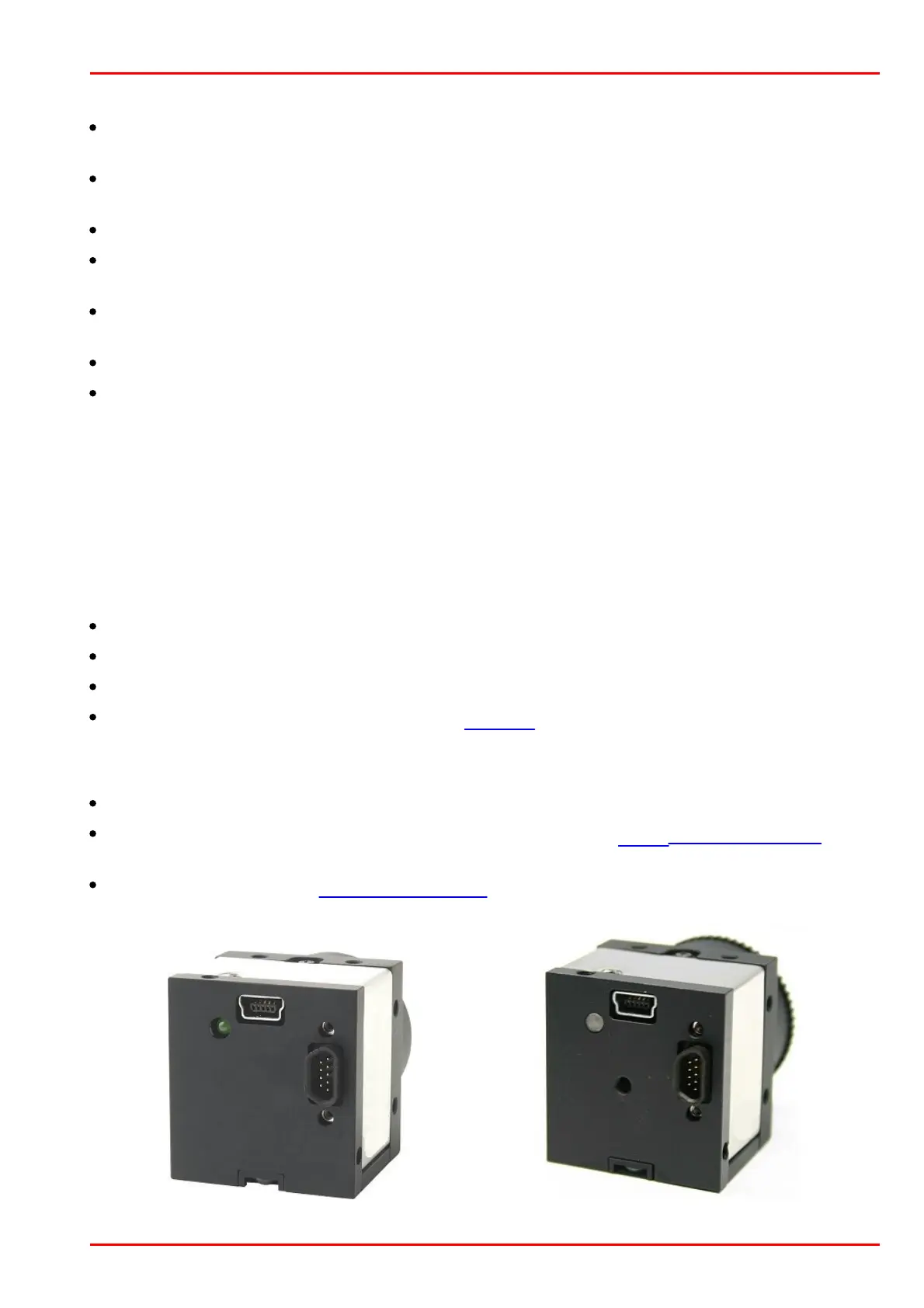© 2016 Thorlabs Scientific Imaging
6 Appendix
487
setting near the maximum value.
Please remove other USB devices from the system (USB keyboard and mouse are fine). Run
tests with only one camera connected at once.
Make sure using a USB port directly on the mainboard. Front panel or other ports are connected
to the mainboard with poor cabling quality frequently.
Make sure to use USB2.0 certified cables to connect the camera.
If you are using USB hubs or extensions: Run a test without these devices, connect the camera
directly to the PC.
Disable other equipment that is connected via USB. For example WLAN and Bluetooth adapters
might use USB to connect.
If you are using a mobile PC: run it on mains power, not battery.
Check your energy saving options in the operating system. Disable energy saving features and
set the available features to “full performance” or similarly named options.
If you checked the above and still observe low USB performance you might be experiencing the
issue with CPU sleep states.
6.2 Status LED on USB DCx Cameras
DCU223x, DCU224x and DCC1240x
The LED on the rear side of the USB DCx camera indicates whether
the DCx camera is powered on – LED lights up red (only USB board rev. 2.0 or higher).
the uc480 driver has been loaded and the camera is operational – LED lights up green
an error has occurred – green LED flashes:
2x flash: unknown sensor, please contact our Thorlabs team.
If the LED does not light up green, please check the following:
Has the camera been connected correctly?
Have the driver and the camera been installed properly in the uc480 Camera Manager on the
host PC?
Does the host PC meet all system requirements?
Revision 1.2 (green Status LED)
Revision 2.0 (red/green LED)
