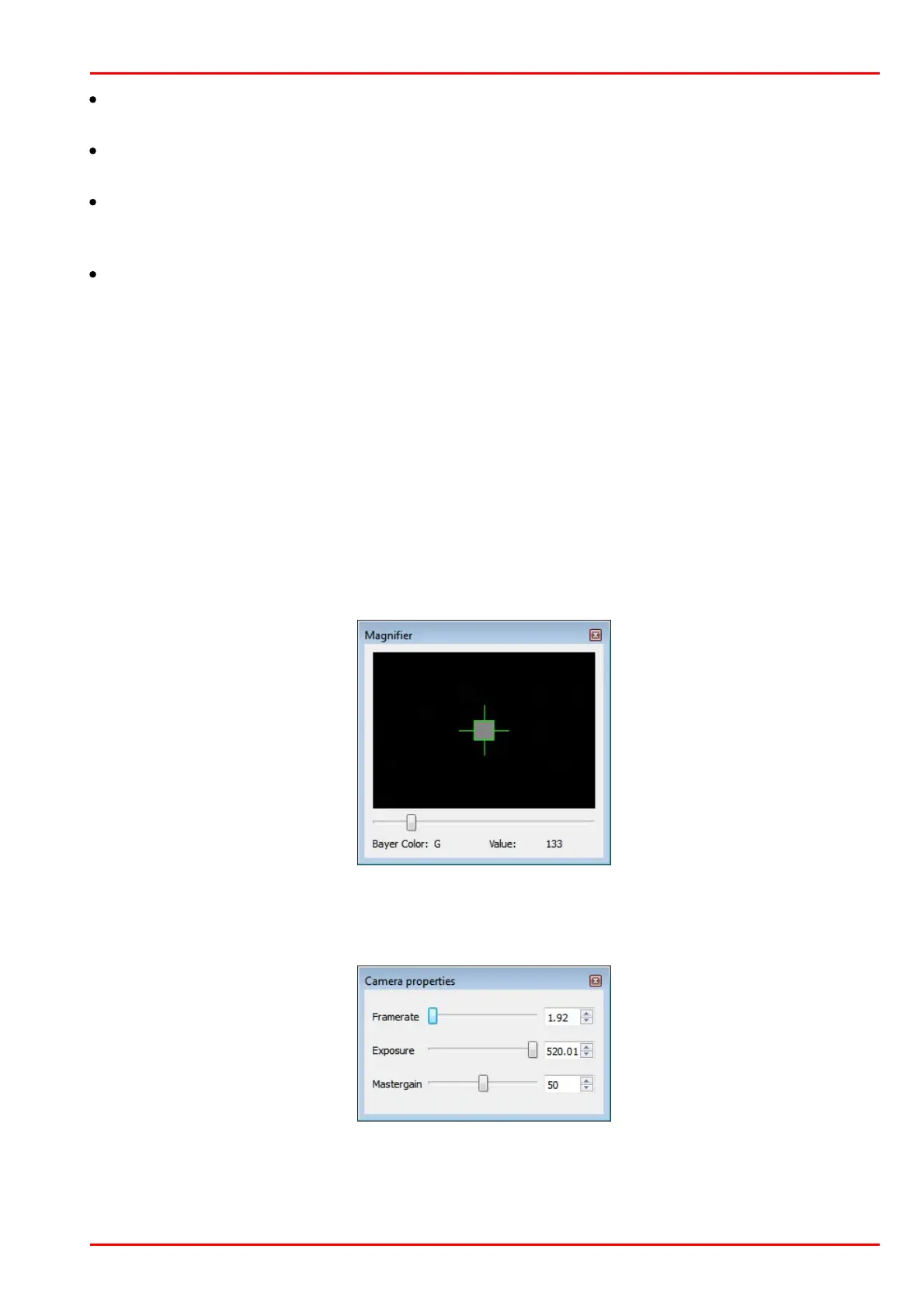© 2016 Thorlabs Scientific Imaging
3 Operation
83
Add Badpixel
Writes the marked hot pixel in the hot pixel list of the program.
Delete Badpixel
Deletes a hot pixel from the hot pixel list of the program.
Highlight
Mark bad pixel with a circle in order to improve localization. Yellow marker stands for a factory
calibrated bad pixel, green marker - for user defined bad pixel.
1:1
Zoom factor of the shown image.
Camera and bad pixel list
Tab Camera List:
Recognized cameras are shown with status in the camera list. Via the context menu (right click to
the appropriate camera), a camera can be opened and closed. Cameras with the status "in use"
cannot be opened.
Tab Badpixel List:
In the bad pixel list the coordinates and the class of bad pixels are displayed.
Class "user": added by the user
Class "ignore": factory calibrated hot pixels
Magnifier function
The magnifier allows to exactly mark hot pixels. "Value" displays the relative pixel intensity.
Camera properties
Here, the camera settings can be changed for a better hot pixels visualization. By default, exposure
time is set to max. and master gain to 50. Note that the frame rate is limited to lower values.
