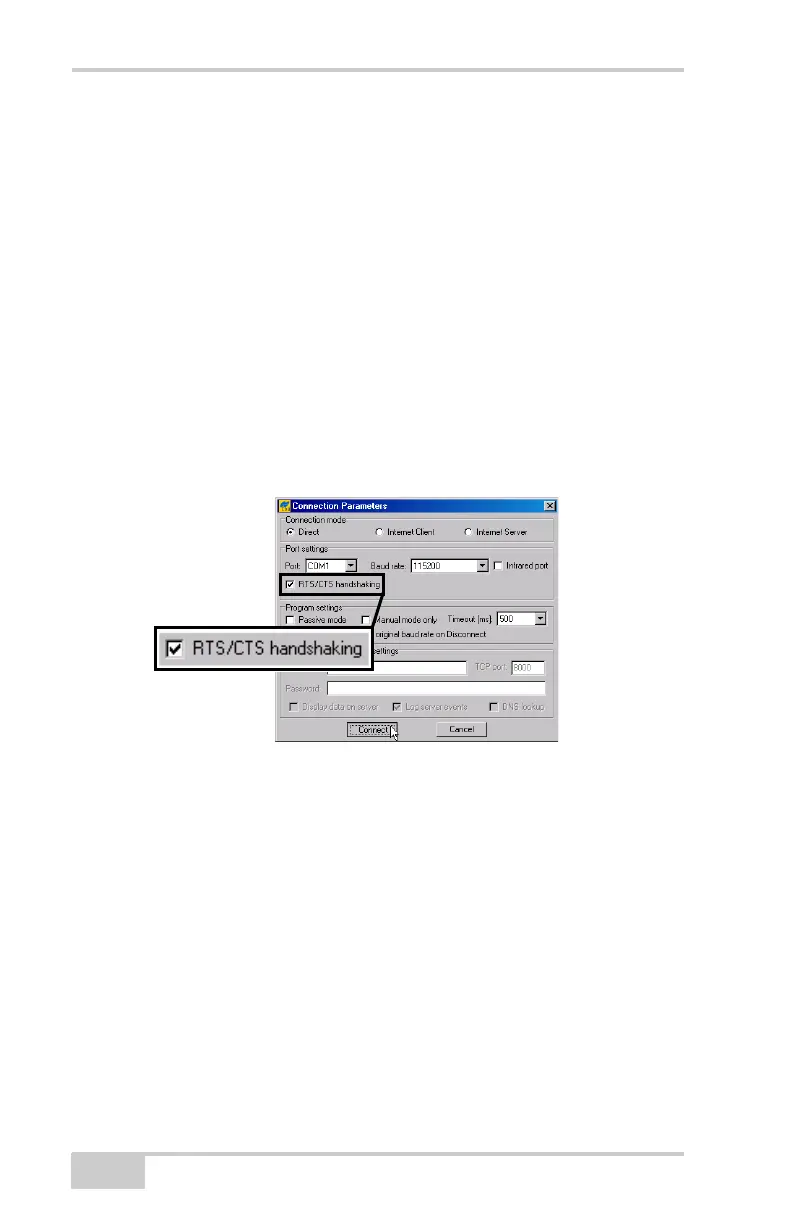Receiver and File Maintenance
HiPer Ga/Gb Operator’s Manual
5-8
8. When done, click Exit on the File Manager dialog box.
9. Continue with other operations, or click FileDisconnect and
then FileExit to quit PC-CDU.
Deleting Files from the
Receiver
To delete files from your receiver.
1. Connect your receiver and computer. See “Connecting the
Receiver and a Computer” on page 2-14 for this procedure.
2. On the Connection Parameters dialog box, enable RTS/CTS
handshaking (Figure 5-13).
Figure 5-13. Connection Parameters – RTS/CTS Handshaking
3. Click FileFile Manager, and select the file(s) to delete on the
Download files tab (Figure 5-14 on page 5-9).
To select multiple files, hold down the shift key and click on non-
sequential files to select several files at once or hold down the
Ctrl key and click on individual files.
4. Click Delete (Figure 5-14 on page 5-9).
5. Click Yes at the delete files confirmation dialog box. PC-CDU
deletes the selected files.
6. Click Exit on the File Manager screen.
7. Continue with other operations or click FileDisconnect, and
then FileExit to quit PC-CDU.
