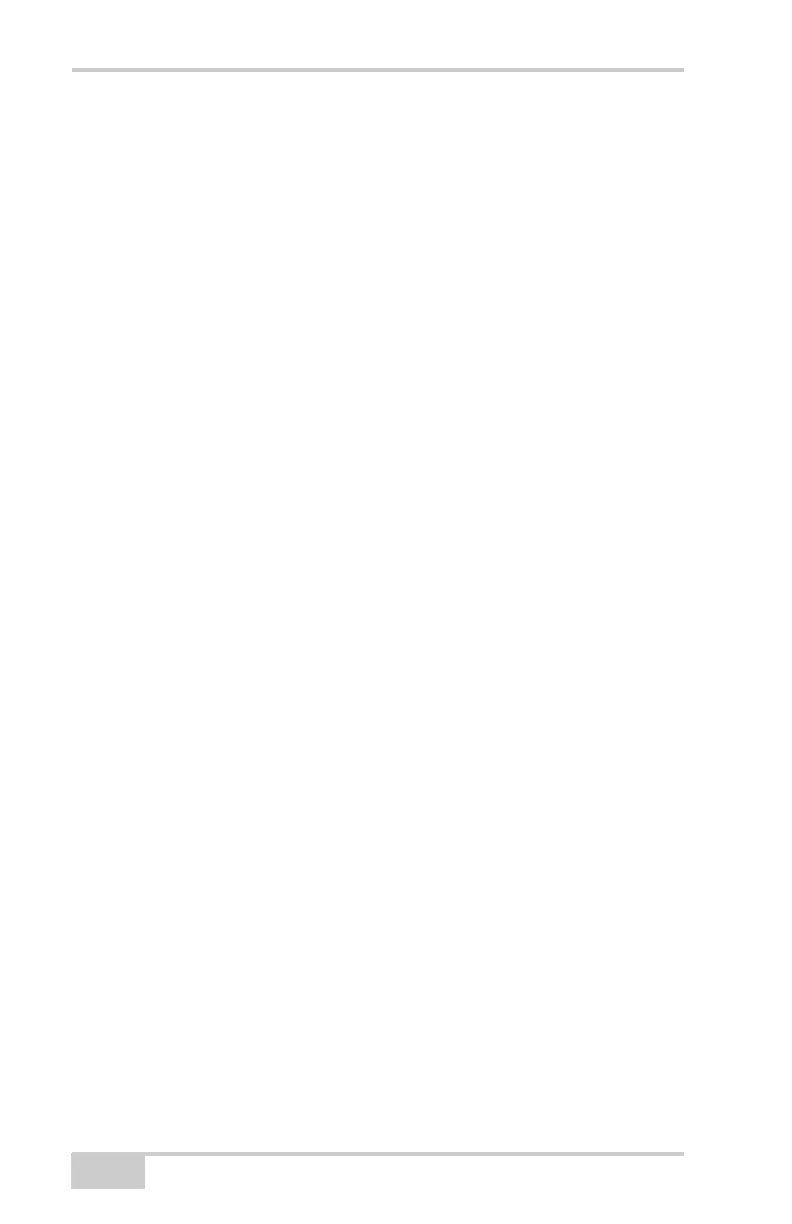Pre-survey Preparation
HiPer Ga/Gb Operator’s Manual
2-16
4. Connect to the configuration software (PC-CDU, Modem-TPS,
and BTCONF, etc.). For more information, see “Connecting to
PC-CDU” on page 3-8, “Connecting to BTCONF and Setting
Security Parameters” on page 2-18, or steps one and two in
“Configuring a Digital UHF Radio Modem ” on page 3-3 for
Modem-TPS.
If you cannot establish a connection, check that the receiver’s slot
three is enabled.
1. Connect your receiver and a computer using an RS232 cable or
USB cable and PC-CDU as seen below.
2. Click ConfigurationReceiverGeneral.
3. In the Turn on/off Slots area, ensure the Slot 3 (B) check box is
enabled.
Establishing an RS232 Cable
Connection
1. Using the RS232 cable, connect the serial port of the computer
(usually COM1) to the receiver’s serial port.
2. Press the power buttons on the receiver and computer to turn
them on.
3. Connect to the configuration software (PC-CDU, Modem-TPS,
and BTCONF, etc.). For more information, see “Connecting to
PC-CDU” on page 3-8, “Connecting to BTCONF and Setting
Security Parameters” on page 2-18, or steps one and two in
“Configuring a Digital UHF Radio Modem ” on page 3-3 for
Modem-TPS.
