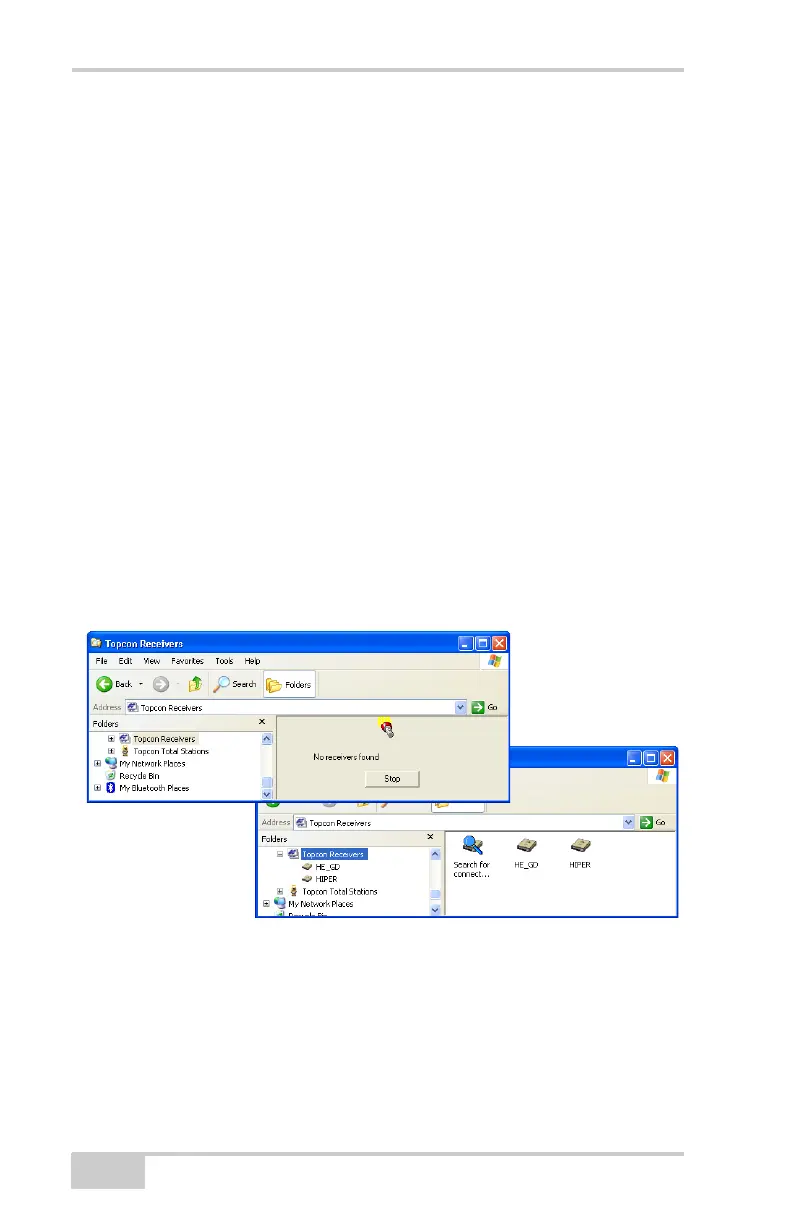Receiver and File Maintenance
HiPer Ga/Gb Operator’s Manual
5-2
Downloading Files via Topcon Link
Topcon Link provides two options for downloading files from a
receiver: via Windows® Explorer or via the Topcon Link interface.
Before you can download files, connect your receiver and computer
(see “Connecting the Receiver and a Computer” on page 2-14 for this
procedure).
...Using Windows Explorer
Perform the following to download files using Windows Explorer:
1. Connect your receiver and computer. See “Connecting the
Receiver and a Computer” on page 2-14 for more information.
2. Open Windows Explorer, and click the Topcon Receiver folder.
The right panel of the window displays the automatic start of
searching for Topcon receivers connected to any of the computer
ports (COM and USB) (Figure 5-1).
When finished, all receivers connected to the computer ports
(Figure 5-1) are displayed.
Figure 5-1. Searching and Finding Topcon Receivers in Windows Explorer
3. To stop searching for receivers when the receiver has been found,
click Stop. Only the discovered receivers display.
