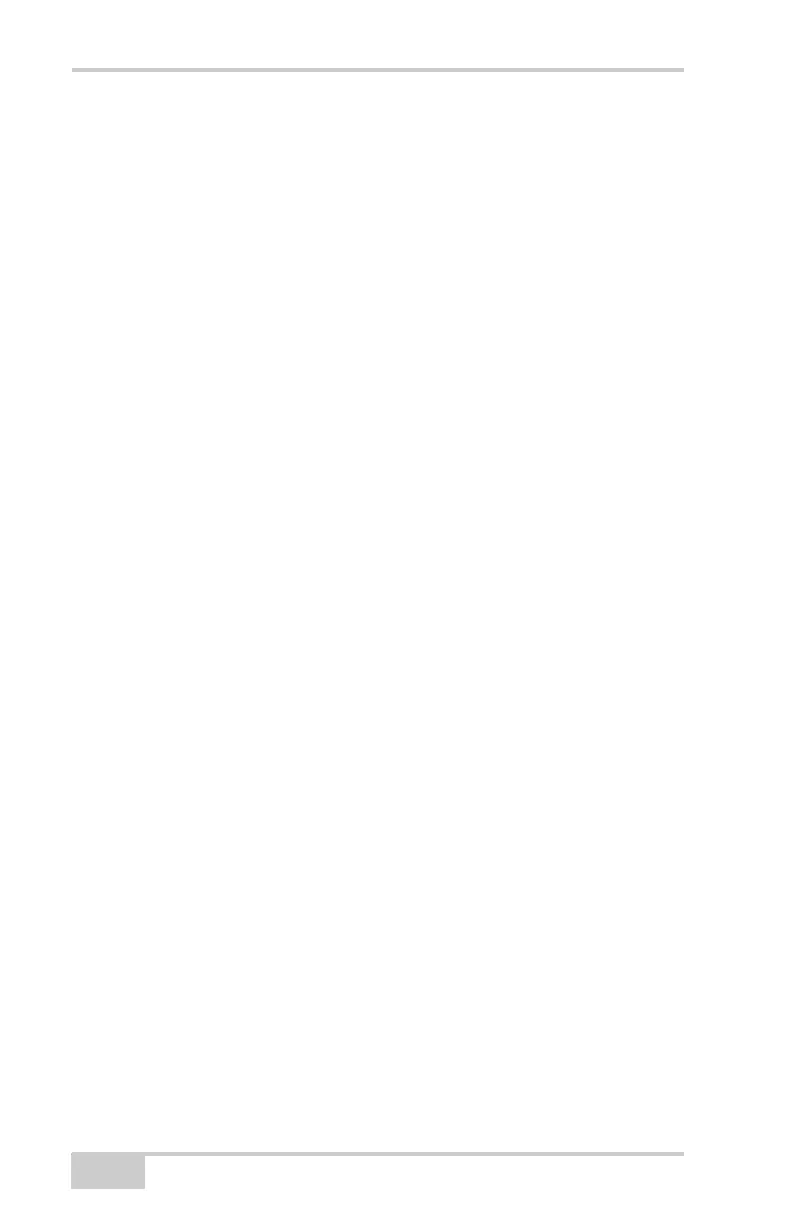Troubleshooting
HiPer Ga/Gb Operator’s Manual
6-12
The Bluetooth module’s processor is overloaded.
1. Put your receiver in Zero Power Mode. See “Entering
Zero Power Mode,” on page 5-16 for details.
2. Press the Reset key for about one second to return the
receiver to normal mode.
3. Reconnect to the Bluetooth module.
BTCONF error message: Open COM# port failed: Access is
denied
Another application uses the computer port dedicated for
connection.
• Close the application, then reconnect.
• Connect the receiver via another unused computer port.
After searching for available devices, none are discovered
The receiver is not receiving power.
• Check that the receiver is getting power and is turned on.
• Check that the power cable is attached to the port marked
“PWR.”
• Unplug the cable, then securely and properly reconnect it to
the receiver.
• If the power cable is damaged, contact your Dealer to
purchase a new cable.
The receiver’s Slot 3 is turned off.
1. Connect your receiver and a computer using an RS232
cable (see “Establishing an RS232 Cable Connection,” on
page 2-16).
2. Click ConfigurationReceiverGeneral.
3. In the Turn on/off Slots area, enable the Slot 3 (B) check
box.
Can see the icon for the receiver’s Bluetooth module on the
computer screen, but cannot connect to it
Device security settings probably differ.
