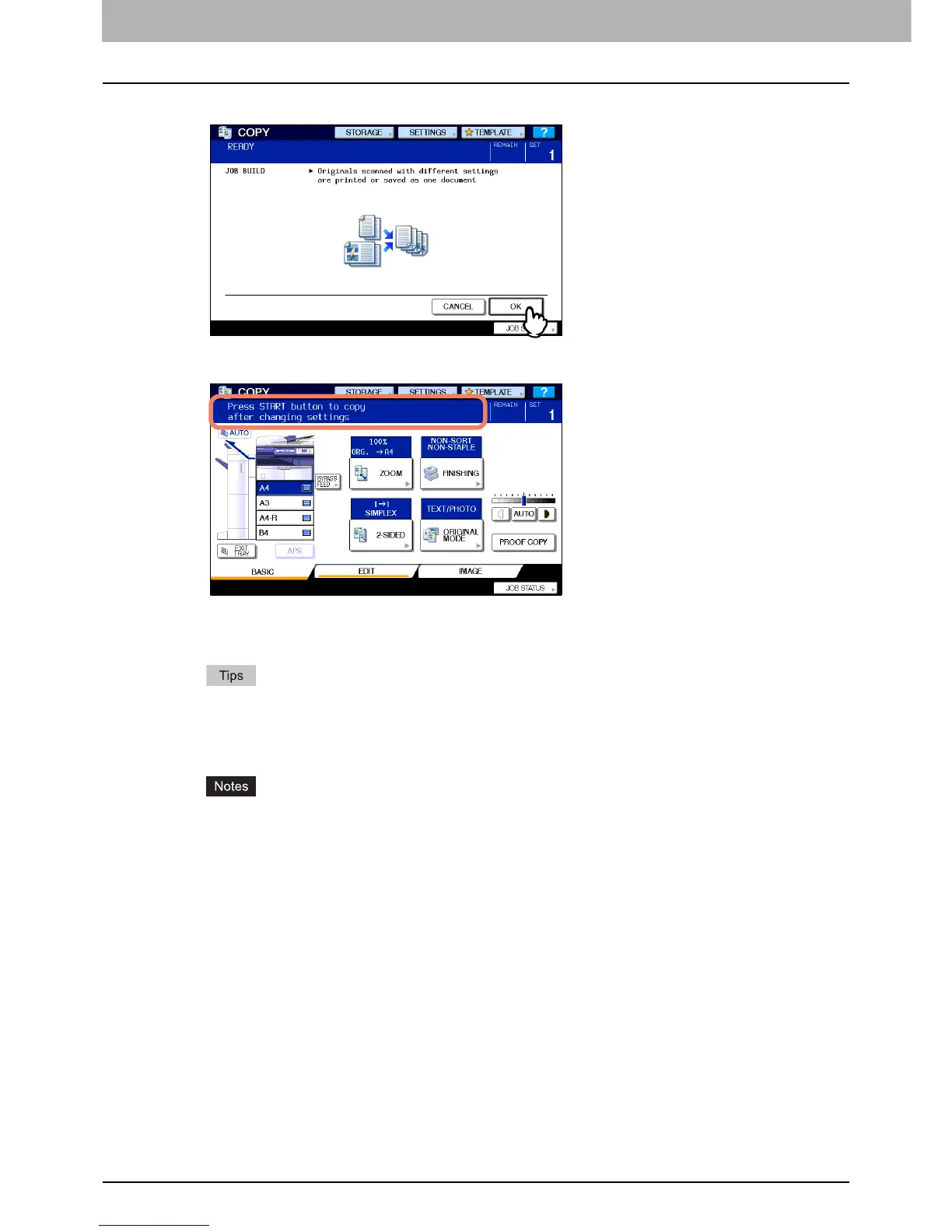4 EDITING FUNCTIONS
118 Job Build
2
Press [OK].
Job build is now set and the message below appears.
3
Place the first stack of originals, and then select settings.
y When placing the original on the original glass, remember that 1 page is equal to 1 job.
y When placing mixed-size originals on the RADF (optional), see the following page:
P.54 “Copying mixed-size originals in one operation”
y If you want to use a particular drawer, select it.
y Press [SETTINGS] on the touch panel to confirm the current settings.
y If you want to change the settings, press the [FUNCTION CLEAR] button on the control panel, and then
restart the procedure from step 1.
