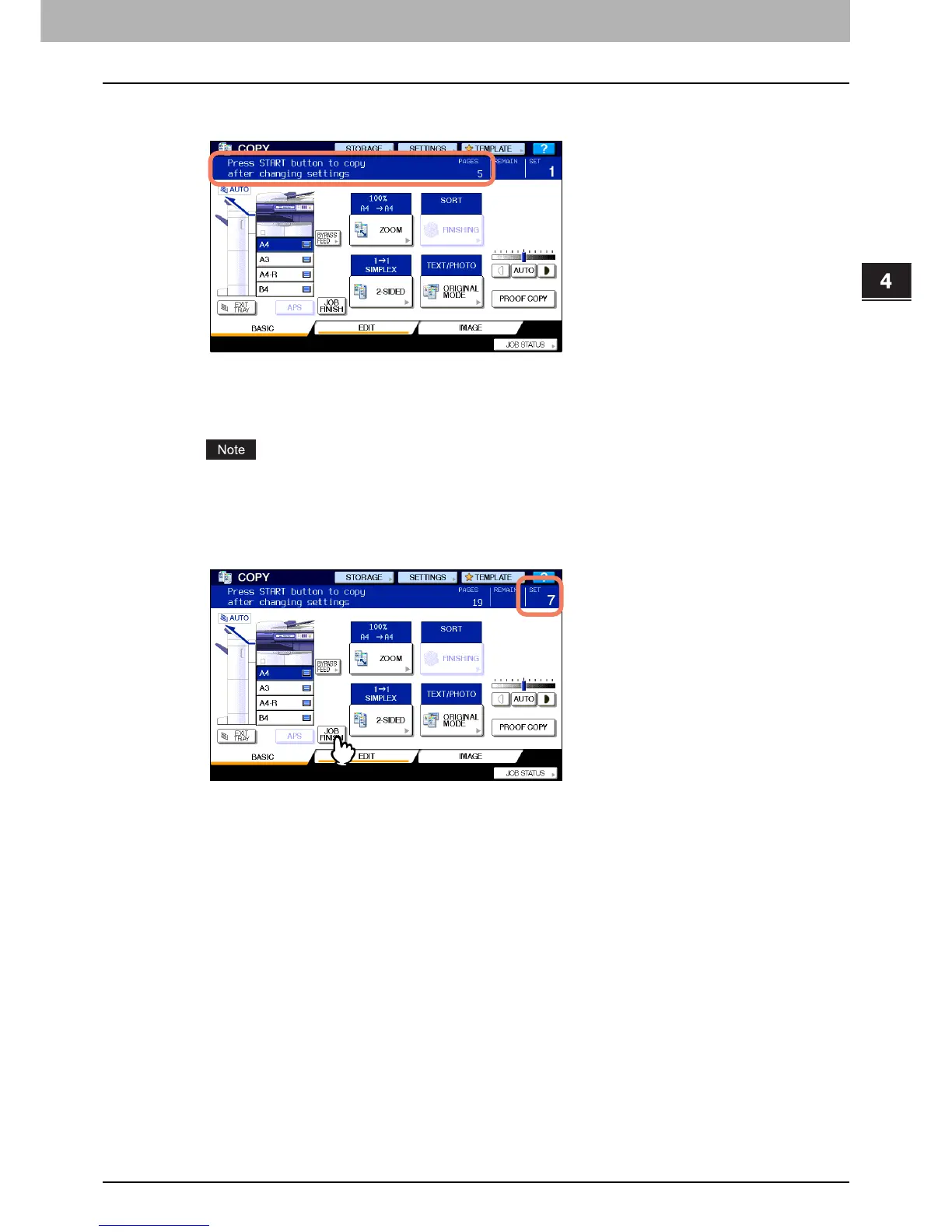4.EDITING FUNCTIONS
Job Build 119
4 EDITING FUNCTIONS
4
Press the [START] button on the control panel.
Scanning starts. When the scanning of all the originals is finished, the message below appears.
5
Place the next stack of originals, and then select the settings.
Repeat steps 4 and 5 until all the desired pages have been scanned.
If you do not change any settings, those for the last job will be applied.
6
When the scanning of all the originals is finished, change the number of copy sets as
required. Then press [JOB FINISH] on the touch panel.
Copying starts. If any storing function is set, storing also starts.
