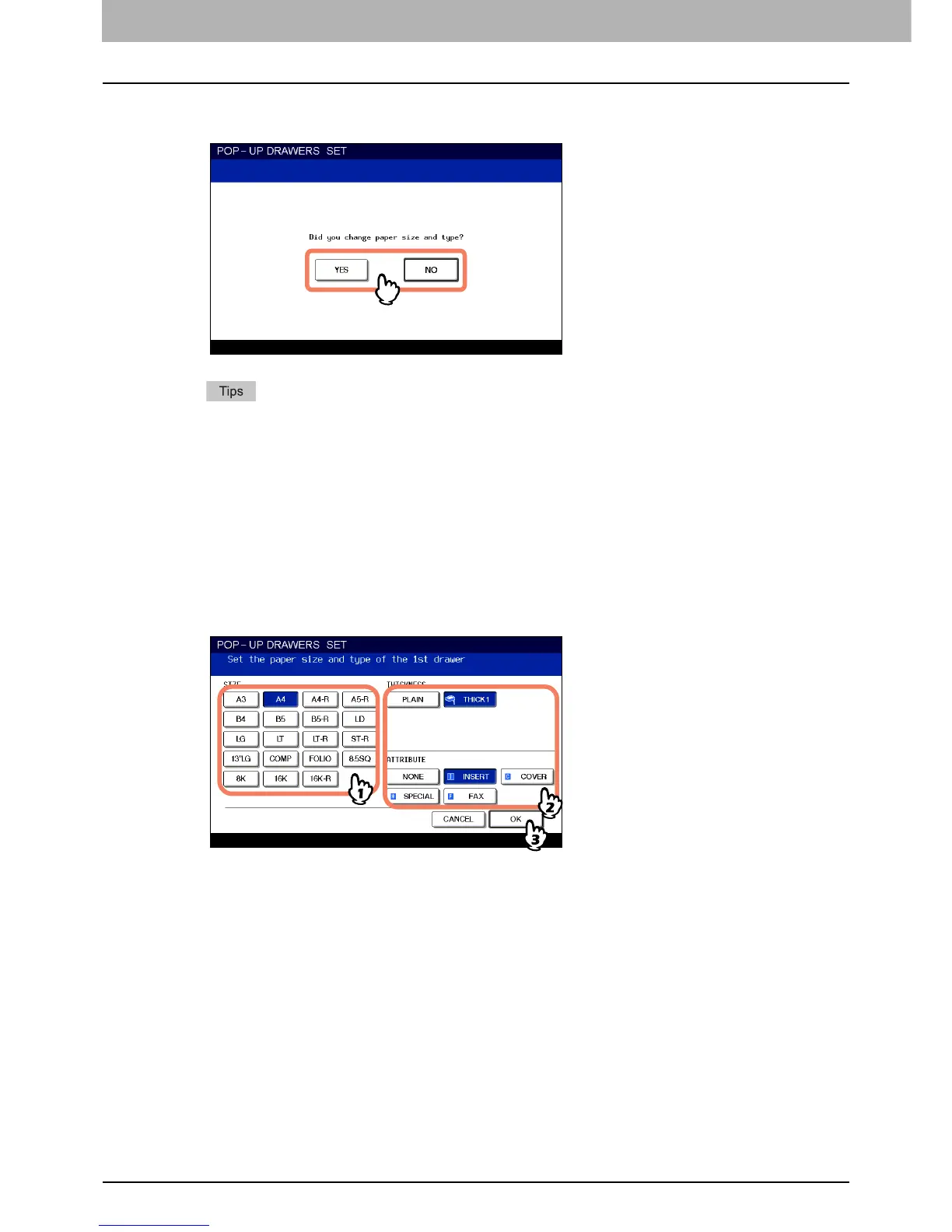1 BEFORE USING EQUIPMENT
14 Placing Paper
9
The menu below appears. When the size or type of paper is different from the one that
was in the drawer, press [YES] on the touch panel. When they are the same, press [NO].
y The menu above may not appear depending on the setting of this equipment. In this case, see the following
pages to change the settings of the paper size and paper type:
P.15 “Registering paper size”
P.16 “Setting paper type”
y If you want to change the setting for displaying this menu, ask your administrator.
If you press [NO], the procedure is completed.
10
Select the size and type of the paper placed in the drawer on the touch panel.
1) Select the paper size.
2) Select the paper type if required ( P.1 6 ) .
3) Press [OK].
