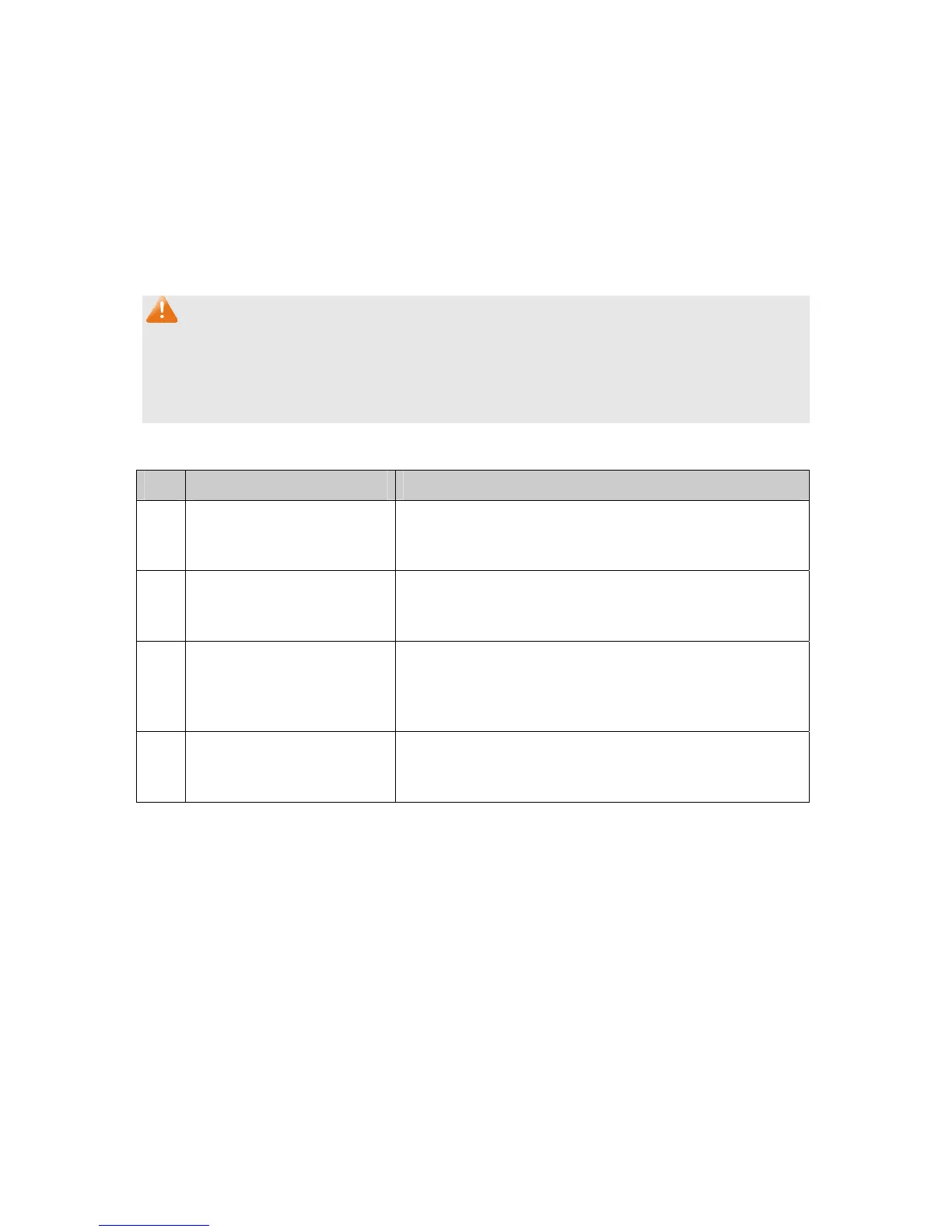Primary
VLAN: Specify the Primary VLAN the port belongs to.
Secondary VLAN: Specify the Secondary VLAN the port belongs to.
Private VLAN Port Table
Port ID: Displays the port number.
Port Type: Displays the corresponding Port Type.
Operation: Click Remove button to delete the port.
Note:
1. A Host Port can only join to a Private VLAN.
2. A Promiscuous Port can only join to a Primary VLAN.
3. If you want to add a Promiscuous port to different Private VLANs with the same Primary VLAN,
you need to add the Promiscuous port to any one of these Private VLANs.
Configuration Procedure:
Step Operation Description
1 Create Private VLAN. Required. On the VLAN→Private VLAN→PVLAN page,
Enter the Primary VLAN and Secondary VLAN, and then
click the Create button.
2 Add ports to Private VLAN Required. On the VLAN→Private VLAN→Port Configure
page, select the desired ports and configure the port types
and click the Add button.
3 Modify VLAN. Optional. On the VLAN→Private VLAN→PVLAN page,
select the desired Private VLAN and do the modification,
then click the Apply button to modify the information of the
corresponding VLAN.
4 Delete VLAN. Optional. On the VLAN→Private VLAN→PVLAN page,
select the desired entry to delete the corresponding VLAN
by clicking the Delete button.
6.8 Application Example for Private VLAN
Network Requirements
Switch A is connecting to Switch B, Switch B is connecting to Switch C;
Switch B is connecting to PC1, PC2 and PC3;
Switch C is connecting to PC4, PC5 and PC6;
PCs in different VLANs cannot communicate with each other;
For Switch A, packets from Switch B and Switch C have no VLAN tags. Switch A needs not
consider the VLANs of Switch B and Switch C.
75
